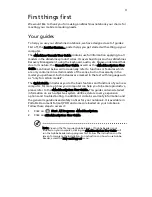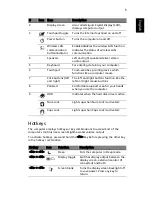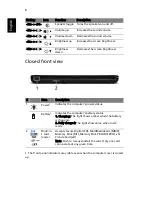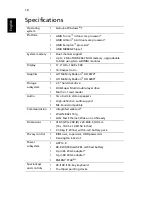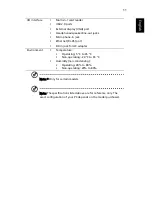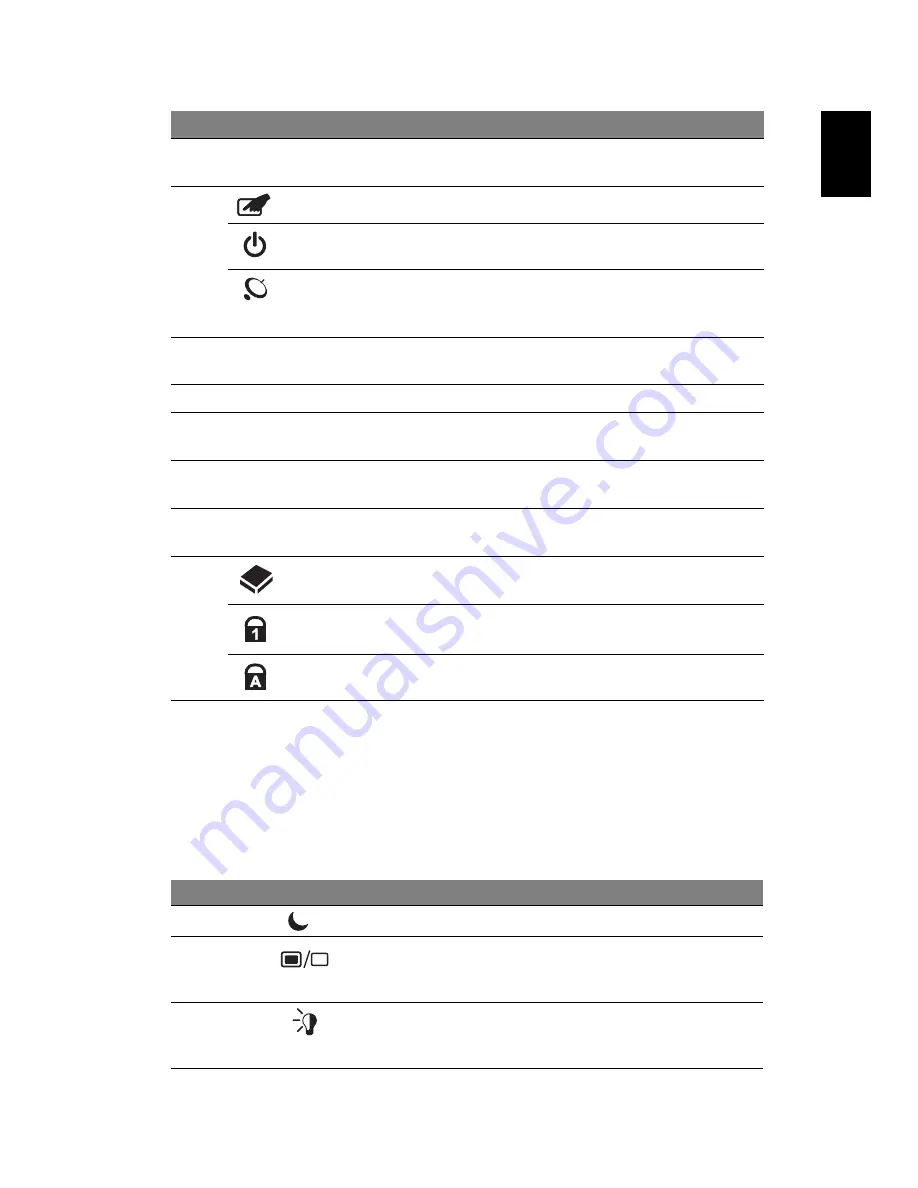
5
Eng
lis
h
Hotkeys
The computer employs hotkeys or key combinations to access most of the
computer's controls like screen brightness and volume output.
To activate hotkeys, press and hold the <Fn> key before pressing the other key
in the hotkey combination.
2
Display screen
Also called Liquid-Crystal Display (LCD),
displays computer output.
3
Touchpad toggle
Turns the internal touchpad on and off.
Power button
Turns the computer on and off.
Wireless LAN
communication
button/indicator
Enables/disables the wireless LAN function.
Indicates the status of wireless LAN
communication.
4
Speakers
Left and right speakers deliver stereo
audio output.
5
Keyboard
For entering data into your computer.
6
Touchpad
Touch-sensitive pointing device which
functions like a computer mouse.
7
Click buttons (left
and right)
The left and right buttons function like the
left and right mouse buttons.
8
Palmrest
Comfortable support area for your hands
when you use the computer.
9
HDD
Indicates when the hard disk drive is active.
Num Lock
Lights up when Num Lock is activated.
Caps Lock
Lights up when Caps Lock is activated.
Hotkey
Icon
Function
Description
<Fn> + <F4>
Sleep
Puts the computer in Sleep mode.
<Fn> + <F5>
Display toggle
Switches display output between the
display screen, external monitor (if
connected) and both.
<Fn> + <F6>
Screen blank
Turns the display screen backlight off
to save power. Press any key to
return.
#
Icon
Item
Description