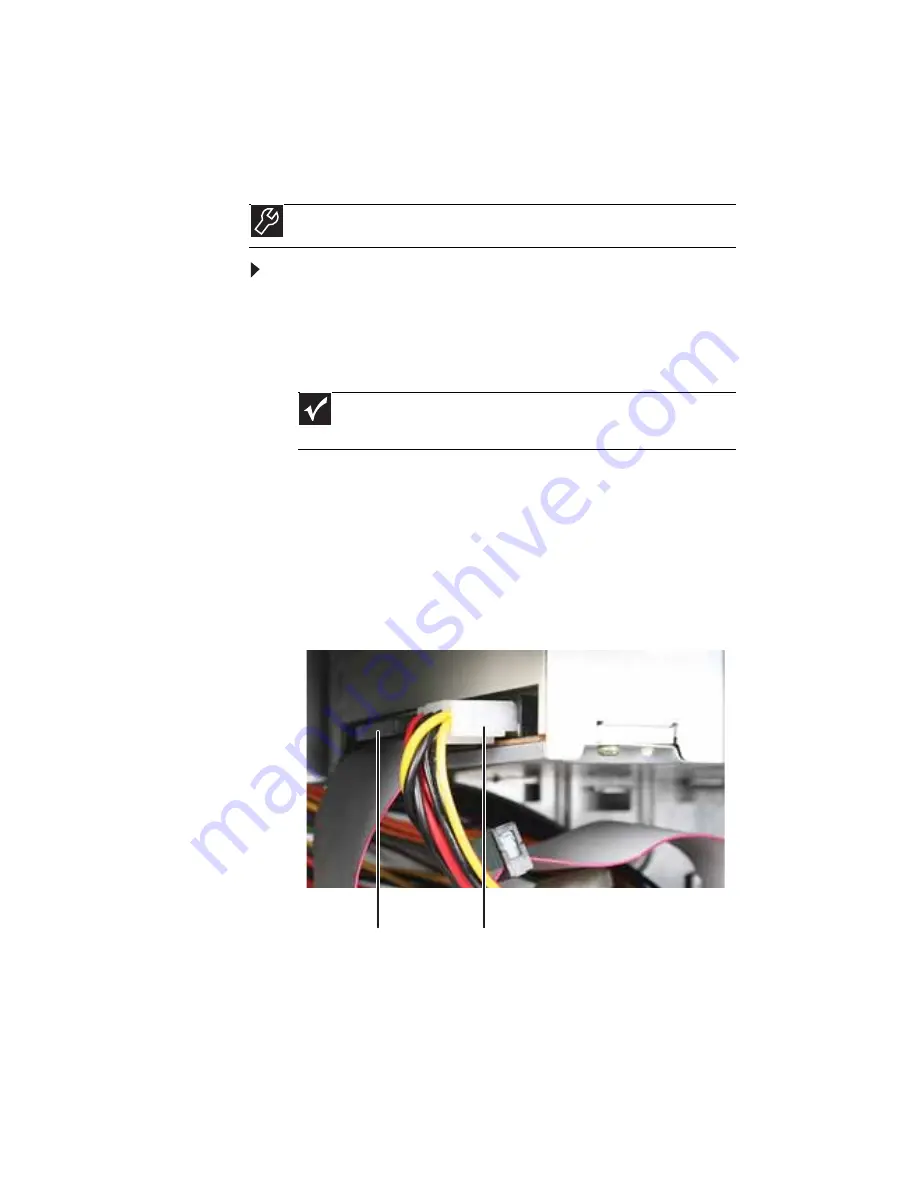
Chapter 4: Upgrading Your Computer
42
Adding or replacing an optical
disc drive
To add replace an optical drive:
1
Remove the side panel by following the instructions in
“Removing the side panel” on page 35
.
2
Remove the front bezel by following the instructions in
“Removing the front bezel” on page 36
.
3
If you are installing a new drive (not replacing an old
one), remove the two drive retention screws in the drive
bay, then go to
Step 8
. For the location of the screws,
see the photo in
Step 6
.
4
If you are replacing an existing drive, disconnect the
cables from the drive, noting their locations and
orientation. You will reconnect the cables after you
install the new drive.
5
Note any jumper settings on the old drive (if any) and
set the jumper on the new drive to be the same.
Tools
You need a Phillips screwdriver to add or replace an optical drive.
Important
The color and shape of your replacement drive’s front cover may
vary from your original drive.
Drive data cable
Drive power cable
Summary of Contents for H5082
Page 1: ...Computer Reference Guide Guide du matériel de l ordinateur ...
Page 2: ......
Page 10: ...Chapter 1 About This Reference 4 ...
Page 11: ...Chapter 2 5 Checking Out Your Computer Front Back ...
Page 16: ...Chapter 2 Checking Out Your Computer 10 ...
Page 122: ...Appendix A Legal Notices 116 ...
Page 132: ...126 Index ...
Page 133: ...Computer Reference Guide Guide du matériel de l ordinateur ...
Page 134: ......
Page 142: ...Chapitre 1 À propos de ce guide 4 ...
Page 143: ...Chapitre 2 5 Vérification de votre ordinateur Avant Arrière ...
Page 148: ...Chapitre 2 Vérification de votre ordinateur 10 ...
Page 172: ...Chapitre 3 Installation et initiation 34 ...
Page 198: ...Chapitre 4 Mise à niveau de votre ordinateur 60 ...
Page 250: ...Chapitre 6 Dépannage 112 ...
Page 260: ...Annexe A Informations légales 122 ...
Page 270: ...132 Index ...
Page 271: ......
















































