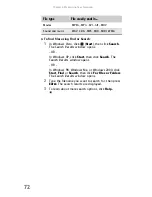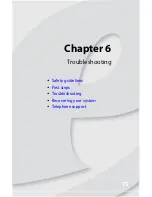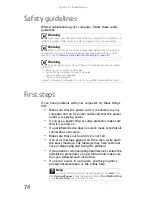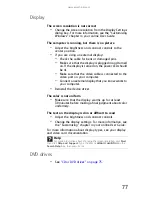www.emachines.com
85
•
Type of TV
(interlaced or progressive scan)
Many CRT (tube) TVs use interlaced video. Interlaced
video displays a video frame with two passes of
alternating scan lines. The TV screen first displays the
video image odd lines one at a time, sequentially from
top to bottom, then it fills in the other half of the video
image with the even lines. Because most TVs use this
interlaced method to display the picture on the screen,
a standard interlaced analog TV will most likely flicker
when displaying thin lines and small text. An interlaced
video display device will produce a lower quality
display, especially when viewing and using the
computer functions.
Progressive scan video displays a video frame with one
pass of sequential scan lines. A progressive scan TV
displays the entire picture, drawn sequentially from top
to bottom, without the odd/even interlacing. This
results in a fuller, sharper picture and better display
quality for viewing and using the computer functions.
The progressive scan picture is also brighter and easier
on your eyes.
You need to configure your computer to output to a TV
•
Your computer detects whether you are using a VGA or
an S-Video display device and automatically changes
the display settings for the type of display device you
are using. For more information, see the eMachines
support Web site at
www.emachines.com
.
You want to change display settings to get better TV or DVD
image quality
•
Adjust the display device brightness, contrast, hue, and
saturation. For more information, see the eMachines
support Web site at
www.emachines.com
or see the
display’s user guide.
You need to burn programs that were recorded with your
computer to a DVD using Media Center
•
Media Center saves recorded programs in the DVR-MS
format. You can burn a DVR-MS file to a DVD with DVD
recording (burning) software and with Media Center
itself.
Summary of Contents for H5082
Page 1: ...Computer Reference Guide Guide du matériel de l ordinateur ...
Page 2: ......
Page 10: ...Chapter 1 About This Reference 4 ...
Page 11: ...Chapter 2 5 Checking Out Your Computer Front Back ...
Page 16: ...Chapter 2 Checking Out Your Computer 10 ...
Page 122: ...Appendix A Legal Notices 116 ...
Page 132: ...126 Index ...
Page 133: ...Computer Reference Guide Guide du matériel de l ordinateur ...
Page 134: ......
Page 142: ...Chapitre 1 À propos de ce guide 4 ...
Page 143: ...Chapitre 2 5 Vérification de votre ordinateur Avant Arrière ...
Page 148: ...Chapitre 2 Vérification de votre ordinateur 10 ...
Page 172: ...Chapitre 3 Installation et initiation 34 ...
Page 198: ...Chapitre 4 Mise à niveau de votre ordinateur 60 ...
Page 250: ...Chapitre 6 Dépannage 112 ...
Page 260: ...Annexe A Informations légales 122 ...
Page 270: ...132 Index ...
Page 271: ......