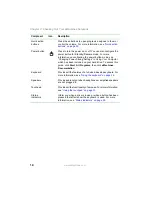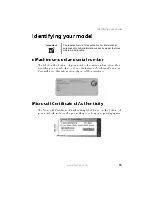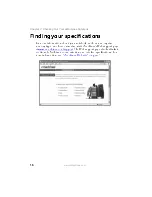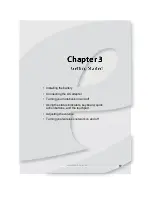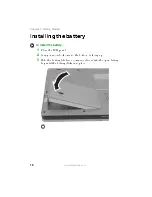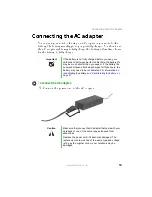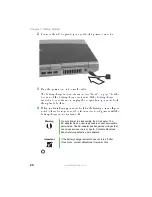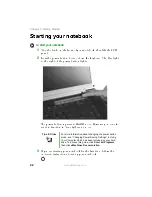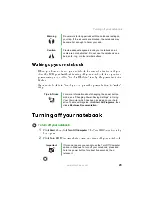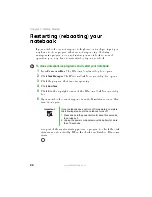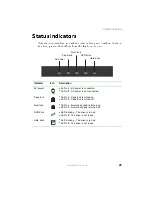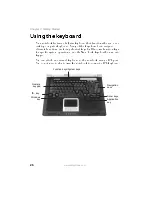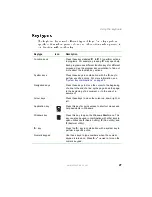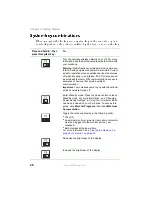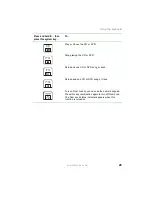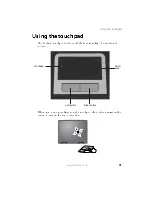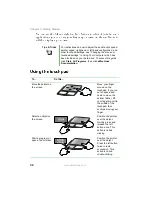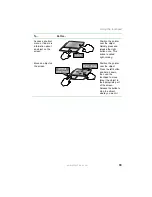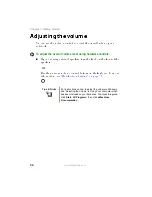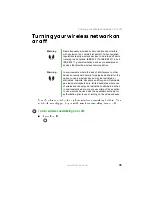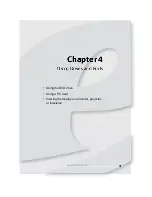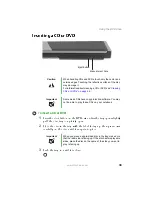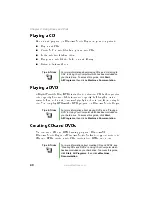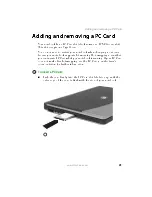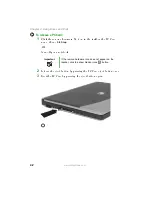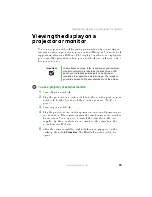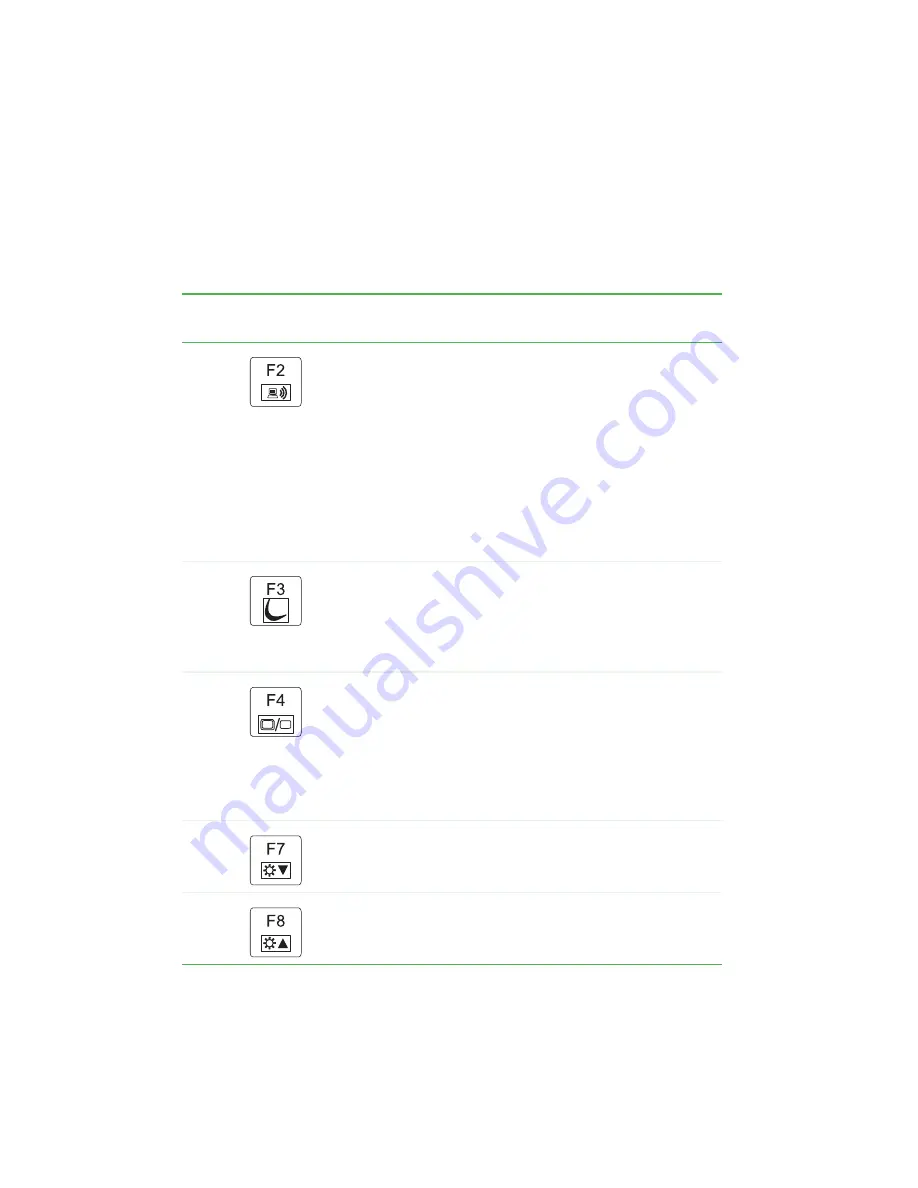
28
www.eMachines.com
Chapter 3: Getting Started
4ZTUFNLFZDPNCJOBUJPOT
8IFOZPVQSFTTUIF'
/
LFZBOEBTZTUFNLFZBUUIFTBNFUJNFZPVS
OPUFCPPLQFSGPSNTUIFBDUJPOJEFOUJGJFECZUIFUFYUPSJDPOPOUIFLFZ
Press and hold
'
/
, then
press this system key...
To...
Turn the optional wireless network on or off. For more
information, see the printed network guide that came with
your notebook.
Warning: Radio frequency wireless communication can
interfere with equipment on commercial aircraft. Current
aviation regulations require wireless devices to be turned
off while traveling in an airplane. 802.11G (also known
as wireless Ethernet or Wifi) communication devices are
examples of devices that provide wireless
communication.
Important: Your notebook came to you with the optional
wireless network turned off.
Enter Standby mode. Press the power button to leave
Standby mode. For more information, see “Changing
Power-Saving Settings” in Using Your Computer which
has been included on your hard drive. To access this
guide, click Start, All Programs, then click eMachines
Documentation.
Toggle the notebook display in the following order:
■
The LCD
■
An external monitor or projector (a monitor or projector
must be plugged into the monitor port on your
notebook)
■
Both displays at the same time
For more information, see
projector or monitor” on page 43
.
Decrease the brightness of the display.
Increase the brightness of the display.
Summary of Contents for M5000 Series
Page 1: ...M5000 Series User s Guide ...
Page 2: ......
Page 6: ...iv www eMachines com ...
Page 42: ...36 www eMachines com Chapter 3 Getting Started ...
Page 60: ...54 www eMachines com Chapter 5 Managing Power ...
Page 120: ...114 www eMachines com ...
Page 121: ......
Page 122: ...MAN M5000 SER USR GDE R0 09 04 ...