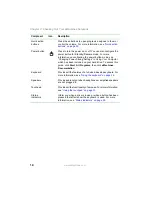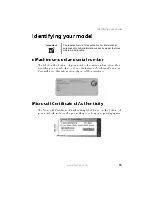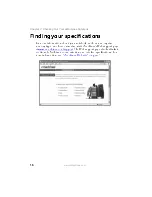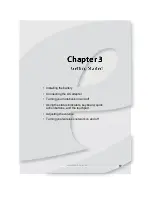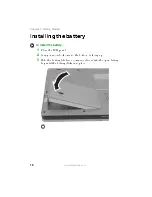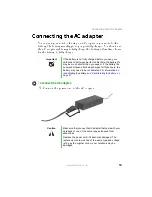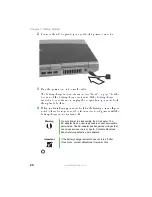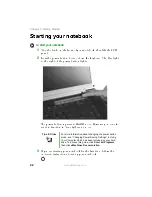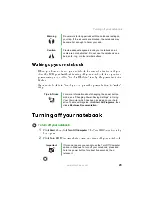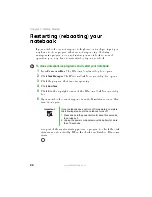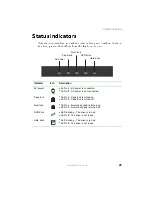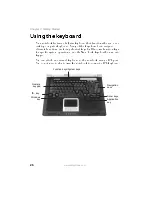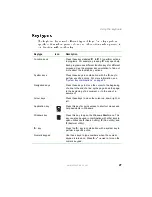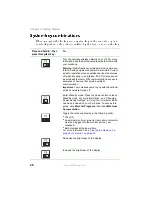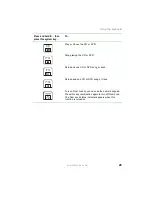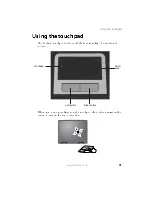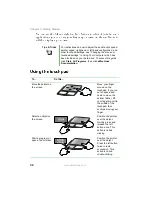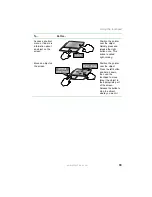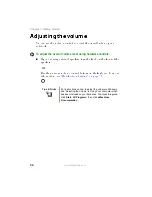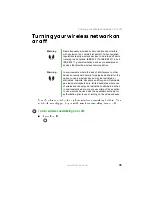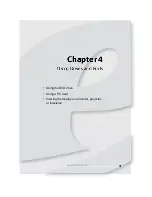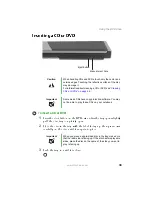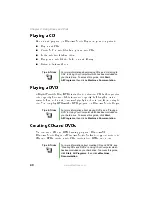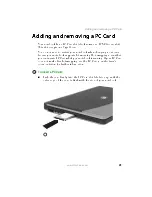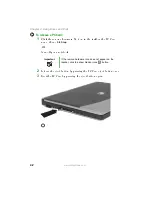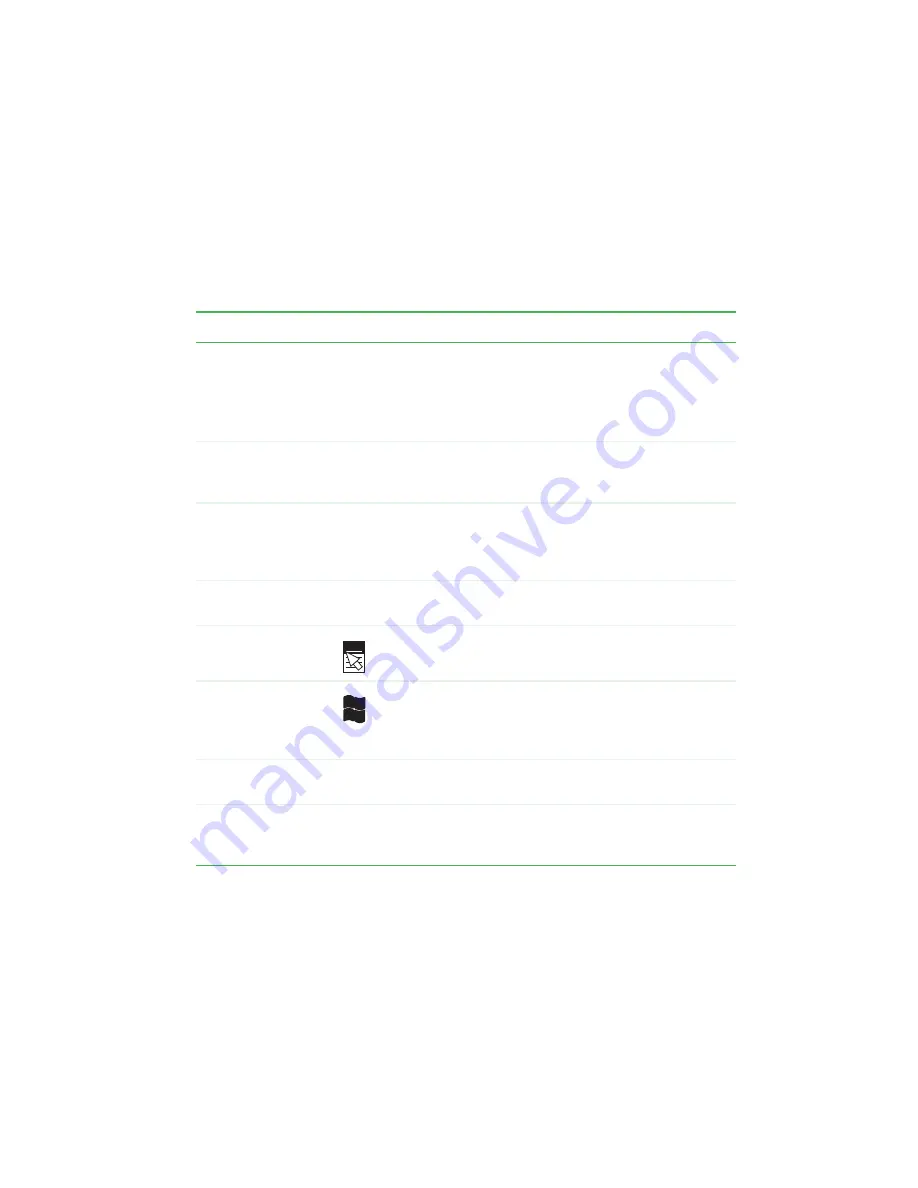
27
www.eMachines.com
Using the keyboard
,FZUZQFT
5IFLFZCPBSEIBTTFWFSBMEJGGFSFOUUZQFTPGLFZT4PNFLFZTQFSGPSN
TQFDJGJDBDUJPOTXIFOQSFTTFEBMPOFBOEPUIFSBDUJPOTXIFOQSFTTFEJO
DPNCJOBUJPOXJUIBOPUIFSLFZ
Key type
Icon
Description
Function keys
Press these keys labeled
'
to
'
to perform actions
in programs. For example, pressing
'
may open help.
Each program uses different function keys for different
purposes. See the program documentation to find out
more about the function key actions.
System keys
Press these keys in combination with the
'
/
key to
perform specific actions. For more information, see
“System key combinations” on page 28
.
Navigation keys
Press these keys to move the cursor to the beginning
of a line, to the end of a line, up the page, down the page,
to the beginning of a document, or to the end of a
document.
Arrow keys
Press these keys to move the cursor up, down, right, or
left.
Application key
Press this key for quick access to shortcut menus and
help assistants in Windows.
Windows key
Press this key to open the Windows Start menu. This
key can also be used in combination with other keys to
open utilities like
'
(Search utility),
3
(Run utility), and
&
(Explorer utility).
'
/
key
Press the
'
/
key in combination with a system key to
perform a specific action.
Numeric keypad
Use these keys to type numbers when the numeric
keypad is turned on. Press
'
/
4
$30--
to turn on the
numeric keypad.
Summary of Contents for M5000 Series
Page 1: ...M5000 Series User s Guide ...
Page 2: ......
Page 6: ...iv www eMachines com ...
Page 42: ...36 www eMachines com Chapter 3 Getting Started ...
Page 60: ...54 www eMachines com Chapter 5 Managing Power ...
Page 120: ...114 www eMachines com ...
Page 121: ......
Page 122: ...MAN M5000 SER USR GDE R0 09 04 ...