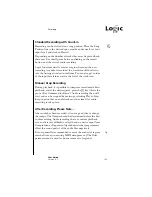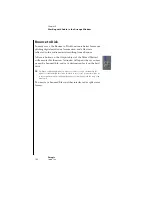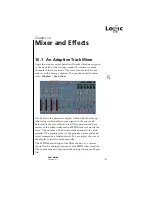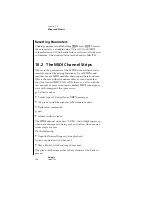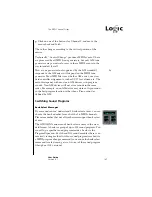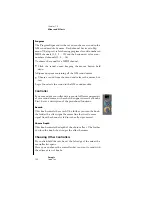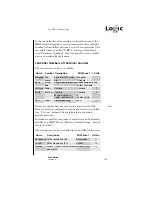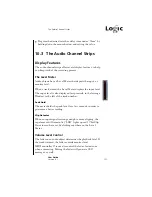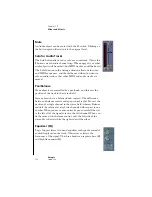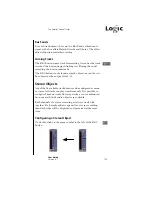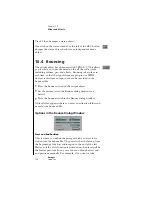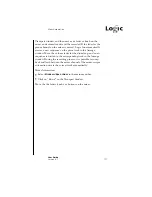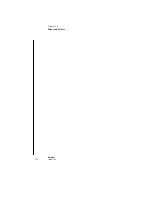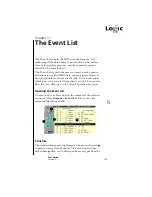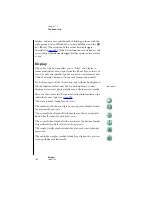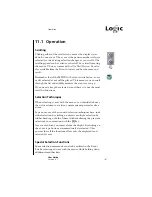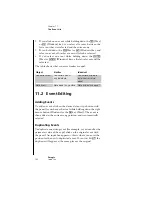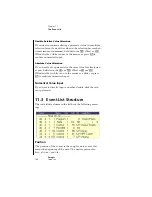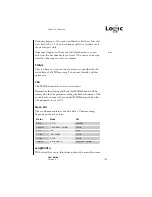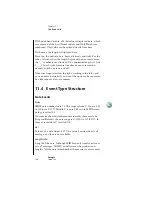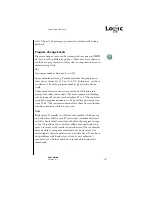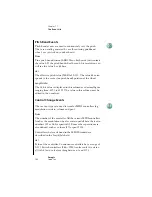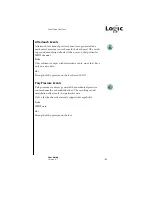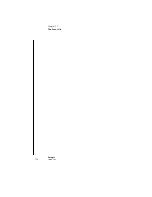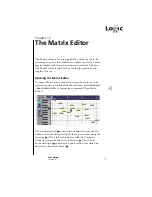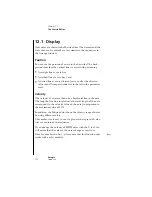Mixer Automation
157
User Guide
Version 4.1
r
Transport window, and then move any fader or knob on the
mixer, and automation data will be recorded. If the fader for the
piano channel on the mixer is moved, Logic fun automatically
creates a new sequence on the piano track in the Arrange
window. Move the volume fader for the drum loop, and a new
sequence is written to the corresponding track in the Arrange
window. During the recording process, it is possible to jump
back and forth between the mixer channels. The mixer assigns
automation data to the correct track automatically.
Mixer Automation:
•
Select
Windows>Open Mixer
in the main menu bar.
•
Click on “Record” in the Transport window.
Move the the faders, knobs, or buttons on the mixer.
Summary of Contents for Logic fun
Page 1: ...E Sof t und Hard wa re Gmb H l User Guide for Logic fun Version 4 1 March 2000 English ...
Page 2: ......
Page 6: ......
Page 8: ...Emagic Logic fun 8 ...
Page 26: ...22 Chapter 1 Features Emagic Logic fun ...
Page 38: ...34 Chapter 2 Sound Cards and MIDI Emagic Logic fun ...
Page 48: ...44 Chapter 3 Getting Started Emagic Logic fun ...
Page 72: ...68 Chapter 4 MIDI Tutorial Emagic Logic fun ...
Page 96: ...92 Chapter 5 Using Logic fun Emagic Logic fun ...
Page 110: ...106 Chapter 6 Transport Functions Emagic Logic fun ...
Page 140: ...136 Chapter 8 Audio Basics Emagic Logic fun ...
Page 162: ...158 Chapter 10 Mixer and Effects Emagic Logic fun ...
Page 174: ...170 Chapter 11 The Event List Emagic Logic fun ...
Page 206: ...202 Chapter 13 The Score Editor Emagic Logic fun ...
Page 224: ...220 Chapter 15 Video and MIDI Files Emagic Logic fun ...
Page 240: ...236 Glossary Emagic Logic fun ...
Page 256: ...252 Index Emagic Logic fun ...