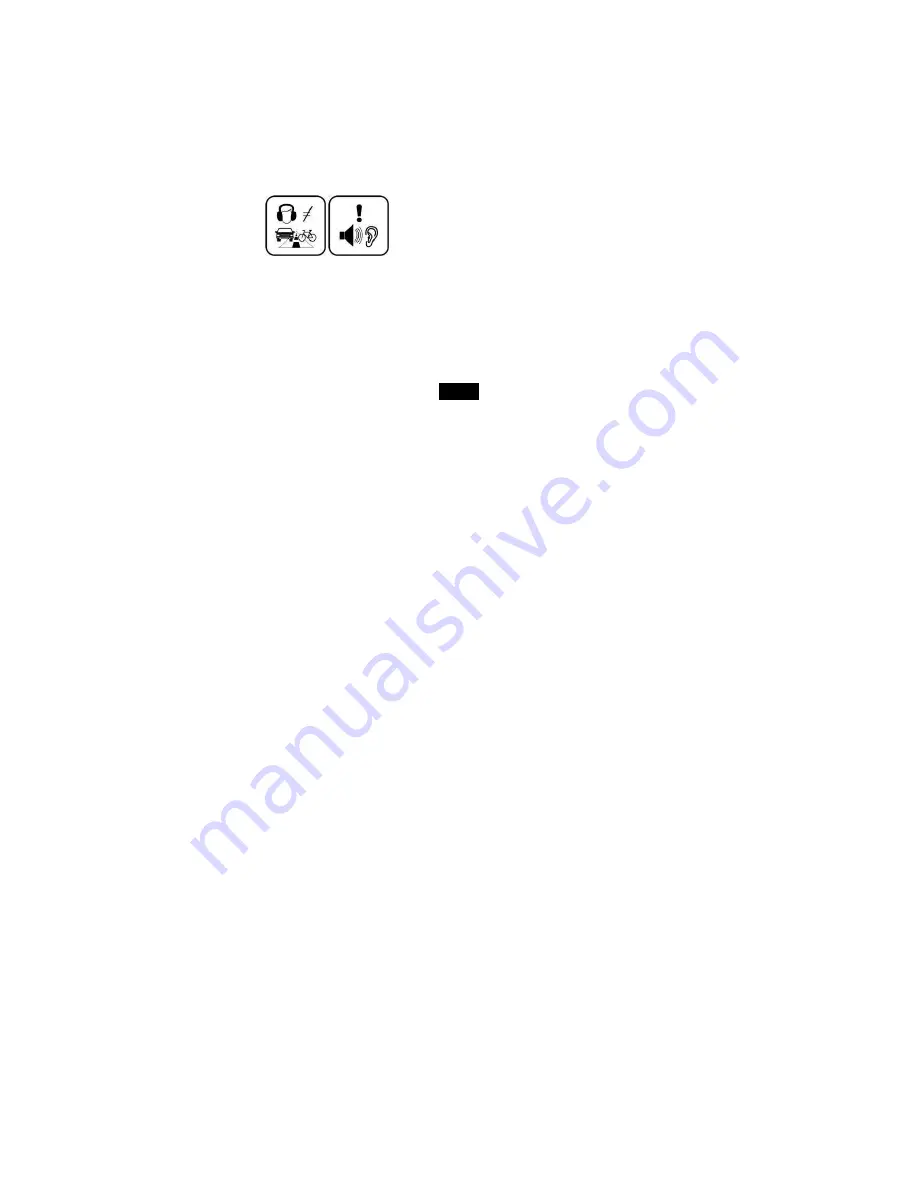
3
Disconnect the USB cable from the computer when you do not use the device for a long time.
Clean only with dry cloth. Make sure the device is turned off before cleaning. Do not use liquid cleanser.
Be sure to back up your files. We will not be liable for the loss of data due to improper operation, repair or other
causes.
At full volume, prolonged listening of the device through headphones can cause ear damage.
Precautions in using the headphone
Do not use the headphone while driving an automobile or riding a bicycle. It is not only dangerous, but also against
the law. To avoid an accident, do not turn up the volume of the headphones too high while walking.
It’s not recommended that you use the headphones at a high volume for an extended time as this may cause hearing
damage.







































