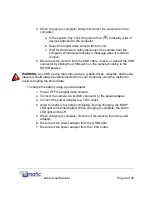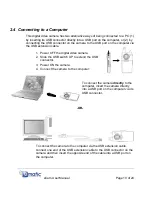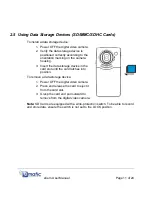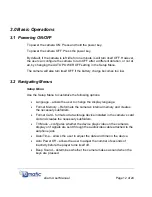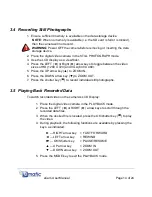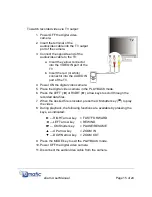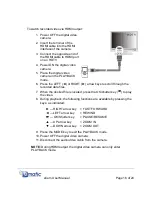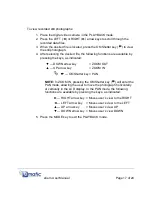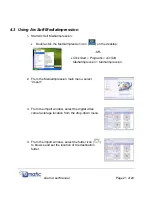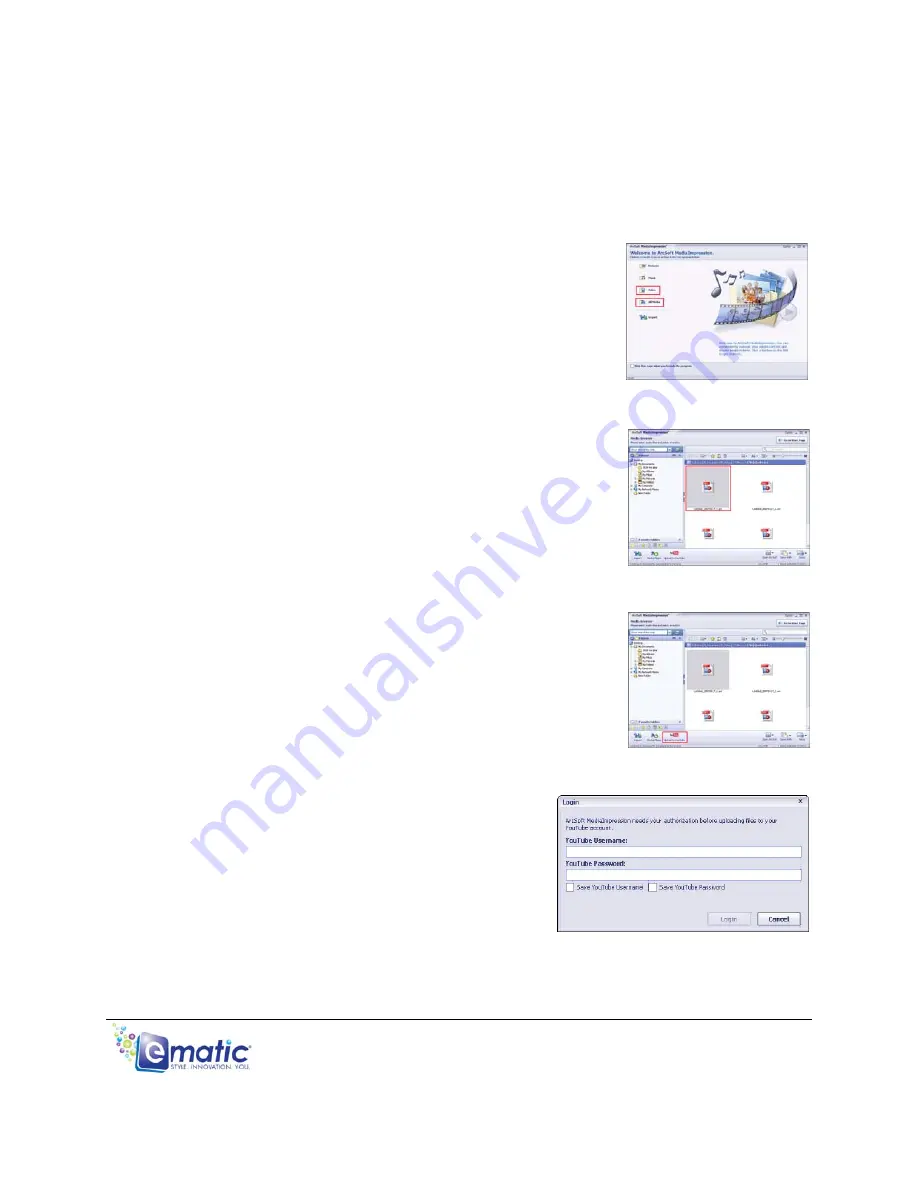
4.4 Posting Media to YouTube
1. From the MediaImpression main menu, click “Video”
or “All Media” to access the “YouTube” function.
2. Select the desired file.
3. Click “Upload to YouTube.”
4. Enter login information for YouTube to
complete the execution of the upload.
eCam User Manual
Page 23 of 24