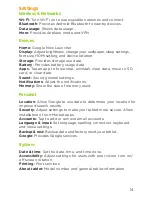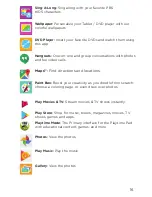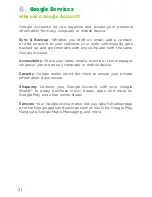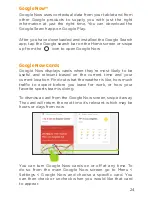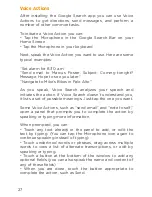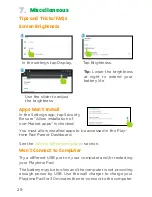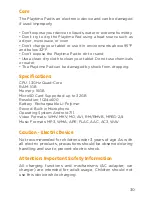Voice Actions
After installing the Google Search app you can use Voice
Actions to get directions, send messages, and perform a
number of other common tasks.
To initiate a Voice Action you can:
• Tap the Microphone in the Google Search Bar on your
Home Screen
• Tap the Microphone in your keyboard
Next, speak the Voice Action you want to use. Here are some
typical examples:
“Set alarm for 8:30 a.m”
“Send email to Marcus Foster. Subject: Coming tonight?
Message: Hope to see you later.”
“Navigate to Mike’s Bikes in Palo Alto”
As you speak, Voice Search analyzes your speech and
initiates the action. If Voice Search doesn’t understand you,
it lists a set of possible meanings. Just tap the one you want.
Some Voice Actions, such as “send email” and “note to self,”
open a panel that prompts you to complete the action by
speaking or typing more information.
When prompted, you can:
• Touch any text already in the panel to add, or edit the
text by typing. (You can tap the Microphone icon again to
continue speaking instead of typing)
• Touch underlined words or phrases, drag across multiple
words to view a list of alternate transcriptions, or edit by
speaking or typing.
• Touch a button at the bottom of the window to add any
optional fields (you can also speak the name and content of
any of these fields)
• When you are done, touch the button appropriate to
complete the action, such as Send.
27