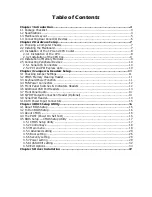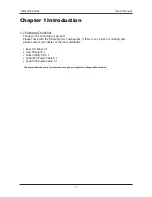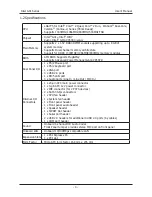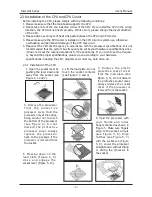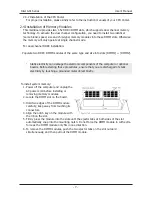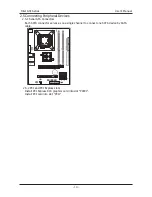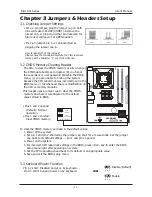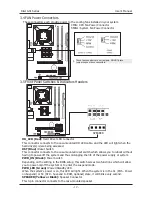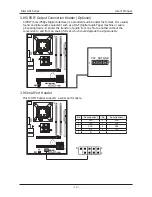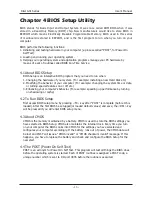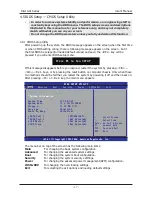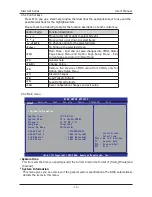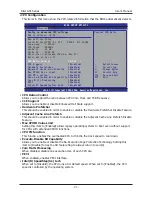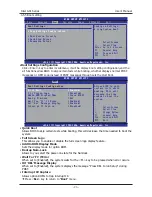- 11 -
Intel G41 Series User's Manual
Chapter 3 Jumpers & Headers Setup
3.1 Checking Jumper Settings
• For a 2-pin jumper, plug the jumper cap on both
pins will make it CLOSE (SHORT). Remove the
jumper cap, or plug it on either pin (reserved for
future use) will leave it at OPEN position.
• For 2-pin jumper, pin 1~2 can beshorted by
plugging the jumper cap in.
How to identify the PIN1 jumpers?
Please check the mainboard carefully, the PIN1 is always
marked with a character "1" or a thick white line.
3.2 CMOS Memory Clearing Header
The time to clear the CMOS memory occurs when (a)
the CMOS data becomes corrupted, (b) you forgot
the supervisor or user password preset in the BIOS
menu, (c) you are unable to boot-up the system
because the CPU ratio/clock was incorrectly set in the
BIOS menu, or (d) whenever there is modification on
the CPU or memory modules.
This header uses a jumper cap to clear the CMOS
memory and have it reconfigured to the default
values stored in BIOS.
• Pins 1 and 2 opened
(Default): Normal
operation.
• Pins 1 and 2 shorted:
Clear CMOS memory.
To clear the CMOS memory and load in the default values:
1. Power off the system.
2. Set pin 1 and pin 2 shorted by the jumper cap. Wait for a few seconds. Set the jumper
cap back to its default settings --- pin 1 and pin 2 opened.
3. Power on the system.
4. For incorrect CPU ratio/clock settings in the BIOS, press <Del> key to enter the BIOS
setup menu right after powering on system.
5. Set the CPU operating speed back to its default or an appropriate value.
6. Save and exit the BIOS setup menu.
3.3 Keyboard Power Function
Pin 1-2 short: Disabled power on by keyboard.
Pin 2-3 short: Support power on by keyboard.
JKB:
Disable (Default)
Enable
JG41C12_D V1 0
.
V
G
A
FUSB2
OPEN
1 2
1 2
JBAT OR CLEAR CMOS
(
)
Default
SHORT
(
)
Clear CMOS