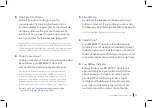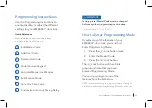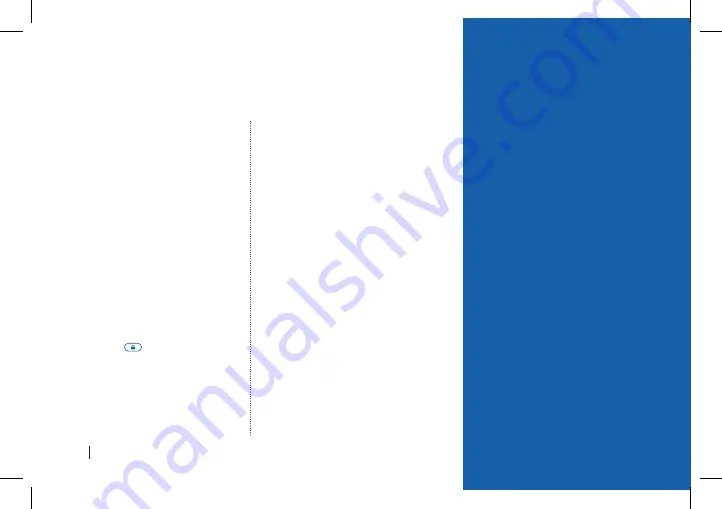
15
EMBASSY® HOME™ EL1
How to Use Your EMBASSY
®
HOME
™
Electronic Door Lock
How to UNLOCK the Door
From outside, use any
of the following:
x
the Master Code
x
a User Code
x
the One-Time Code
x
the physical key
From inside:
x
use the thumb turn.
When unlocking with a
code, enter the code then
press the
Lock button.
How to LOCK the Door
From outside, automatically
or manually.
x
Auto Lock Mode:
Locks automatically 30
seconds after unlocking
(timing adjustable).
x
Manual Lock Mode:
Press and hold any
button on the keypad
for 2 seconds.
x
Lock button:
Press the lock button for
2 seconds in any mode.
x
The physical key locks
the door as well.
From inside:
x
use the thumb turn.
How to Perform Auto-Handing
for Your Lock
Your new EMBASSY
®
electronic door lock is
non-handed and will work
on left-handed or right-
handed doors. During
the initial installation and
after a factory reset, your
EMBASSY
®
door lock will
automatically detect (based
on where the bolt finds
room to move) whether
you have installed it on
a left- or a right-handed
door (see page 16).