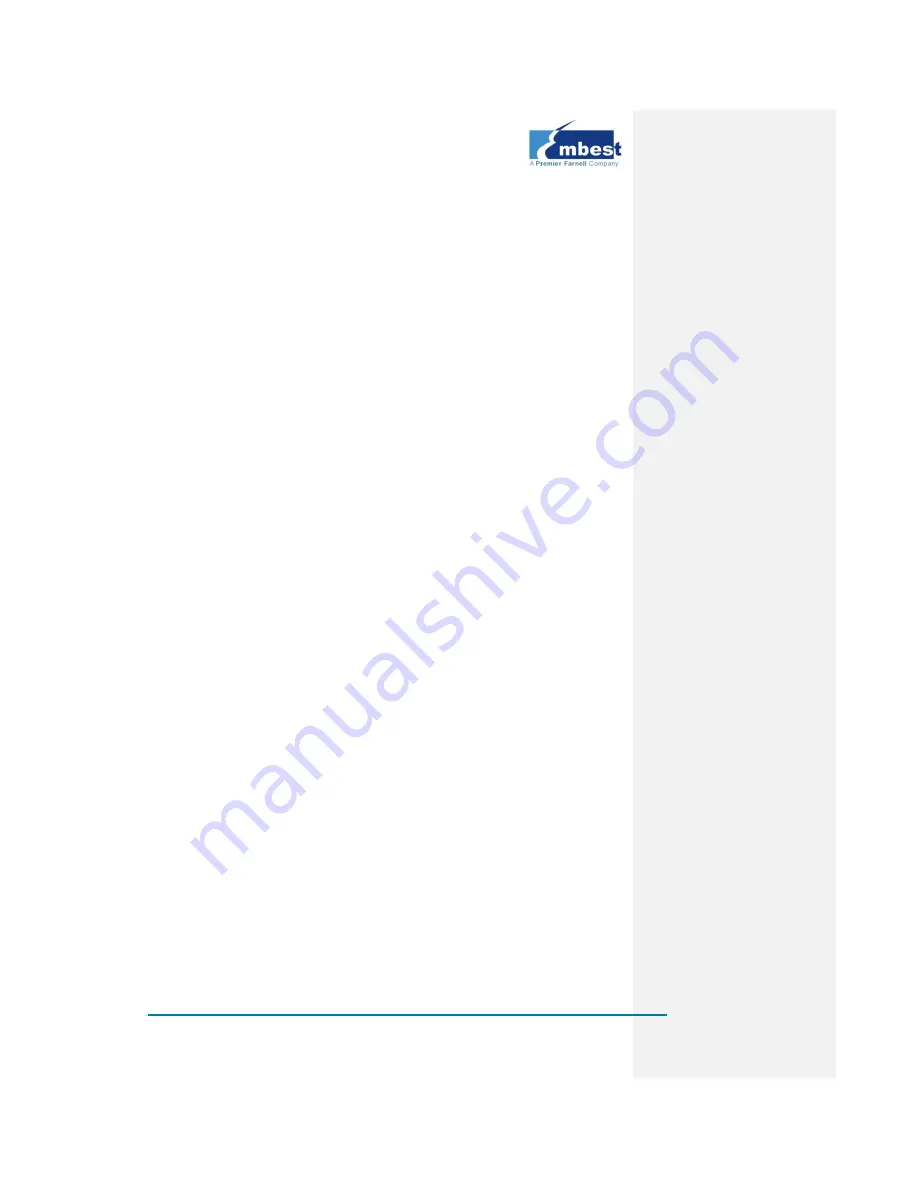
Page | 103
Please refer to 3.6.1 Updating System in an SD Card to find how to format
an SD card. After the SD card formatting is done, copy the files MLO,
EBOOTSD.nb0, EBOOTNAND.nb0, NK.bin and XLDRNAND.nb0 from
X:\WINCE600\image\ (where X is the label of your DVD drive) to the SD
card, and then rename EBOOTNAND.nb0 to EBOOTND.nb0.
2.
Insert the SD card into the SBC8140, and then power it on while
pressing and holding the BOOT button; when you see the
HyperTerminal information counting down in seconds, press
the
Space
key to enter the eboot menu;
3.
Type
8
in the eboot menu to enter the flash management
menu;
4.
Type
a
,
b
and
c
to program the XLDR, EBOOT and NK image
files into flash;
5.
Type the number
0
to go back to the main menu, and then type
2
and
4
to select boot from NAND Flash;
6.
Type
a
in the main menu to select the display mode, and then
type
7
and
y
to save changes;
7.
Remove the SD card from the SBC8140 and reboot it; the
system will boot up from NAND Flash;
4.6
Other Operations
This section will briefly introduce how to run demo programs and use
modules on the SBC8140.
4.6.1
OpenGL ES demo
1.
Check all the check-boxes in the PowerVR branch in the
Catalogue Items View
tree view on the left side of the Visual
Studio 2005 window as shown below;
Summary of Contents for SBC8140
Page 1: ...SBC8140 Single Board Computer User Manual Version 1 1 22nd Jan 2014...
Page 12: ...Page 6 1 4 Interfaces on the SBC8140 Figure 4 SBC8140 Interfaces...
Page 13: ...Page 7 1 5 System Block Diagram Figure 5 SBC8140 system block diagram...
Page 15: ...Page 9 1 6 2 Expansion Board Figure 8 Expansion board dimensions...
Page 128: ...Page 122...
Page 131: ...Page 125...
Page 139: ...Page 133 Appendix 5 FAQ Please visit http www elinux org SBC8600_FAQ...































