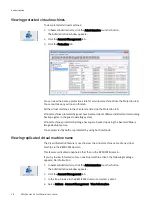Troubleshooting
71
Administration
To resolve this condition, you must perform a new restore of the affected virtual machine
and include the skip_snapshot_check plug-in option in the Restore Options dialog box.
This will force that restore operation to overwrite the existing snapshot, which will allow
the restore to successfully complete.
To perform a restore using the skip_snapshot_check plug-in option:
1. Initiate an image restore of the affected virtual machine as described in one of the
following procedures:
•
“Restoring the full image or selected drives to the original virtual machine” on
page 80
•
“Restoring the full image or selected drives to a different (existing) virtual
machine” on page 83
•
“Restoring the full image or selected drives to a new virtual machine” on page 86
2. When you reach the point in the procedure that instructs you to set your restore
options in the Restore Options dialog box, perform the following additional steps to
add the skip_snapshot_check plug-in option in the Restore Options dialog box:
a. Click More Options.
The Restore Command Line Options dialog box appears.
a. Click More.
The Enter Attribute and Enter Attribute Value fields appear.
b. Type [avvcbimage]skip_snapshot_check in the Enter Attribute field.
c. Type true in the Enter Attribute Value field.
d. Click +.
[avvcbimage]skip_snapshot_check=true appears in the plug-in options list.
e. Click OK.
The Restore Command Line Options dialog box closes.
3. Proceed with the remainder of the restore procedure.
Summary of Contents for Avamar 6.1
Page 1: ...EMC Avamar 6 1 for VMware User Guide P N 300 013 353 REV 07 ...
Page 6: ...6 EMC Avamar 6 1 for VMware User Guide Tableses ...
Page 48: ...48 EMC Avamar 6 1 for VMware User Guide Configuration and Setup ...
Page 72: ...72 EMC Avamar 6 1 for VMware User Guide Administration ...
Page 96: ...96 EMC Avamar 6 1 for VMware User Guide Protecting the vCenter Management Infrastructure ...
Page 102: ...102 EMC Avamar 6 1 for VMware User Guide Plug in Options ...