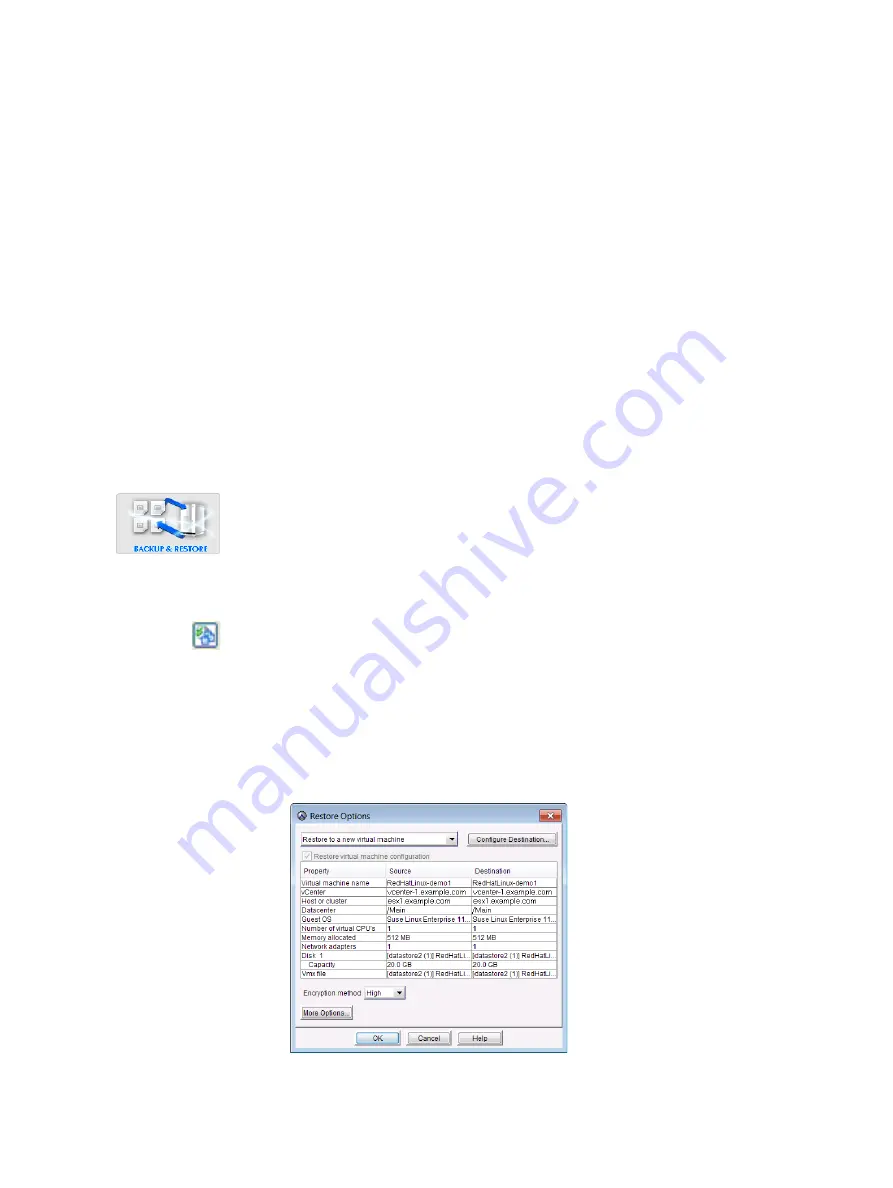
86
EMC Avamar 6.1 for VMware User Guide
Restore
20. Click OK.
The Restore Options dialog box closes, and the following warning message appears:
Hardware compatibility issues between source, and target
destinations may result in a non-operational restored virtual
machine.
This message is advising you that the restored virtual machine might not boot if the
target virtual machine configuration is incompatible with the backup.
21. Click OK.
The previous message dialog box closes, and the following message appears:
Restore initiated.
22. Click Close.
Restoring the full image or selected drives to a new virtual
machine
1. In Avamar Administrator, click the Backup & Restore launcher button.
The Backup and Restore window appears.
2. Click the Select for Restore tab.
3. Select a client in the clients tree.
4. Locate and select a backup.
5. Click the Browse for Image Restore button directly above the contents pane.
6. In the contents pane:
• Select the All virtual disks folder checkbox to restore the entire image.
• Select one or more drives to only restore those specific drives.
7. Select Actions > Restore Now.
The Restore Options dialog box appears.
8. Select Restore to a new virtual machine as the restore destination.
Summary of Contents for Avamar 6.1
Page 1: ...EMC Avamar 6 1 for VMware User Guide P N 300 013 353 REV 07 ...
Page 6: ...6 EMC Avamar 6 1 for VMware User Guide Tableses ...
Page 48: ...48 EMC Avamar 6 1 for VMware User Guide Configuration and Setup ...
Page 72: ...72 EMC Avamar 6 1 for VMware User Guide Administration ...
Page 96: ...96 EMC Avamar 6 1 for VMware User Guide Protecting the vCenter Management Infrastructure ...
Page 102: ...102 EMC Avamar 6 1 for VMware User Guide Plug in Options ...
















































