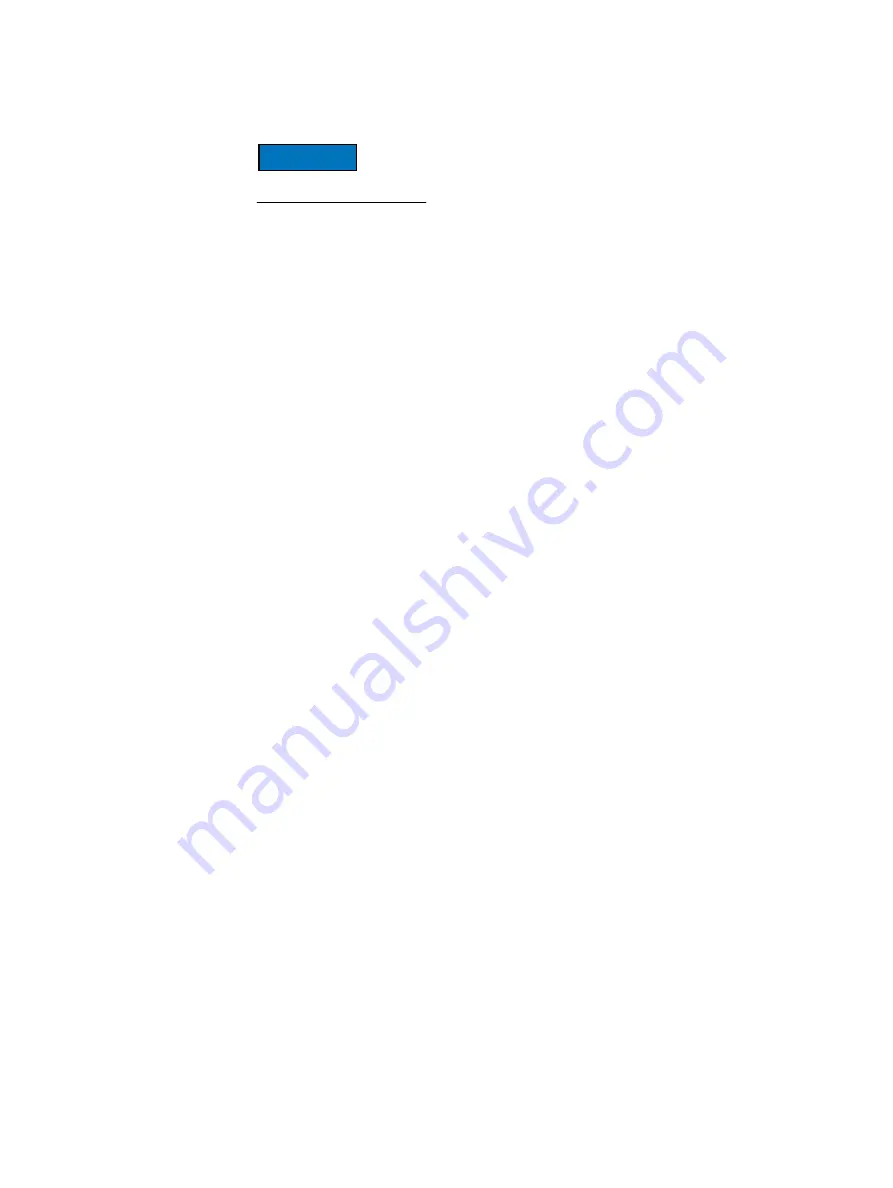
Deploy proxy clients
31
Configuration and Setup
Download proxy appliance template file
If adding more than one proxy, you only need to perform this task once.
Download the proxy appliance template file by performing the following:
1. From your Windows computer, point your web browser at the Avamar server by typing
the following URL:
http://AVAMARSERVER
where AVAMARSERVER is your actual Avamar server network hostname as defined in
DNS, or IP address.
You are automatically redirected to the Avamar secure web server.
Depending on your browser security settings, a security alert dialog box might appear.
2. If a security alert dialog box appears, click Yes, or OK to allow redirection to the
Avamar secure web server.
The Secure Log On page appears.
3. Page down until the Documents and Downloads link is visible.
4. Click Documents and Downloads.
The Documents and Downloads page appears.
5. Page down until the VMware vSphere section is visible.
6. Click the EMC Avamar VMware Image Backup/FLR Appliance link.
The Downloads for EMC Avamar VMware Image Backup Appliance page appears.
7. Click the AvamarCombinedProxy-linux-sles11_64-VERSION.ova link.
where VERSION is the specific version Avamar software you are installing.
The File Download dialog box appears.
8. Click Save to save the appliance template file to a convenient location on your
computer (for example, your desktop or C:\Temp).
Summary of Contents for Avamar 6.1
Page 1: ...EMC Avamar 6 1 for VMware User Guide P N 300 013 353 REV 07 ...
Page 6: ...6 EMC Avamar 6 1 for VMware User Guide Tableses ...
Page 48: ...48 EMC Avamar 6 1 for VMware User Guide Configuration and Setup ...
Page 72: ...72 EMC Avamar 6 1 for VMware User Guide Administration ...
Page 96: ...96 EMC Avamar 6 1 for VMware User Guide Protecting the vCenter Management Infrastructure ...
Page 102: ...102 EMC Avamar 6 1 for VMware User Guide Plug in Options ...
















































