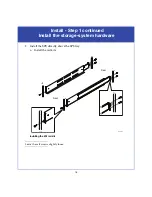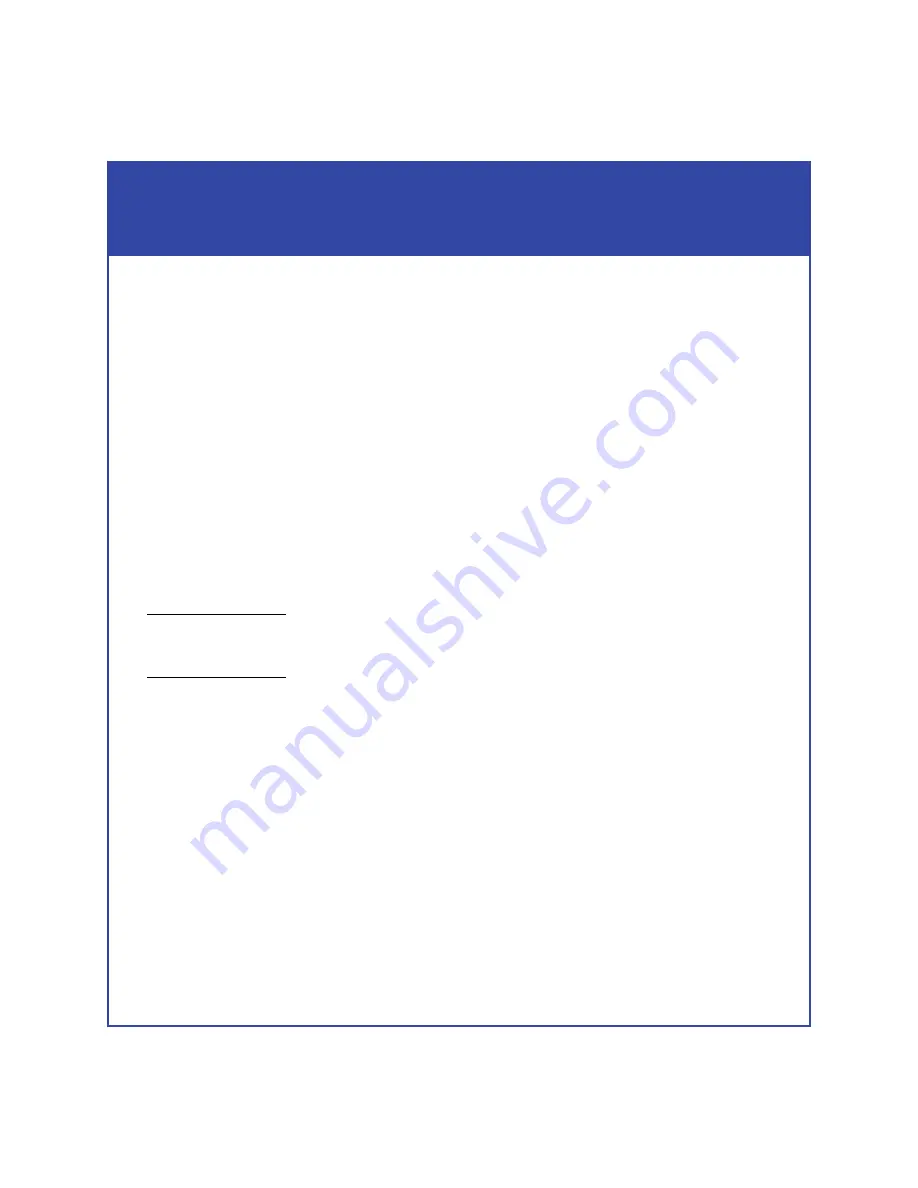
3
Preinstall - Step 2
Plan network connections
With your network administrator, determine the IP addresses and network
parameters you plan to use with the storage system, and record the information on
the following worksheet. You must have this information to set up and initialize the
system.
You manage the storage system through a dedicated LAN port on each storage
processor. These ports must share a subnet with the host you use to initialize the
system. After initialization, any host on the same network and with a supported
browser can manage the system through the management ports.
To connect your storage system to an iSCSI network, you need to configure servers
and target storage systems in IP networks that use the iSCSI protocol. EMC supports
a variety of configurations, but recommends discrete networks that are dedicated to
iSCSI data traffic.
Each storage processor has at least two iSCSI ports for connecting the storage system
– either directly or through a network – to network interface cards (NICs) or iSCSI
host bus adapters (HBAs) in a server. The iSCSI data ports on the SPs are often called
targets
; ports on NICs and iSCSI HBAs are iSCSI
initiators
.
In a server with multiple NICs or iSCSI HBAs that are connected directly to the storage
system, or that are on a dedicated iSCSI network, each initiator port
must be on a separate
subnet.
Record network information for your system on the worksheet on the next page. Your
network administrator should provide most of this information. For more
information, refer to your configuration planning guide.