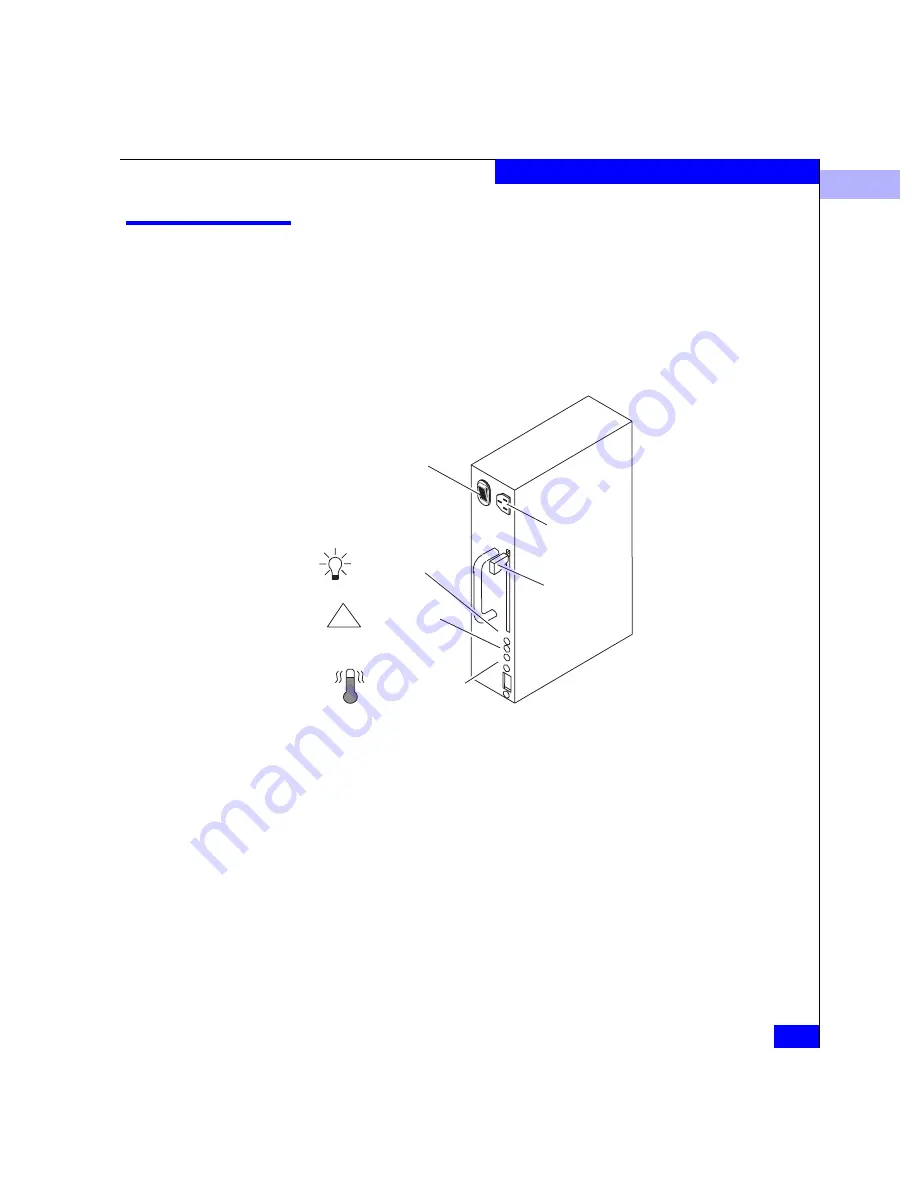
1
Power Supplies
1-13
About the Deskside Disk-Array Processor Enclosure
Power Supplies
The four power supplies are located behind the drive fan pack. Each
power supply is an auto-ranging, power-factor-corrected,
multi-output, off-line converter with its own line cord and on/off
switch. The figure below shows DAE and DPE power supplies. The
DPE power supply is similar to the DAE power supply, differing in
depth (30% deeper), due to the higher power requirements of the
DPE.
Figure 1-10
Power Supply Controls and Indicators
Each supply supports a fully configured DPE/DAE and shares
current with the other “like” supply if one is present. The drive and
LCC voltage lines have individual soft-start switches with
short-circuit current-limit capability. The soft-start switches protect
the disk drives and LCCs if you install them while the deskside DPE
is powered up. A CRU with power-related faults will not adversely
affect the operation of any other CRU.
ON/OFF switch/breaker
Latch
Active light
(green)
ac inlet
Check light
(amber)
!
Cooling Check
light (amber)
















































