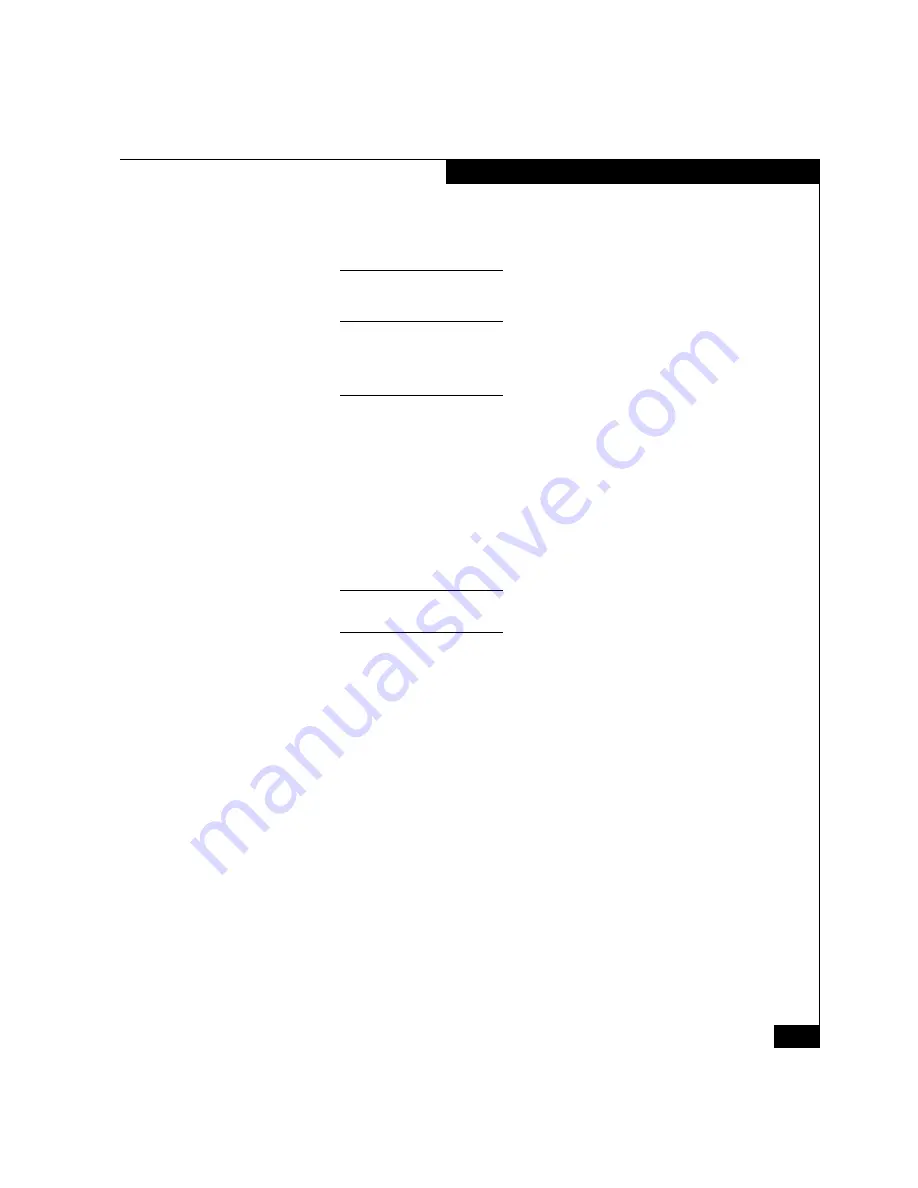
AX100-Series - Installing a Fibre Channel Storage System with a Direct Connection to a NetWare Server
57
Configuring a New Storage System
operating system disks in a disk pool with other disks, each of the other
disks loses space for your data equal to the system data space on an
operating system disk.
4. Create one or more virtual disks on the disk pools.
A virtual disk is a grouping of disk partitions into one span of disk
storage space. Each virtual disk you create is distributed equally across
the disks in the disk pool. A virtual disk looks like an individual disk to
the server's operating system. Each disk pool supports 128 virtual disks.
To create a virtual disk, in the Navisphere Express navigation
pane, under
Manage
, click
Virtual Disks
. For details on creating
a virtual disk, use the Navisphere Express Help Center.
If you want to connect additional servers to the storage system,
you can create virtual disks for them now. You have to wait until
the servers are connected and registered before you can assign
these virtual disks to them.
5. Assign one or more virtual disks to the server.
To send data to or receive data from the virtual disks, you must assign
the virtual disks to a server.
To assign a virtual disk to a server -
In the Navisphere Express
navigation pane, under
Manage
, click
Virtual Disks
.
For details on assigning a virtual disk to a server, use the
Navisphere Express Help Center.
6. Verify that the virtual disks were assigned to the server by
looking at the
Manage Servers
page.
To display the Manage Servers page -
In the Navisphere Express
navigation pane, under
Manage,
click
Servers
.
You should see the virtual disks you assigned to the server listed
in the
Virtual Disks
column of the server’s row.
If you do not see virtual disks, go to the "Troubleshoot" section on
the AX100 support website or the
AX100-Series Documentation
CD.












































