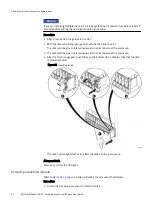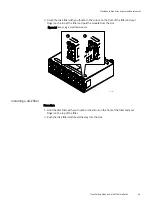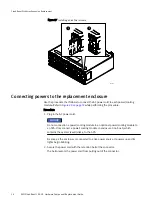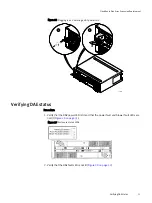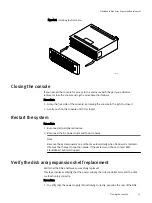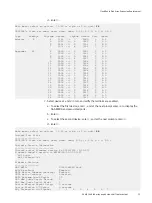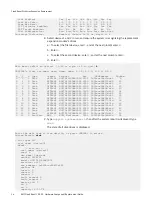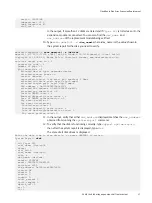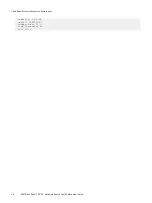Figure 28 Plugging in and securing an AC power cord
CL4604
2
1
Verifying DAE status
Procedure
1. Verify that the DAE power LED is lit and that the power fault and blower fault LEDs are
not lit (
).
Figure 29 Enclosure status LEDs
2. Verify that the DAE fault LED is not lit (
CloudBoost Disk Array Expansion Replacement
Verifying DAE status
51
Summary of Contents for CloudBoost 100
Page 1: ...EMC CloudBoost 100 Version 2 0 Hardware Component Replacement Guide P N 302 002 471 REV 02 ...
Page 6: ...FIGURES 6 EMC CloudBoost 100 2 0 Hardware Component Replacement Guide ...
Page 8: ...TABLES 8 EMC CloudBoost 100 2 0 Hardware Component Replacement Guide ...
Page 14: ...CloudBoost 100 Overview 14 EMC CloudBoost 100 2 0 Hardware Component Replacement Guide ...
Page 20: ...Disk Drive Replacement 20 EMC CloudBoost 100 2 0 Hardware Component Replacement Guide ...