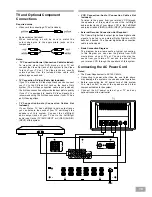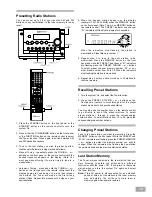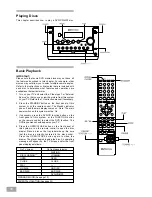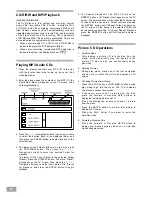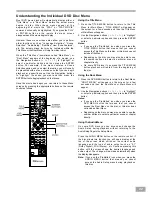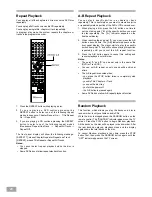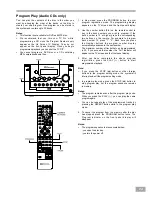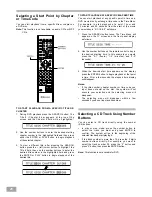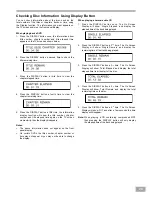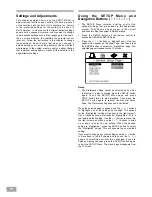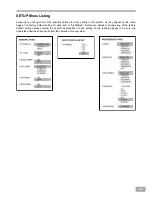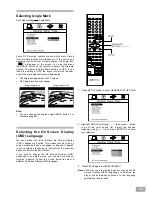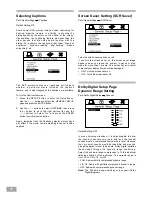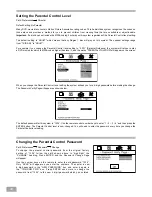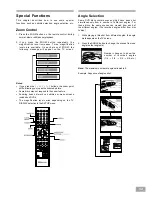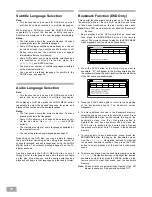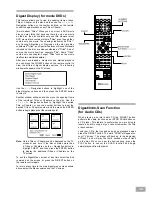21
CD-R/RW and MP3 Playback
Important Information
The DVD player in this system can also play normal
audio CDs, recordable CDs (CD-Rs), re-writable CD's
(CD-RWs), and CDs containing compressed MP3 audio
files. However, because of the non-compatibility of certain
ripping/burning software used to record CDs, and the quality
of the blank discs used for recording, 100% playability
of CD-RW and MP3 CDs cannot be guaranteed. This is not
not an indication of any problem with your system.
When a normal audio CD, a CD-R, or a CD-RW disc is
loaded in the player the "CD" indicator will light.
When a disc containing compressed MP3 audio files is
loaded in the player, the display will show " ".
Playing MP3 Audio CDs
1. Open the drawer and load your MP3 CD in the tray
with the printed label side facing up, as usual, then
close the drawer.
2. After the player reads the contents of the MP3 CD, the
Root/Folder Menu will appear on the TV screen. (See
Following illustration).
3. Press the (
Ù
/
Ú
) Navigation buttons to scroll up or down
to select the desired track in the displayed folder, and
then press the ENTER button to begin playback of the
selected track.
4. To display all the Folders (Albums) on the disc, press
the PROGRAM button. Then press the (
Ù
/
Ú
)
Navigation buttons to select the desired Folder for
playback.
To display all the Files (Tracks) in the selected Folder
(Album), press the DISPLAY button. The word "Filelist"
will appear on the TV screen. Then press the (
Ù
/
Ú
)
Navigation buttons to select the desired File (Track)
for playback, and press the ENTER button to begin
playback.
5. For Repeat Playback of an MP3 CD press the
REPEAT button until "Repeat One" appears on the TV
screen. The selected track will be repeated continuously.
To repeat all the tracks in a Folder continue pressing
the REPEAT button until "Repeat Folder" appears on
the TV screen. All the tracks in the selected Folder will
be repeated continuously. To cancel Repeat Playback
press the REPEAT button until all Repeat indicators
disappear.
Picture CD Operations
1. Auto-Run Mode
After loading a picture CD into the disc tray, the
player will automatically play the photos in the
picture CD disc one by one continuouslly during
play mode.
2. Rotating Pictures
During play mode, press one of the four navigation
arrows once to rotate the picture 90 degrees on TV
screen.
3. Choosing Pictures from Menus
Press the STOP button or DVD MENU button during
play mode to go into the menu. The TV will display
12 pictures in sequence on screen.
If there are more than 12 pictures on the disc,
press the Forward or Reverse SKIP buttons to
display the remaining pictures on TV.
Press the Navigation arrows to choose 1 picture
from the menu.
Press the ENTER button to confirm that picture to
display on TV screen.
Press the PLAY button if you want to enter the
Auto-Run mode.
4. Forward or Reverse Skip
Press the Forward or Reverse SKIP buttons to
display your desired pictures when not in Auto-Run
mode during play mode.