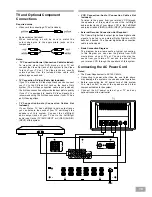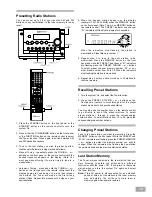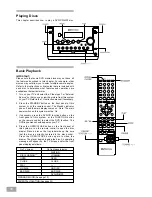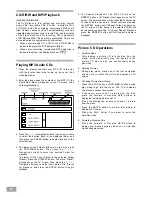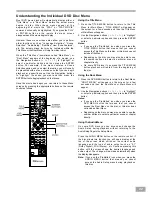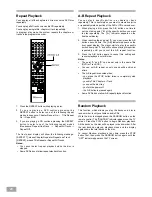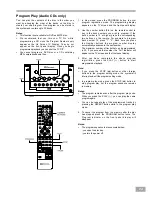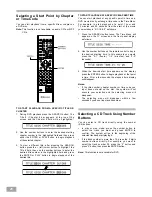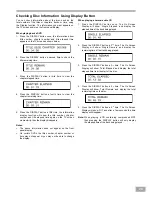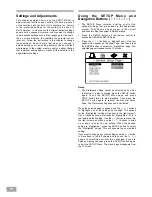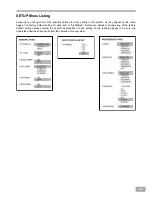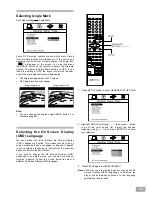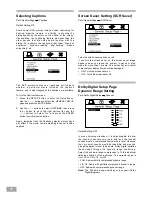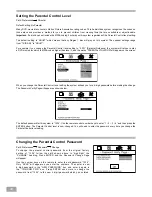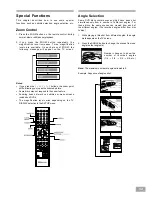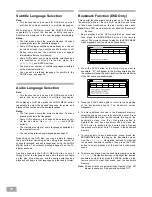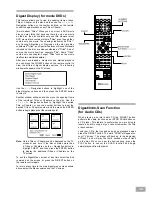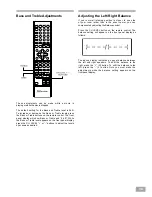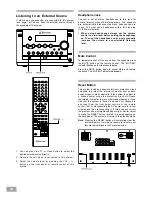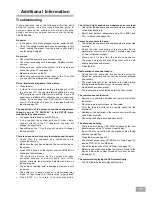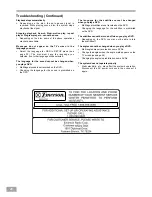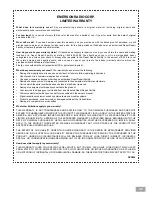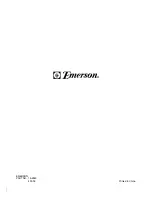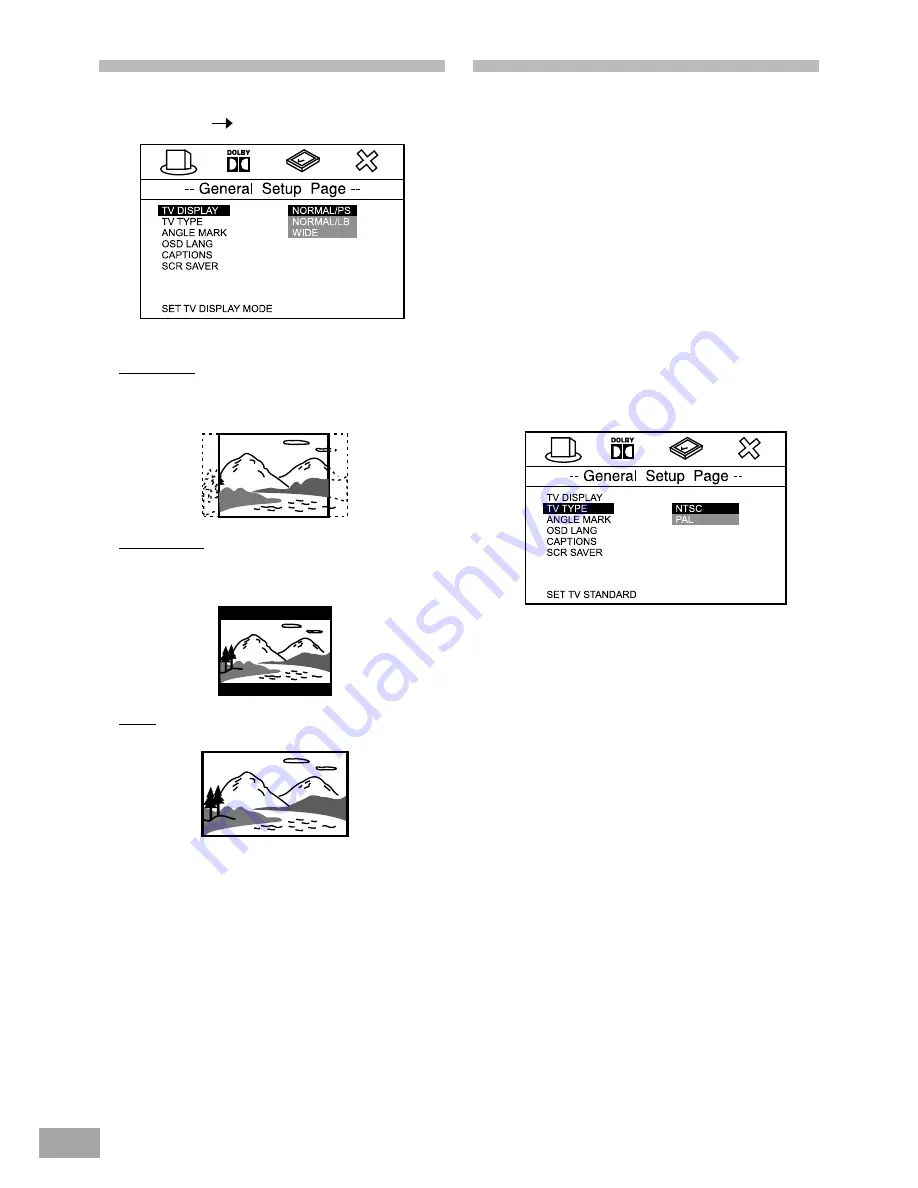
29
TV Display Setting
Path: General Page
TV Display
Selects the aspect ratio of the TV set to be connected.
NORMAL/PS (4:3 Pan & Scan mode): Used when you
connect a normal TV to the system. Displays a wide
picture on the whole TV screen with a portion (right
and left sides of the picture) automatically cut off.
NORMAL/PS
NORMAL/LB (4:3 Letterbox mode): Used when you
connect a normal TV to the system. Displays a wide
picture with bands displayed on the upper and lower
portions of the screen.
NORMAL/LB
WIDE (16:9 Wide-screen mode): Used when you
connect a wide-screen TV to the system.
WIDE
Notes:
Some wide-screen discs that do not permit Pan & Scan
mode playback are automatically played in Letterbox
mode.
Depending on the DVD, 4:3 Letterbox may be selected
automatically instead of 4:3 Pan & Scan and vice versa.
You must also set the screen mode on your wide-screen
TV to “FULL”.
If WIDE is selected and a normal TV is connected,
16:9 content will appear distorted during playback
(objects look thin).
TV Type Setting (Multi/NTSC/PAL)
If you live in North America your TV broadcast system is
NTSC, your TV set is either a NTSC TV or a multi system
TV, and the DVD movies you buy or rent will be labeled
NTSC system. The initial Default TV Type setting of this
system is “NTSC”. This setting will allow NTSC discs to
play properly on NTSC TVs. If you live in North America no
further adjustment is necessary. You can skip to the next
section.
If you wish to change the TV Type setting follow the
3 steps below.
1. Press SETUP button to enter SETUP MENU. Use
Ù
/
Ú
to select GENERAL SETUP (see page 26),
and then press ENTER button.
2. Highlight TV TYPE using
Ù
/
Ú
, then press
>
button
to go to the right option list. Select NTSC or PAL
using
Ù
/
Ú
, then press ENTER to confirm your
selection.
3. Press SETUP again to exit SETUP MENU.
Note:
When the power is switched off, or the disc drawer is
opened, the TV type will automatically revert back to
the initial Default setting.