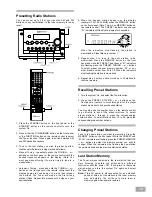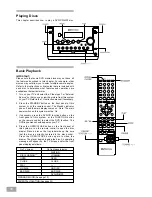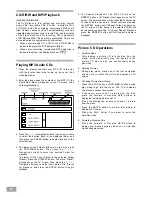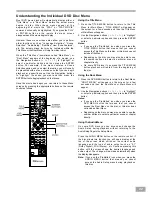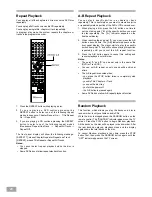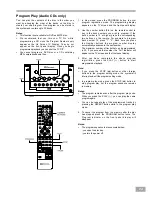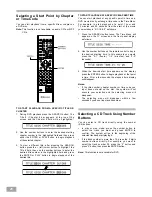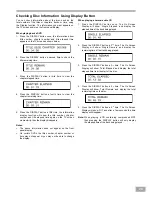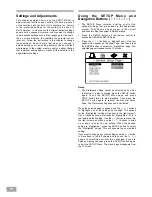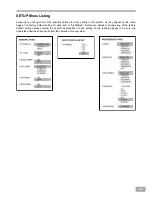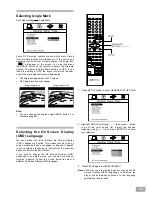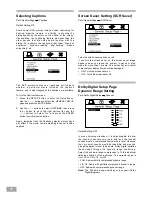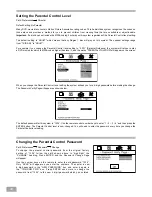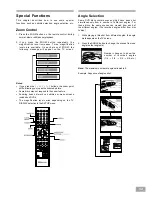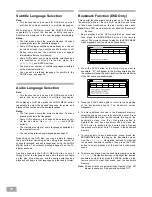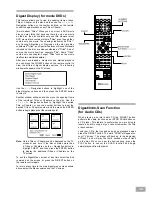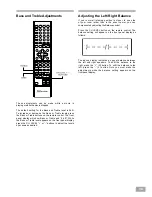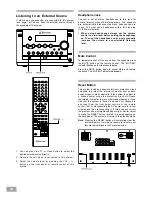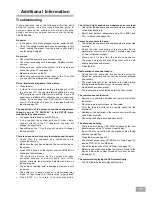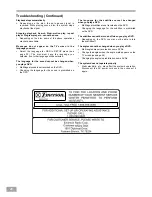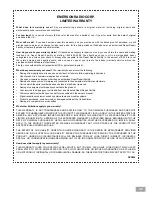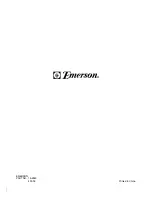32
Preferences
The preferences page allows you to select the default language for the audio, subtitles and disc menus, change the
parental control setting to prevent children from viewing unsuitable material, and change the password which is
needed in order to change the parental control level.
Important: You cannot enter the Preferences page while a DVD disc is playing. If a disc is playing you must press the
STOP button twice to completely stop playback. The STOP indicator appears on the front panel display. When
the disc is stopped, press the SETUP button to enter the Setup Menu Main Page, use the
>
button to move
down to Preferences and then press the ENTER button.
Selecting the Language for Audio
Path: Preferences
Audio
Default Setting: English
To change the language for audio use the Navigation buttons
to highlight the desired language and then press the ENTER
button to select it. The choices are English, French, Spanish,
German, or Japanese.
Notes:
If you select an audio language that is not included on the DVD
movie disc you are watching, the discs own default language is selected automatically.
During playback you can select any audio language recorded on the disc by repeatedly pressing the AUDIO MENU
button on the remote control, however this will not change the default setting. If you see the “Prohibited” icon when you
press the AUDIO MENU button this means that no other audio language is available on the disc you are watching.
Selecting the Language for Subtitles
Path: Preferences
Subtitle
Default Setting: English
To change the subtitle language use the Navigation buttons
to highlight the desired language and then press the
ENTER button to select it. The choices are English, French,
Spanish, German, Japanese, or OFF (no subtitles).
Notes:
If you select a subtitle language that is not included on the DVD
movie disc you are watching, the discs own default subtitle language is selected automatically.
During playback you can select any subtitle language recorded on the disc by repeatedly pressing the SUBTITLE
button on the remote control, however this will not change the default setting. If you see the “Prohibited” icon when you
press the SUBTITLE button this means that no other subtitle language is available on the disc you are watching.
Selecting the Language for Disc Menus
Path: Preferences
Disc Menu
Default Setting: English
To change the Disc Menu language use the Navigation
buttons to highlight the desired language and then press
the ENTER button to select it. The choices are English, French,
Spanish, German, or Japanese.
Note:
If you select a Disc Menu language that is not included on the
DVD movie disc you are watching, the discs own default Disc Menu language is selected automatically.