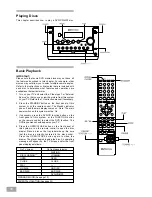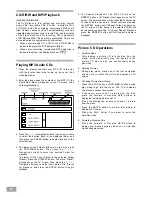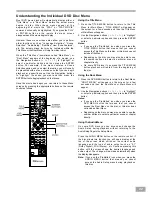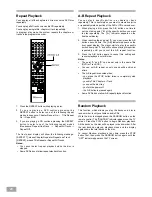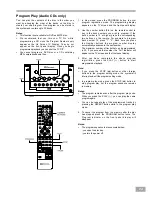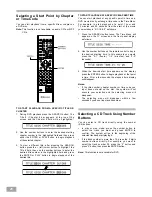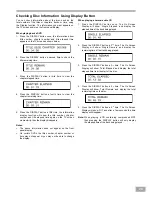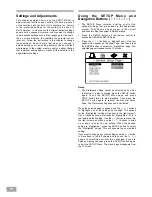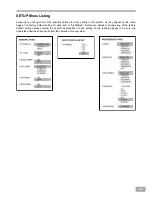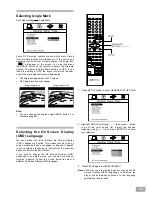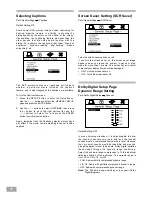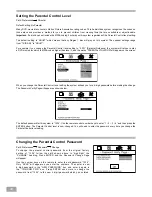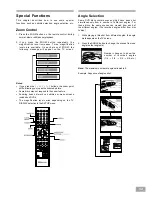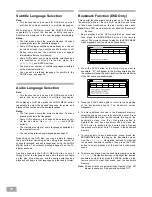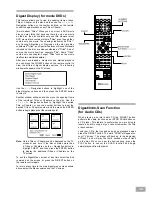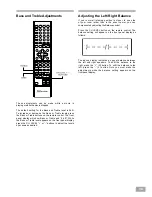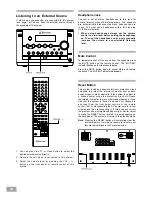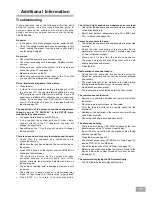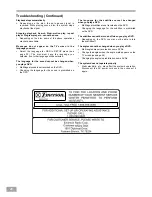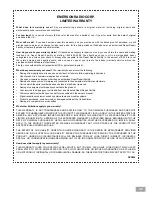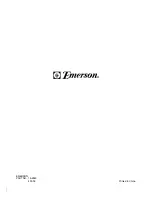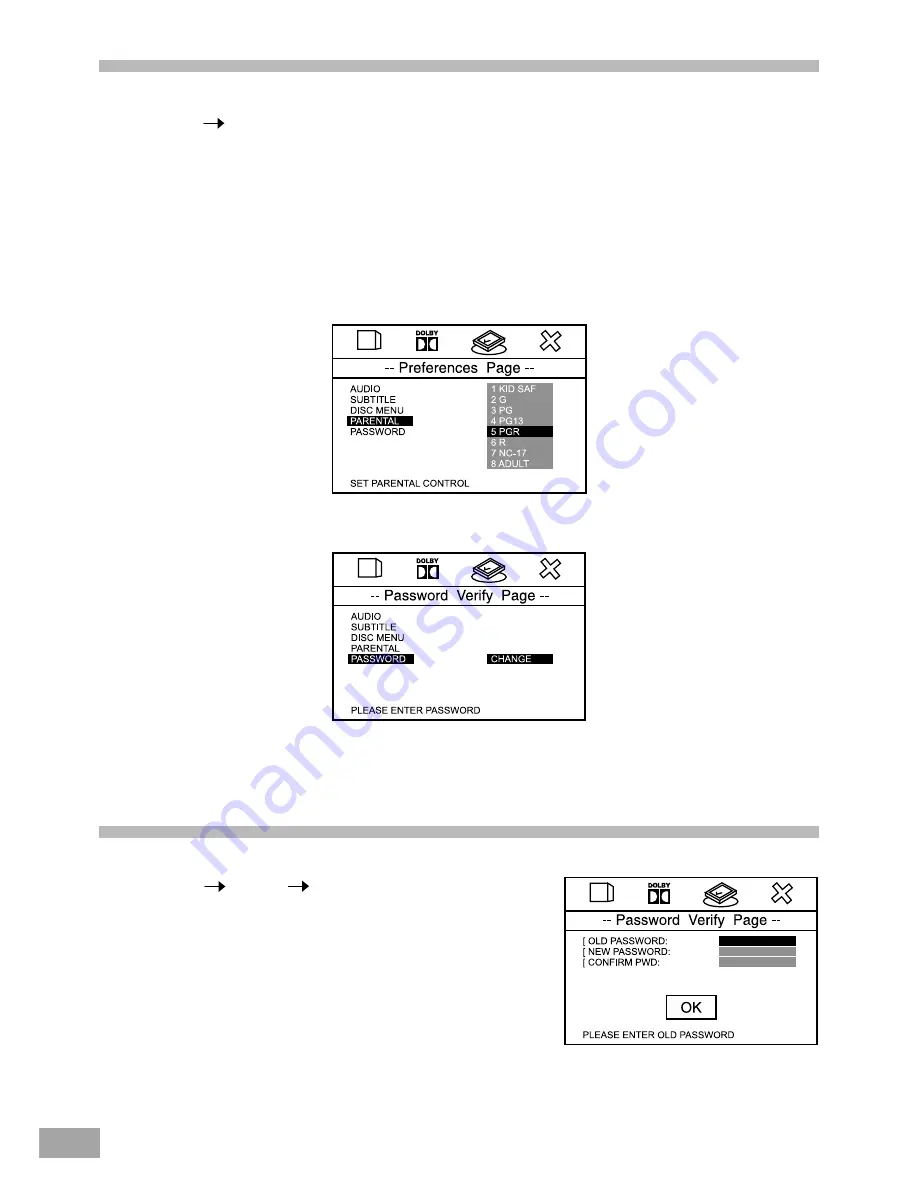
33
Setting the Parental Control Level
Path: Preferences
Parental
Default Setting: No Parental
Many DVD movie discs contain Motion Picture Association rating codes. This Audio/Video system recognizes the codes on
those discs and provides a method for you to prevent children from viewing films that are unsuitable or objectionable.
Important: If a disc does not include the MPAA coding it will play on this system regardless of the Parental Control level setting.
The default setting is “ADULT” which means that any Region 1 disc will play on this system. The optional settings range
from “1 KID SAF” to “ADULT”.
For example if you change the Parental Control level setting to “3 PG” (Parental Guidance) the system will refuse to play
a DVD movie disc which is MPAA coded higher than level 3, and the words “PARENTAL VIOLATION” will appear on the screen.
When you change the Parental Control Level setting the system will ask you for a 4-digit password before making the change.
The Password Verify Page will appear as shown below.
The default password for this system is “1234”. Use the remote control number keys to enter “1 – 2 – 3 – 4” and then press the
ENTER button. The Parental Control level is now changed. You will need to enter the password every time you change the
Parental Control level setting.
Changing the Parental Control Password
Path: Preferences
Password
Change
To change the parental control password from the original factory
setting of “1234” follow the path shown above to “hightlight” the
“CHANGE” heading. Press ENTER and the Password Change Page
will appear.
Use the number keys on the remote to enter the old password “1234”.
Only “XXXX” will appear as you enter the numbers. Then enter a new
4 digit password in the “NEW PASSWORD” box, and enter it again in
the “CONFIRM PWD” box. Press ENTER once more to change the
password from “1234” to the new 4 digit password which you entered.