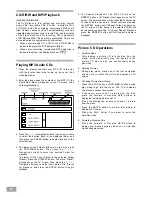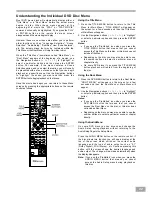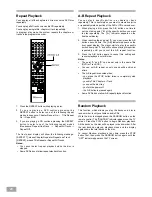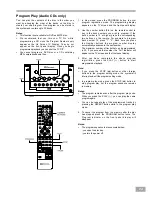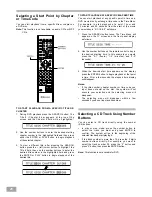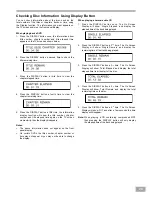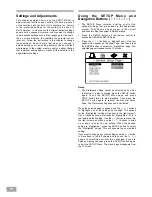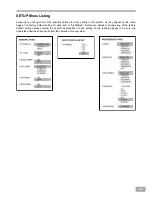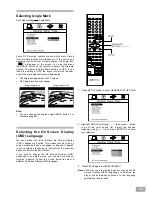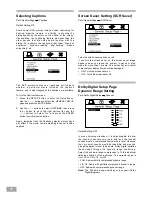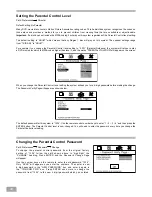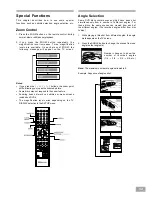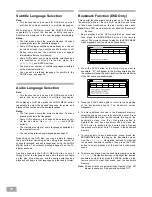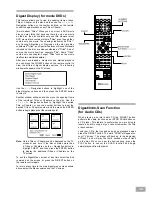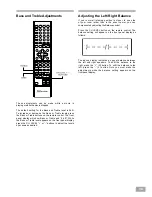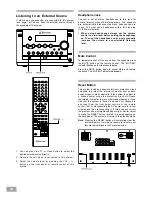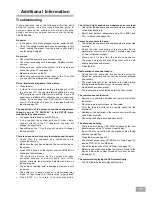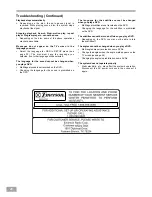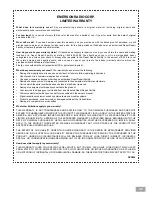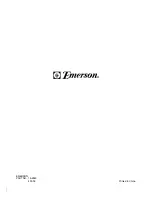35
Subtitle Language Selection
Note:
This function can only be used for DVD discs on which
subtitles have been recorded in multiple languages.
While playing a DVD disc, press the SUBTITLE button
repeatedly to select the desired subtitle language.
Subtitles are displayed in the new language immediately.
Notes:
The first press shows the current selection. Continue
pressing to select other subtitle languages.
Some DVDs display subtitles automatically, and can not
be turned off even if you set the subtitle function to off.
During some scenes, the subtitles may not appear
immediately after you turn them on.
Some DVDs allow you to make subtitle selections and
turn subtitles on or off only via the disc menu. Use
(
<
/
>
/
Ù
/
Ú
)
and ENTER buttons.
The maximum number of subtitle languages stipulated
by the manufacturer is 41.
You can set a preferred language for subtitle in the
SETUP menu, see page 32.
Audio Language Selection
Note:
This function can only be used for DVD discs on which
audio has been recorded in multiple languages.
While playing a DVD disc, press the AUDIO MENU button
repeatedly to select the desired language for audio, and
playback then continues in the desired language.
Notes:
The first press shows the current selection. Continue
pressing to select other languages.
Some DVDs allow you to change audio selections only
via the disc menu. Use (
<
/
>
/
Ù
/
Ú
) and ENTER
buttons.
The maximum number of audio languages stipulated by
the manufacturer is 8.
You can set a preferred audio language, see page 31.
Depending on the DVD disc, you may be able to change
the audio format (including audio coding type, number of
channels recorded and audio language) using the AUDIO
MENU button. The relevant message appears on the TV
display as shown.
Continue pressing the AUDIO MENU button to scroll
through all of the languages and audio formats available
on the disc. Stop when you see the desired selection and
playback will begin in that language and that audio format.
Bookmark Function (DVD Only)
This special function allows you to enter up to 12 individual
"bookmarks" within a Title on a DVD movie disc and return
to those exact locations on the disc quickly and easily.
Note: Some DVD movie discs may not allow the "Bookmark"
function.
1. Begin playback of the DVD movie disc as usual and
then press the BOOKMARK button on the remote
control. The movie continues to play but the BOOKMARK
window appears over the movie as shown below:
2. Press the PLAY button at the first point you want to
bookmark. "01" will appear in the first bookmark box and
the window will show the exact location (title/chapter/time)
of the first scene you bookmarked.
3. Press the PLAY button again to return to the beginning
of the bookmarked scene. The Bookmark screen
disappears.
4. To enter additional scenes in the Bookmark memory,
select the scene you want to bookmark as usual. Press
the BOOKMARK button on the remote to bring up the
bookmark screen. Use the
>
Navigation button to
highlight the next open bookmark box and press the
PLAY button to bookmark the desired scene. Repeat
this procedure to enter up to 12 scenes in the bookmark
memory.
5. To jump quickly to any bookmarked scene, press the
BOOKMARK button to bring up the Bookmark screen.
Use the
<
/
>
/
Ù
/
Ú
Navigation buttons to highlight
the desired bookmark number, then press the PLAY
button to begin playback of the desired bookmarked
scene.
6. To delete any scene from the bookmark memory use the
<
/
>
/
Ù
/
Ú
Navigation buttons to highlight the desired
bookmark number, then press the CLEAR button on the
remote control to clear that scene from the bookmark
memory.
Note: All bookmarks are automatically cleared if the CD
drawer is opened or if the power is switched 'Off'.