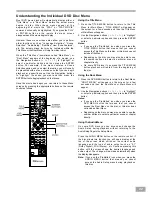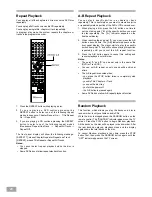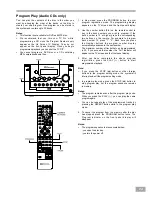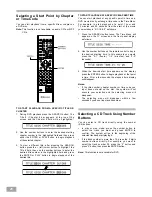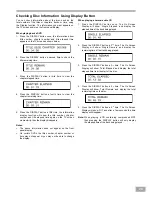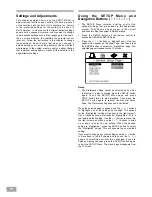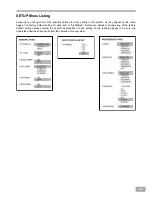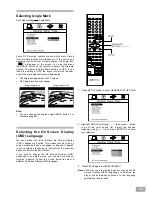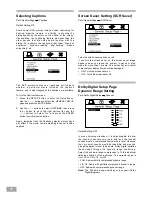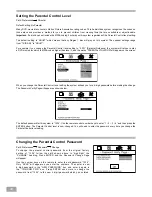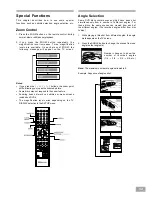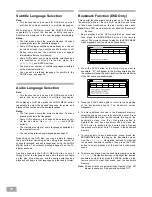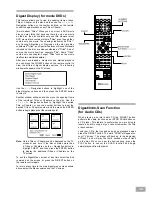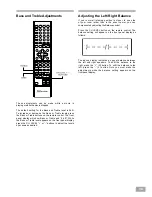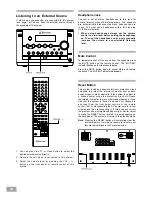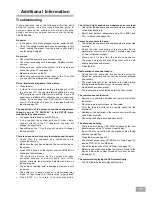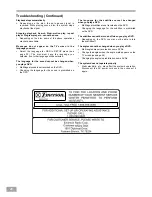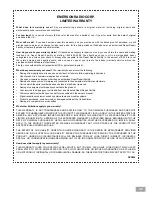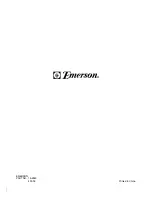36
Digest/Intro-Scan Function
(for Audio CDs)
When playing a normal audio CD the DIGEST button
performs the same function as an INTRO SCAN button on
a CD player. This feature is useful when you are trying to
locate a specific song but you cannot remember the title
or track number.
Load your CD in the tray and as soon as playback begins
press the DIGEST button. The word "SCAN" will appear on
your TV screen. The player will back up to the beginning
of Track 1 and will play the first 6 seconds of each track
on the disc. When you hear the desired song, press the
PLAY button to cancel the SCAN function and begin
normal playback from that point.
Digest Display (for movie DVDs)
This feature allows you to view the opening frame of each
Title or Chapter on the disc and then use the
<
/
>
/
Ù
/
Ú
Navigation buttons, or the number buttons, on the remote
control to begin playback on any Title or Chapter.
(A word about "Titles". When you buy or rent a DVD movie
disc you may think that because there is only one movie
on the disc, the disc contains only one title. However most
DVD movie discs contain multiple "Titles" even though they
contain only one movie. The opening credits may be Title 1,
any Coming Attractions or Previews on the disc are also
considered "Titles", any Special Features or Bonus Materials
included on the disc are also considered as "Titles". And of
course, the movie itself is a separate "Title". Some "Titles"
contain only one chapter. Longer "Titles" such as the movie
itself contain multiple chapters.)
After you have loaded a movie disc and started playback
you can press the DIGEST button on the remote control to
view the different digest display options. The following
window will appear on the TV screen:
Use the
Ù
/
Ú
Navigation buttons to 'highlight' one of the
digest display options and then press the ENTER button
to select it.
Another window will open and show you the opening frame
of the individual Titles or Chapters on the disc. Use the
<
/
>
/
Ù
/
Ú
Navigation buttons to 'highlight' the desired
Title or Chapter, or use the number buttons to input the
desired Title or Chapter number and the press the ENTER
button to begin playback at the selected point.
Note: Only 6 Titles or Chapters can be displayed on the TV
screen at one time. If the disc contains more than
6 Titles or Chapters use the
>
Navigation button to
'highlight' NEXT, and then press the ENTER button
to display the additional Titles or Chapters on the
TV screen.
To exit the Digest Menu screen at any time select the Exit
command on the screen, or press the DIGEST button on
the remote control again
To return at any time to the main digest menu screen shown
above, select the Menu command on the TV screen.