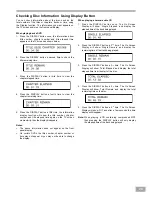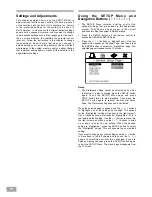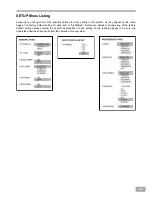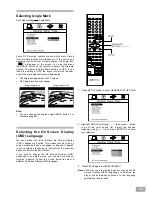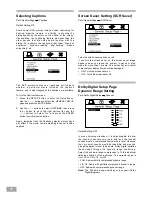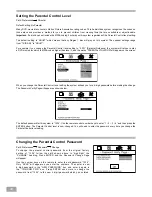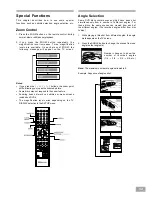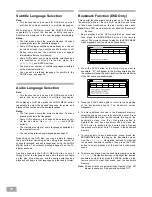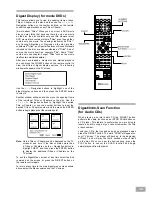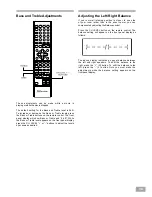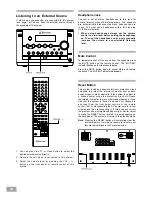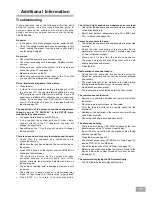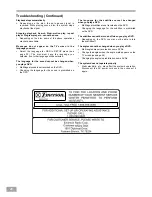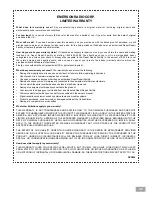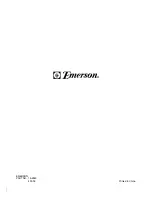40
The left and right sounds are unbalanced or reversed.
Check that the speakers and components are connected
correctly and securely.
Adjust front balance parameter using CH. LEVEL and
R/L +/- buttons (see pages 38).
Severe hum or noise is heard.
Check that the speakers and components are connected
securely.
Check that the connecting cords are away from a
transformer or motor, and at least 3 meters away from
a TV set or fluorescent light.
Move your TV away from the audio components.
The plugs and jacks are dirty. Wipe them with a cloth
slightly moistened with alcohol.
Clean the disc.
Radio stations cannot be tuned in.
Check that the antennas are connected correctly.
Adjust the antennas and connect an external antenna
if necessary.
The signal strength of the stations is too weak (when
turning in with automatic tuning). Use manual tuning.
No stations have been preset.
The tuner mode is not selected, select the Tuner mode.
The remote does not function.
Remove any obstacles between the remote control and
the system.
Move the remote control closer to the system.
Point the remote control at the remote sensor on the
front panel.
Replace all the batteries in the remote control with new
ones if they are weak.
Check that the batteries are loaded correctly.
The disc does not play.
There is no disc inside. (“NO DISC” appears on the front
panel display and the TV screen.) Insert a disc.
Insert the disc correctly with the playback side facing
down on the disc tray.
Clean the disc (see page 13).
The system cannot play CD-ROMs, etc. (see page 12).
Insert a DVD, a CD, or a MP3 disc.
Check the region code of the DVD disc (see page 12).
Moisture has condensed inside the system. Remove the
disc and leave the system turned on for about an hour.
(see page 10)
The system starts playing the DVD automatically.
The DVD features the auto playback function.
Troubleshooting
If you experience any of the following difficulties while
using the system, use this troubleshooting guide to
help you remedy the problem. Should any problem
persist, consult your nearest service center by calling
1-800-695-0098.
No power.
Is the power cord firmly plugged into the power outlet?
One of the safety mechanisms may be operating. In this
event, unplug the player from the power outlet briefly
and then plug it in again.
No picture.
Check that the system is connected securely.
The video connecting cord is damaged. Replace it with a
new one.
Make sure you connect the system to the video input
connector on the TV (see page 16).
Make sure you turn on the TV.
Make sure you select the video input on the TV so that
you can view the pictures from this system.
Noise (interference) appears in the picture.
Clean the disc.
If video from this system has to go through your VCR
to get to your TV, the copy-protection applied to some
DVD programs could affect picture quality. If you still
experience problems after checking your connections,
please try connecting your DVD system directly to
your TV S-Video input, if your TV is equipped with this
input (see page 16).
The aspect ratio of the screen cannot be changed even
though you set “TV DISPLAY”
in the SETUP menu
when you play a wide picture.
The aspect rate is fixed on your DVD disc.
If you connect the system with the S-Video cable,
connect directly to the TV. Otherwise, you may not
change the aspect ratio.
Depending on the TV, you may not be able to change
the aspect ratio.
There is no sound or only a very low-level sound is heard.
Check that the speakers and components are
connected securely.
Make sure that you have selected the correct source on
the system.
Press MUTE button on the remote control if MUTING is
blinking on the front panel.
The protective device on the system has been
activated because of a short circuit. Turn off the
system, eliminate the short-circuit problem and turn on
the power again.
The audio connecting cord is damaged. Replace it with
a new one.
The system is in pause mode or in slow-motion play
mode, or fast forward or fast reverse is performed
Press PLAY (
) to return to normal play mode.
Additional Information