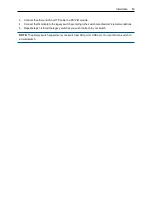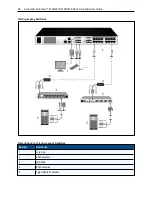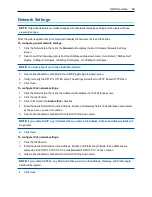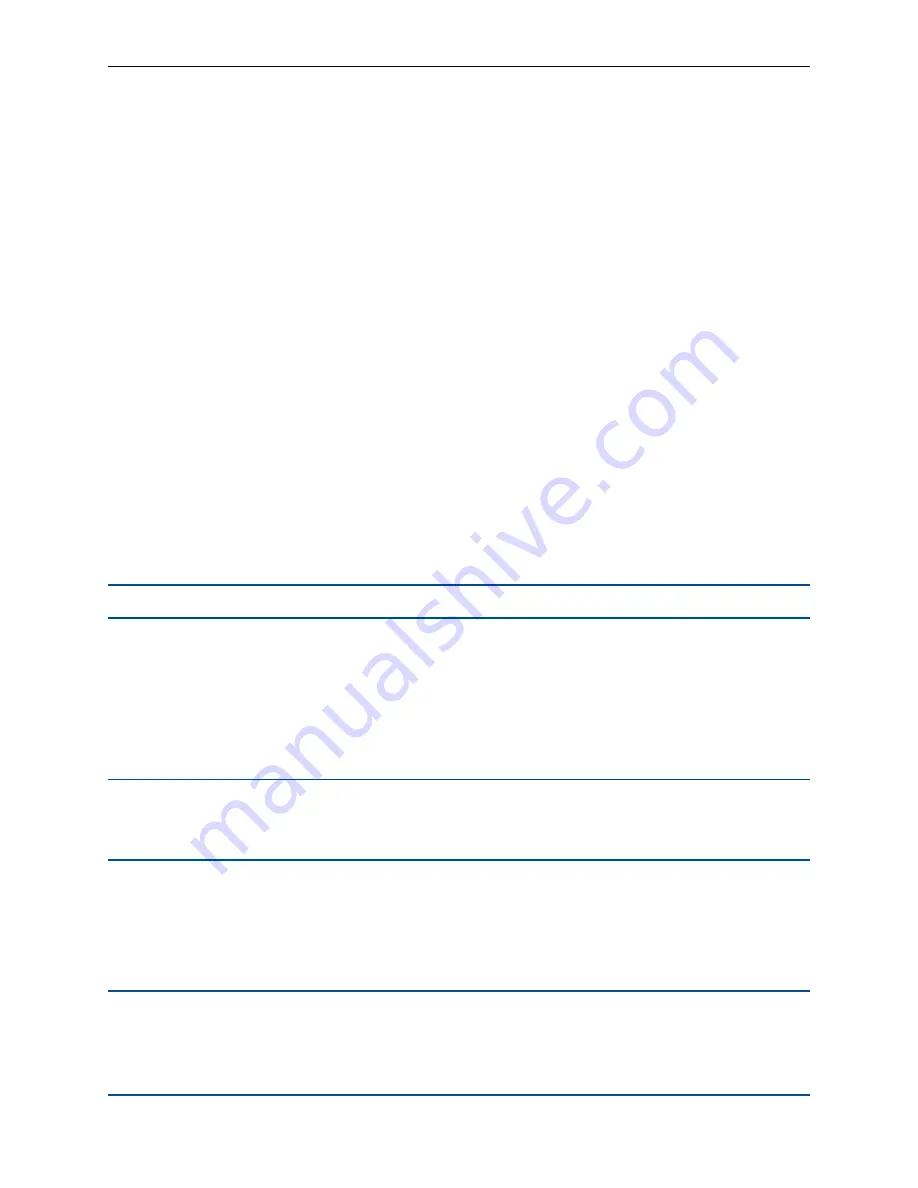
Local OSCAR™ User Interface
.....
27
To disconnect a user:
1.
On the
User Status
dialog box, click the letter corresponding to the user to disconnect. The
Disconnect
dialog box will appear.
2.
Click
Disconnect
to disconnect the user and return to the
User Status
dialog box.
-or-
Click
X
or press
Escape
to exit the dialog box without disconnecting a user.
Displaying version information and upgrading firmware
For troubleshooting and support, the OSCAR interface enables you to display the version number of the
switch firmware and any auxiliary devices connected to the switch, as well as upgrade your firmware for
optimum performance.
To display version information and upgrade firmware:
1.
Activate the OSCAR interface and click
Commands - Display Versions
. The top half of the box lists the
subsystem version in the switch. The lower half displays the current IP address, Mask, MAC, and EID.
2.
If you want to upgrade the firmware, click
Upgrade
and then click
OK
to open the download box. You will
be prompted for an FTP or TFTP device IP address and the related information.
3.
Click
Download
. After the firmware is downloaded, the
Upgrade
dialog box will appear.
4.
Click the
Upgrade
button.
NOTE:
The switch will reboot when the upgrade is complete.
To upgrade individual IQ modules:
1.
Click the
IQ
button to view individual IQ module version information.
2.
Select the
IQ
button to view and click the
Version
button.
3.
Click the
Load Firmware
button.
4.
Click
OK
to initiate the upgrade and return to the
Status
dialog box.
NOTE:
During an upgrade, the IQ module status indicator in the Main dialog box is yellow. The IQ modules
are
unavailable
when an upgrade is in progress. When an upgrade is initiated, any current connection to the
device using the IQ module is terminated.
To simultaneously upgrade multiple IQ modules:
1.
Activate the OSCAR interface, click
Commands - IQ Status
and click one or more types of IQ modules
to upgrade.
2.
Click
Upgrade
.
NOTE:
When the Enable IQ Auto update option is enabled in the IQ Status dialog box, IQ module firmware
is automatically upgraded when the switch firmware is upgraded or when a new IQ module is discovered by
the switch after a firmware upgrade. IQ modules that have already been discovered but which are not
attached to the switch during the firmware upgrade must be upgraded manually.
Summary of Contents for Avocent AutoView 2108
Page 1: ...Avocent AutoView 2108 2216 3108 3216 Switch Installer User Guide ...
Page 6: ...iv Avocent AutoView 2108 2216 3108 3216 Switch Installer User Guide ...
Page 12: ...6 Avocent AutoView 2108 2216 3108 3216 Switch Installer User Guide ...
Page 54: ...48 Avocent AutoView 2108 2216 3108 3216 Switch Installer User Guide ...
Page 70: ...64 Avocent AutoView 2108 2216 3108 3216 Switch Installer User Guide ...