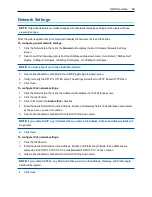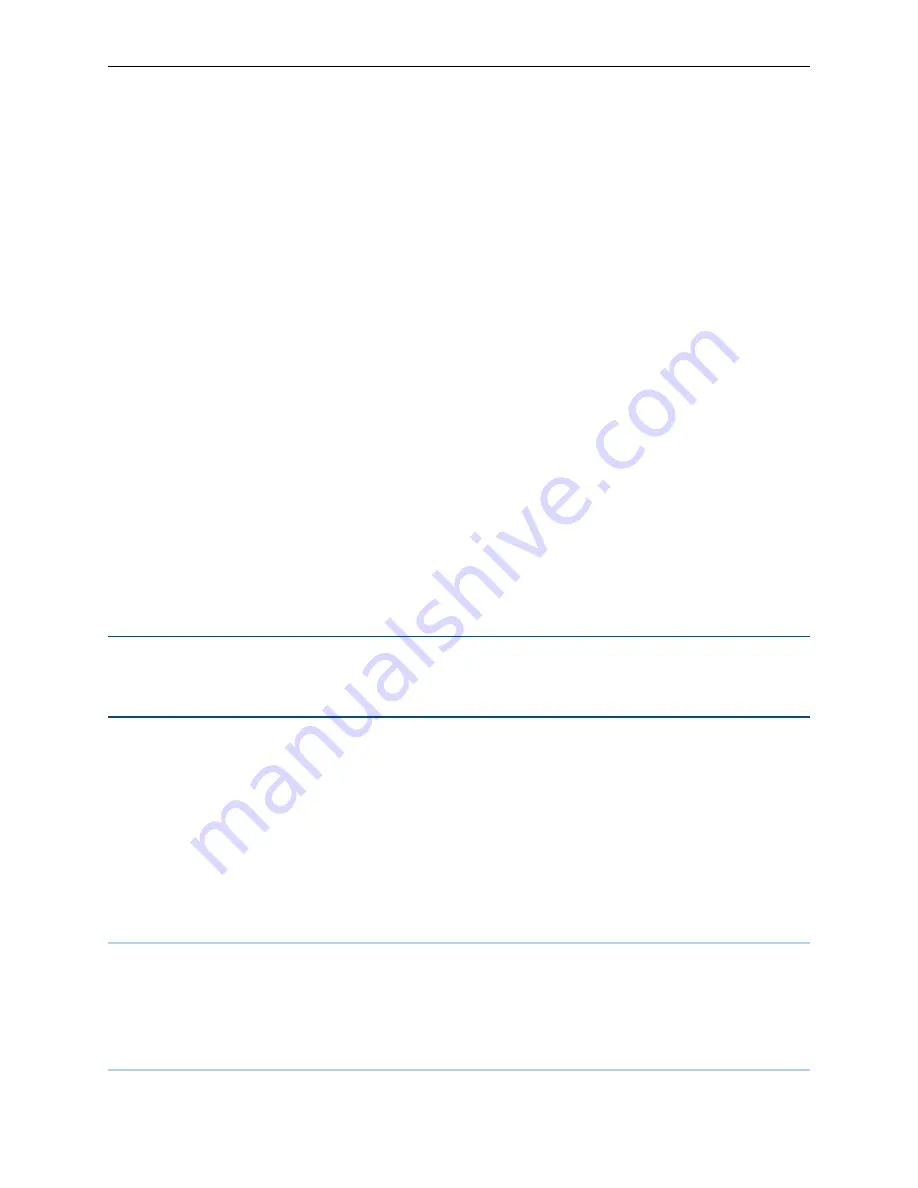
34
.....
Avocent® AutoView™ 2108/2216/3108/3216 Switch Installer/User Guide
If you selected FTP or HTTP, enter the Server IP Address, Username, User Password, and Firmware
Filename you wish to load.
5.
Click the
Download
button. The
Save As
dialog box will open.
6.
Navigate to the desired location and enter a name for the file. Click the
Save
button.
To restore a managed switch configuration or user database of a managed switch:
1.
From the side navigation bar, click the
Unit View - Appliance - Overview
.
2.
Click either the
Restore Appliance Configuration or Restore Appliance User Database
, then click the
Restore
tab.
3.
Select the file save method:
Filesystem
,
TFTP
,
FTP
, or
HTTP
.
4.
If you selected Filesystem, click the
Browse
button to specify the location of the firmware upgrade file.
-or-
If you selected TFTP, enter the Server IP Address and Firmware Filename you wish to load.
-or-
If you selected FTP or HTTP, enter the Server IP Address, User Name, User Password, and Firmware
Filename you wish to load.
5.
Click the
Browse
button. Navigate to the desired location and select the file name. Click the
Upload
button.
6.
After the success screen appears, reboot the managed switch to enable the restored configuration.
Recovering From a Failed Flash Upgrade
NOTE:
You may only recover from a failed Flash upgrade when using IPv4 mode. If the green power LED
on the front and back panel of the Remote Console switch blinks continuously, the Remote Console switch
is in recovery mode.
To recover from a failed Flash upgrade:
1.
Download the latest Flash firmware.
2.
Save the Flash upgrade file to the appropriate directory on the TFTP server.
3.
Set up the TFTP server with the server IP address 10.0.0.20.
4.
Rename the downloaded file “CMN-1095.fl” and place it into the TFTP root directory of the TFTP server.
5.
If the Remote Console switch is not on, turn it on now. The recovery process should start automatically.
Property Identity and Location Settings
The switch can report most device properties directly through the switch web browser. Clicking Identity
displays the Unit Identification Properties screen and provides the Part Number, Serial Number, and status of
the RAK-key. The Unit Location Properties screen displays the Site, Department and Location.
Viewing Version Information
The Version screen displays version information of the Current Application, Boot, Build, Hardware, UART,
and Video ASIC versions. This screen is a read-only screen.
Summary of Contents for Avocent AutoView 2108
Page 1: ...Avocent AutoView 2108 2216 3108 3216 Switch Installer User Guide ...
Page 6: ...iv Avocent AutoView 2108 2216 3108 3216 Switch Installer User Guide ...
Page 12: ...6 Avocent AutoView 2108 2216 3108 3216 Switch Installer User Guide ...
Page 54: ...48 Avocent AutoView 2108 2216 3108 3216 Switch Installer User Guide ...
Page 70: ...64 Avocent AutoView 2108 2216 3108 3216 Switch Installer User Guide ...