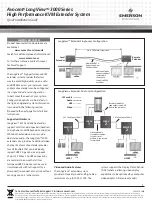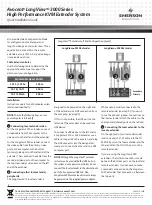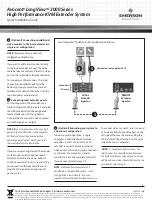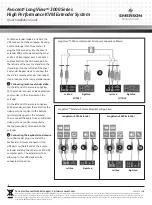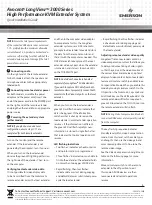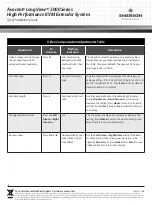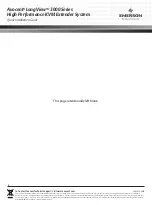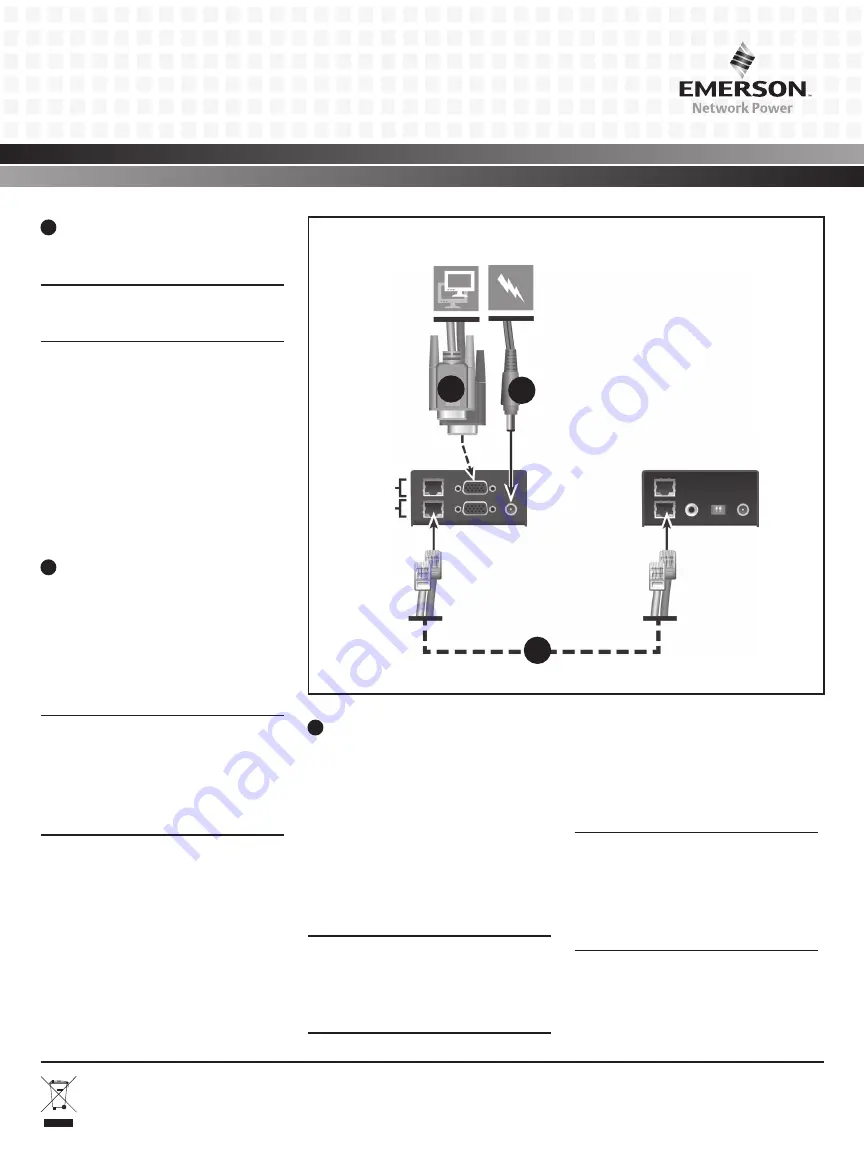
3
To Contact Avocent Technical Support: Visit www.avocent.com
590-1279-501B
Emerson, Emerson Network Power and the Emerson Network Power logo are trademarks or service marks of Emerson Electric Co. Avocent, the Avocent logo and LongView are trademarks or service marks of
Avocent Corporation. All other marks are the property of their respective owners. This document may contain confidential and/or proprietary information of Avocent Corporation, and its receipt or possession does
not convey any right to reproduce, disclose its contents, or to manufacture or sell anything that it may describe. Reproduction, disclosure, or use without specific authorization from Avocent Corporation is strictly
prohibited. ©
2016
Avocent Corporation. All rights reserved.
Avocent
®
LongView
TM
3000 Series
High Performance KVM Extender System
Quick Installation Guide
4
(Optional) Connecting an additional
video monitor to the local extender in a
single-user configuration
NOTE: If you plan to use a dual-user
configuration, skip this step.
If you wish to add a local monitor directly
to the local extender, connect the video
cable between monitor and the OUT video
port on the right side of the local extender.
For LongView 3020 extenders, the initial
connection should be made from the
bottom (primary) extender port and an
additional connection should be from the
top (secondary) extender port.
5
Connecting local extender power
For the LongView 3010 extender, use a
cable no longer than three meters and plug
the USB connector into the designated
local extender port on the right end.
Connect the other end to a USB computer
port with high power output.
NOTE:
If your computer does not have a high
power output for the USB port, the LongView
3010 extender must be powered with an
optional power adaptor. Contact your sales
representative for more information.
If you are using a LongView 3020 extender
(or the LongView 3010 optional power
adaptor), assemble the power adaptor
and the power cord. Insert one end of the
power cord into the local extender and
plug the other end into an appropriate
power source.
6
(Optional) Expanding your system to
a dual-user configuration
In a dual-user configuration, a single
computer is controlled from two local
extenders (Local 1 and Local 2). Each
extender receives the same audio and
video output and also has equal concurrent
control over the computer. General
installation is already complete for Local 1
if you have completed steps 1-5.
NOTE:
Arbitration between extenders is
handled via a computer USB system, so this
configuration is best suited for users not
required to frequently have simultaneous access.
To connect video to Local 2, insert one end
of a video cable into the video port on the
left side of the Local 2 extender. Plug the
other end into the video port on the right
side of the Local 1 extender.
NOTE:
For LongView 3020 extenders, the
initial connection should be made between
the bottom (primary) extender ports and any
additional connections should be from the top
(secondary) extender ports.
Local LongView
TM
3020 Extender Configuration Shown
4
5
Secondary
Primary
3
LOCAL
Extender
Right End
REMOTE
Extender
Right End
Optional on the LongView 3010