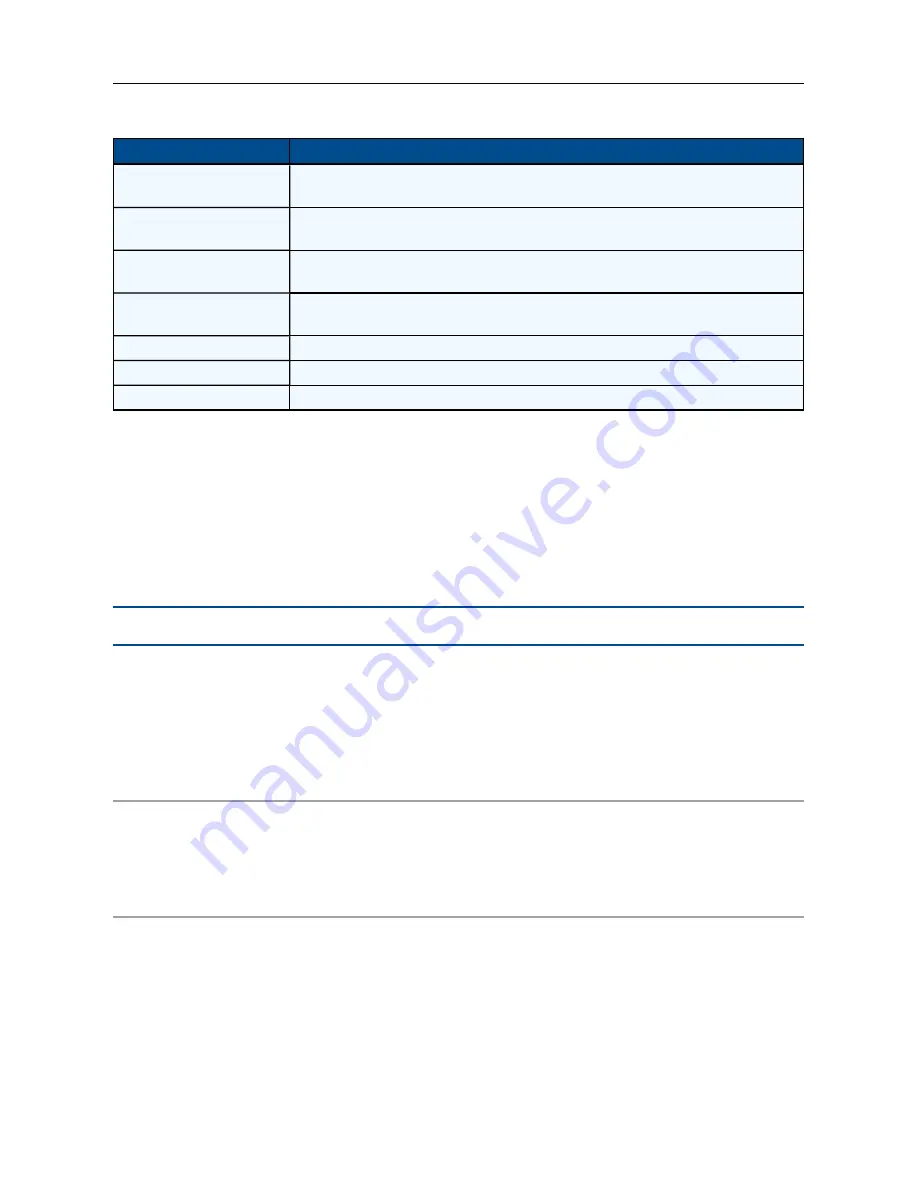
14
.....
Avocent® Matrix High Performance KVM Switching System
Number
Description
1
Tab bar - Use the tab bar to display and manage users, sessions, devices,
peripherals, settings and events.
2
Side bar- The sidebar is used to initiate actions related to the current tab. The
content of the sidebar changes depending on which tab is selected.
3
Details pane - The details pane shows information about the currently selected
item(s) and changes depending on what item is selected.
4
Display pane - The display pane is used to display lists of users, receivers and
transmitters. The contents vary depending on the tab that is selected.
5
Help
6
OBWI preferences for the currently logged in user.
7
Log out
On-Board Web Interface (OBWI)
Common features
On most tabs, there is a list of items in the upper pane, and the properties of those items are shown
in the lower pane. More than one item can be selected on most lists using
CTRL
+
click
. If more
than one item is selected, the properties of those items are “merged” in the lower pane. If a property
conflicts, it is shown as blank. Some text entry fields have restrictions on their content. If the content
is invalid, the field will be outlined in red.
NOTE:
An asterisk (*) on a tab indicates that there are unsaved changes on that tab.
Forgotten password
If you forget the administrator password, contact technical support.
OBWI Help
You can access the online help for the Matrix switch by clicking the
Help
button in the top right of the
screen.
Dashboard Tab
When you login to the OBWI, the tab that is shown by default is the Dashboard tab. The Dashboard
tab displays current session information, user information and events.
Summary of Contents for AVOCENT
Page 1: ...Avocent Matrix High Performance KVM Switching System Installer User Guide ...
Page 6: ...iv Avocent Matrix High Performance KVM Switching System Installer User Guide ...
Page 12: ...Product Overview 6 ...
Page 18: ...Installation and Configuration 12 ...
Page 54: ...48 Avocent Matrix High Performance KVM Switching System Firmware Upgrade on Diagnostics Tab ...
Page 58: ...Appendices 52 ...
















































