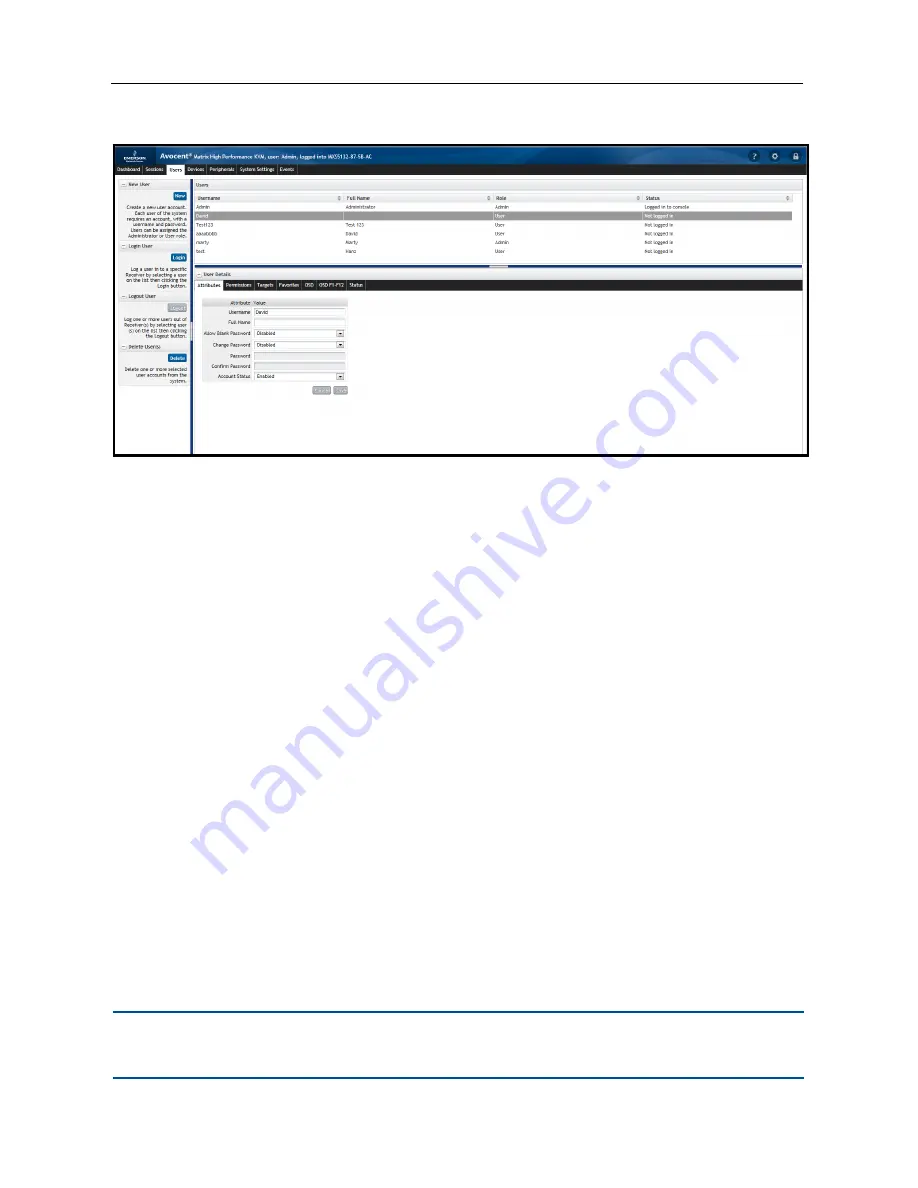
On-Board Web Interface
.....
17
Users Tab
New user
When a user has been created, you can configure the permissions, targets, OSD settings and set
up a list of favorites for the user. By selecting more than one user, you can change the permissions,
targets, settings and favorites for multiple users at the same time.
To create a user:
1. On the sidebar under New User, click
New
.
2. In the Attributes tab, enter the following:
a. Username - The name that the user will log in with. It must consist of a combination of up
to 20 letters and numbers, must be unique and is case-sensitive.
b. Full name - The full name field is for informational purposes only and is not required.
c. Allow Blank Password - Select the drop-down list to enable or disable a blank password.
d. Change Password - Enable must be selected in order to set the initial user password
e. Enter and confirm the password.
f. Account Status - Select the drop-down list to choose to Disable or Enable the account.
The user will only be able to login if the account is enabled.
3. Click
Save
. If the Save button is not enabled, there is an error in the Attributes, such as the two
password fields not matching.
NOTE:
The only required field for creating a user is the username on the Attributes tab. Each tab is
independent and can be edited after the user has been created.
Summary of Contents for AVOCENT
Page 1: ...Avocent Matrix High Performance KVM Switching System Installer User Guide ...
Page 6: ...iv Avocent Matrix High Performance KVM Switching System Installer User Guide ...
Page 12: ...Product Overview 6 ...
Page 18: ...Installation and Configuration 12 ...
Page 54: ...48 Avocent Matrix High Performance KVM Switching System Firmware Upgrade on Diagnostics Tab ...
Page 58: ...Appendices 52 ...
















































