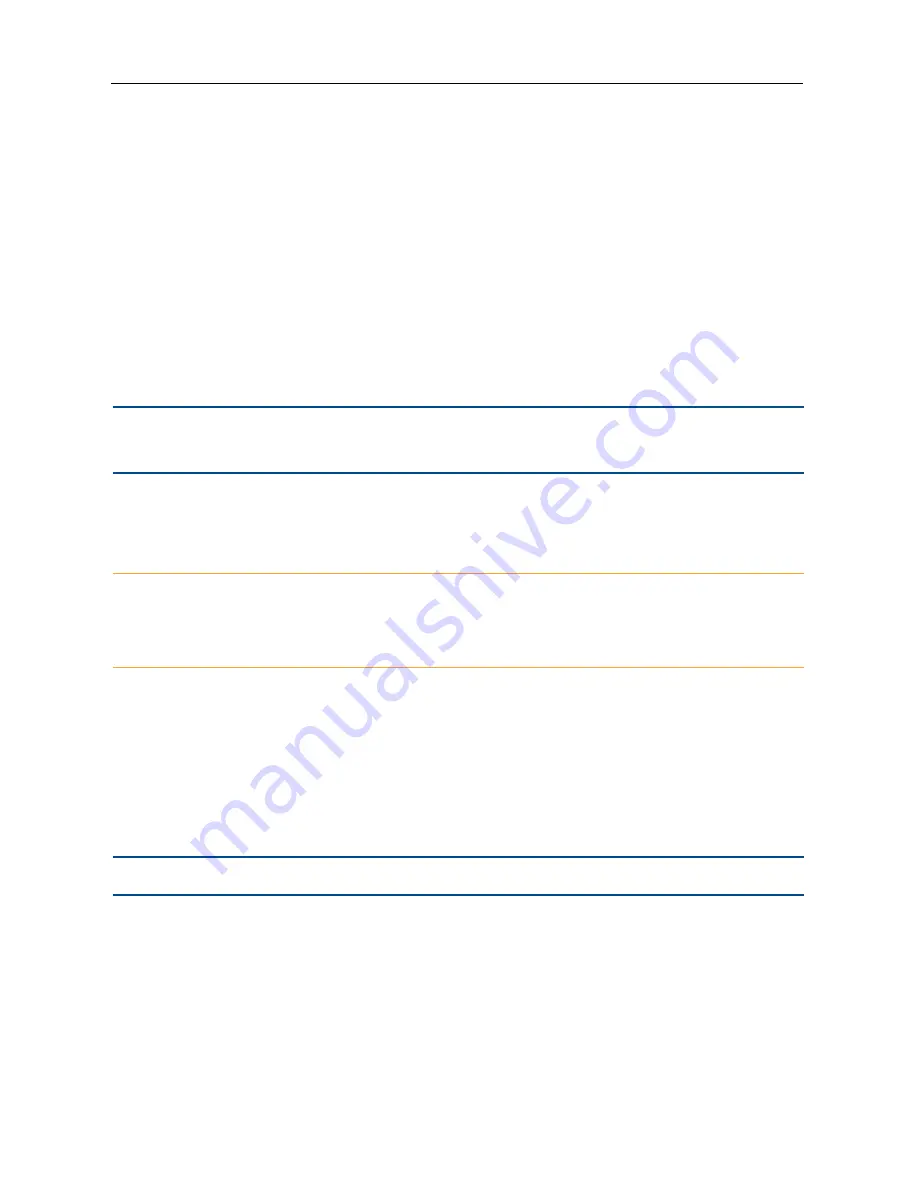
On-Board Web Interface
.....
29
Promoting a peer
The backup controller (peer) needs to assume the role of the cascade controller (master) if a
different switch needs to be assigned as the master or in the event of system failure. If a different
switch needs to be assigned as the master, the roles of the switches must be manually exchanged
using the Force Role Switch command. After the command is applied, you must then promote the
peer switch.
To force a role switch:
1. Log in to the master switch (cascade controller) and select the
Cascade
tab.
2. From the side bar, click
Force Role Switch.
NOTE:
Selecting this option will reboot the cascade and the backup controllers and cause a forced log out
for the users.
3. On the Confirm Role Switch pop-up box, click
Proceed
to continue.
-or-
Click
Cancel
if you do not wish to proceed.
CAUTION:
If you proceed with the role switch, the current cascade controller (master) will be reconfigured
as the backup cascade controller and the user interface will become unresponsive. To continue
administration of the cascade, log in to the new cascade controller.
4. Proceed to following section to promote the peer switch.
If system failure occurs and the backup controller loses contact with the cascade controller for two
minutes, the backup controller (peer) will automatically become the cascade controller. The failed
cascade controller is removed from the cascade and no new peer switch is designated. You must
promote the peer switch to allow it to function as the master switch.
To promote a peer:
NOTE:
The Promote Peer command can only be used when the peer switch is the cascade controller.
1. Log in to the peer switch (cascade controller) and select the
Cascade
tab.
2. From the side bar, click
Promote Peer.
Regardless of the reason that the backup controller is reassigned as the cascade controller, a
discovery phase is performed on the cascade to determine what switches are functioning. As
switches are discovered, the devices attached to those switches will be assigned settings and login
data, and connections between devices may be initiated. Automatic connection of some devices
may not complete until the discovery of all functioning switches is complete.
Summary of Contents for AVOCENT
Page 1: ...Avocent Matrix High Performance KVM Switching System Installer User Guide ...
Page 6: ...iv Avocent Matrix High Performance KVM Switching System Installer User Guide ...
Page 12: ...Product Overview 6 ...
Page 18: ...Installation and Configuration 12 ...
Page 54: ...48 Avocent Matrix High Performance KVM Switching System Firmware Upgrade on Diagnostics Tab ...
Page 58: ...Appendices 52 ...
















































