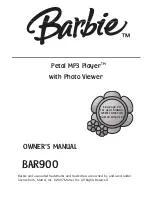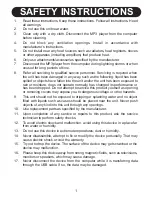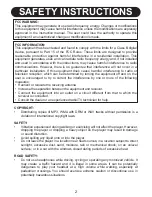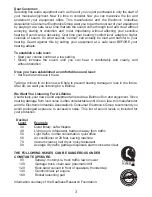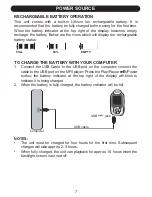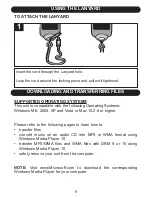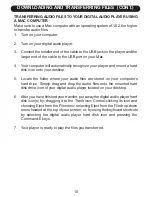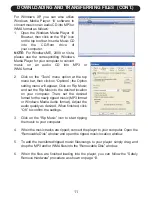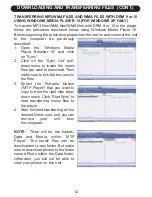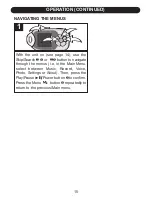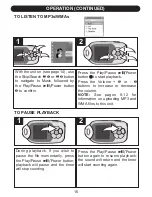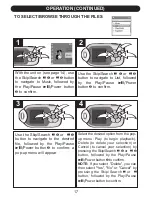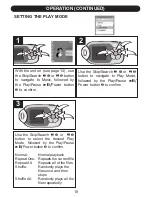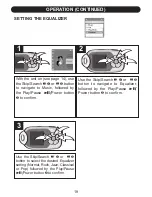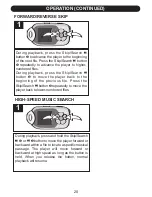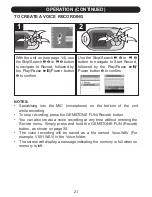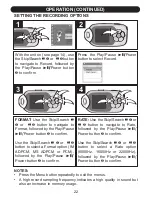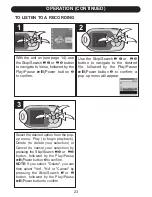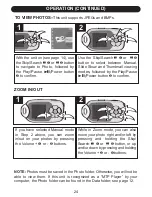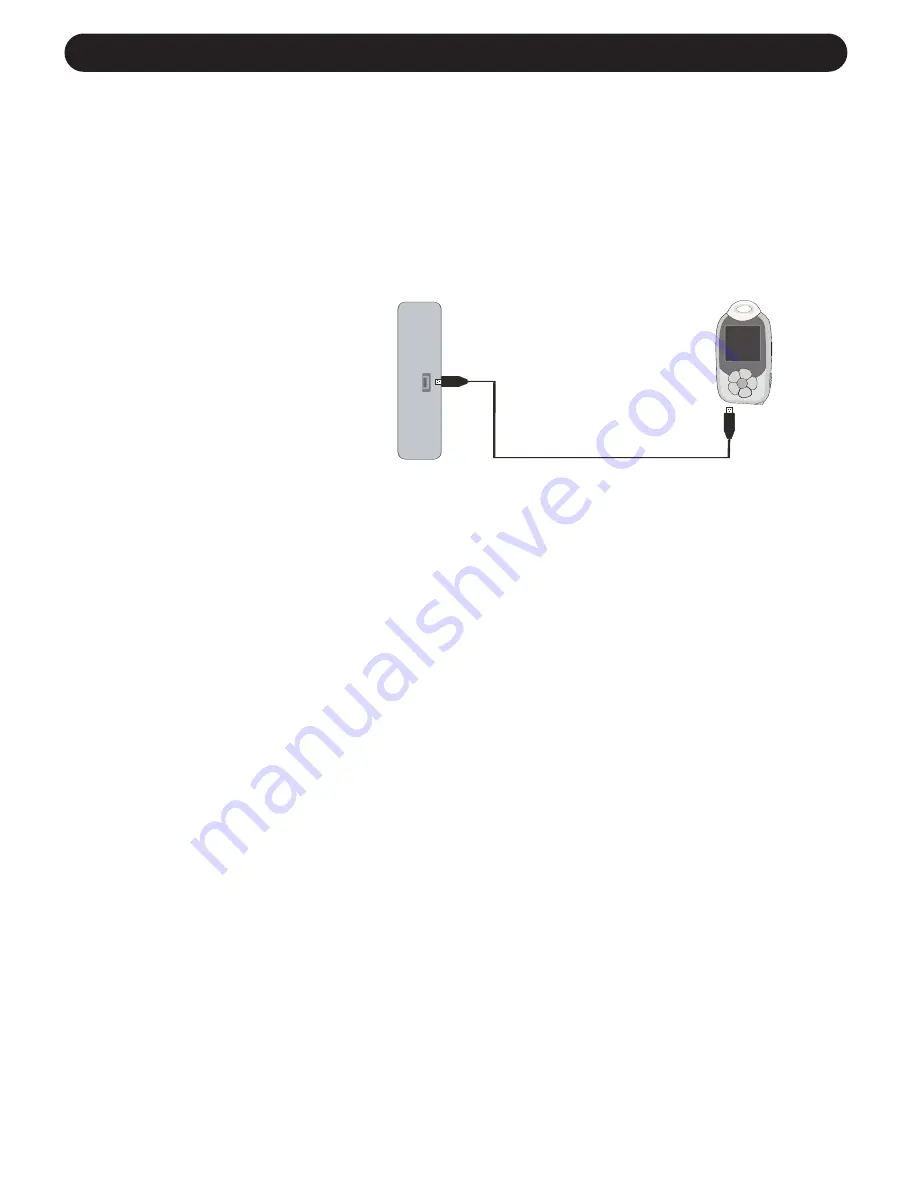
DOWNLOADING AND TRANSFERRING FILES (CONT.)
9
TRANSFERRING FILES
You can download digital music files from the Internet or use encoding
software to convert music that you have on an audio CD into MP3 or
WMA format. Once these files are stored on your computer you can
easily copy them to your player.
For Windows XP, if you have Windows Media Player 10, you can
transfer music files (MP3, WMA, WMA files with DRM 9 or 10)
to the
player through the
"Sync" function of
Windows Media Player
10. Connect this unit to
the USB port on your
computer using the
USB cable. “MTP
Player” will appear in your "My Computer" folder which indicates the
player is connected. Then, follow the procedure on page 12 to transfer
music files to the player.
For Windows ME, 2000, Vista or Windows XP (without Windows
Media Player 10)
, transfer music files as follows:
1. Connect your player to the USB port on your computer using the USB
cable as shown above.
2. A "Removable Disk" window will automatically pop-up on your
computer screen.
3. To add more files and songs to your player, simply drag and drop
MP3 or WMA files/folders from anywhere on your computer into the
"Removable Disk" window.
IMPORTANT:
A WMA file with DRM 9 or 10 will not play back if you
directly drag and drop it into the "Removable Disk" window. You must use
Windows Media Player 10 to transfer copy-protected files as described
on page 12.
Computer
USB cable
USB jack