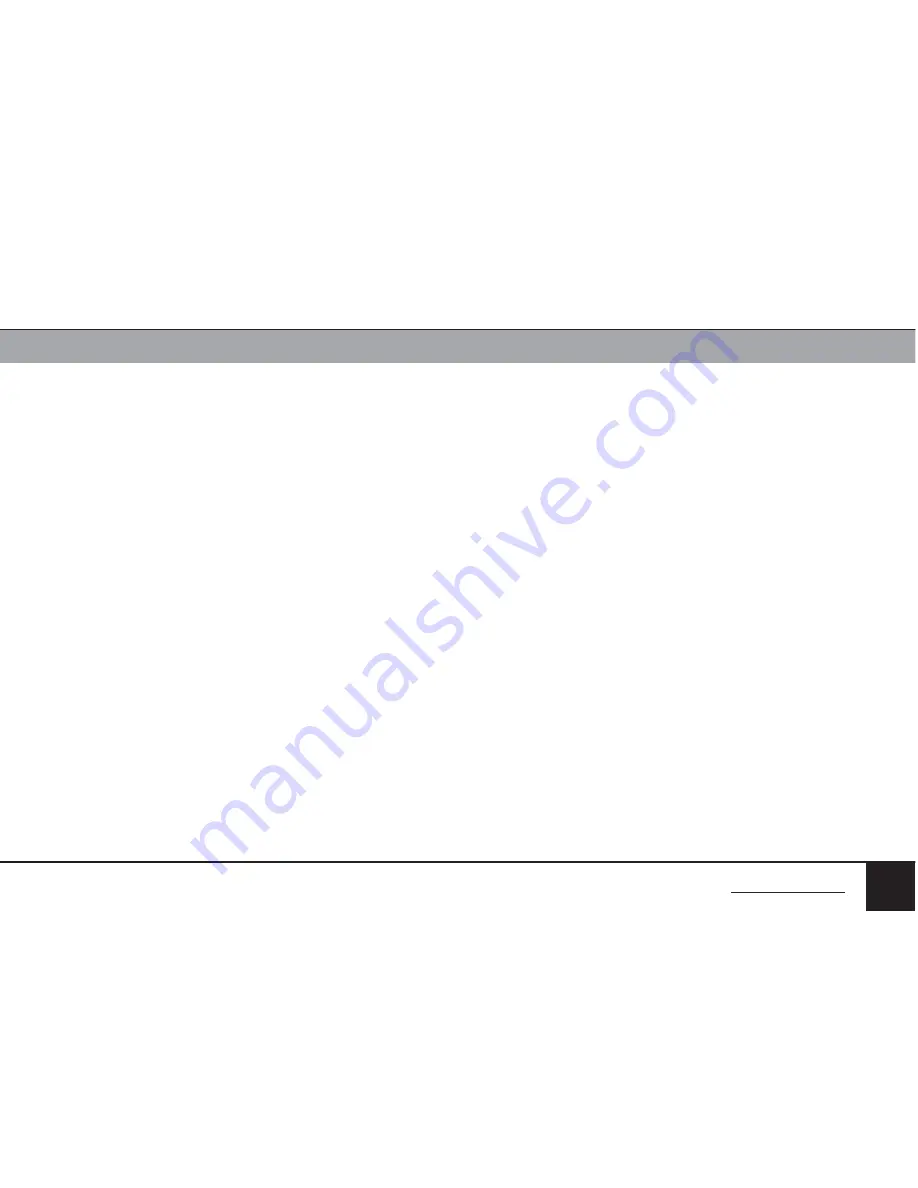
EMERSON 2-Port Secure KVM Mini-Matrix
SECTIONS
Table of Contents
1
2
3
4
6
24
TroubleSHooTInG
5
Video
No video image in user display (all channels)
•
Check that displays are properly powered.
•
Check that video cable is properly secured at both sides.
•
Check at the displays’ on-screen menu that sources selected match the
cables connected to displays.
•
Check if display video mode is the same as computer’s video mode (e.g.
DVI and DVI, etc.).
•
Check that displays’ diagnostic LED is steady green – if not, change
displays, change displays’ cables or call technical support.
No video image in user display (specific channel)
•
Reboot product first, then disconnect and reconnect the video cable and
reboot the computer.
•
Check that the video cable connecting computer and product is properly
secured at both sides.
•
Check that computer video output is sent to the connected video
connector (if computer supports multiple displays).
•
Check that computer resolution matches connected display capabilities.
•
Connect the display/s directly to the computer to confirm that video
output is available and that a good image is shown.
Bad video image quality (some or all channels)
•
Check that all video cables are properly connected to product, computer,
and display.
•
Check that cables are original cables supplied by Emerson.
•
With everything connected, power-cycle the product to reset the video.
Make sure the Video Diagnostic LED is solid green.
•
Check that the displays that you are using support the resolution and
refresh-rate setting on computer.
•
Lower the video resolution of your computer.
•
Connect displays directly to computer showing bad video image to see if
problem persists.
BACK TO TABLE OF CONTENTS >



































