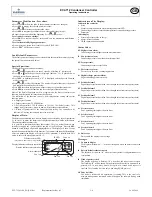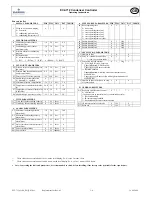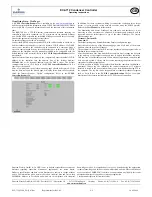EC2-712_65108_EN_R03.doc
Replacement for Rev.:02
4 / 4
16.09.2009
EC2-712 Condenser Controller
Operating Instructions
GB
Visualising Data: WebPages
A
TCP/IP Controller-Readme
file is available on the
www.emersonclimate.eu
website to provide detailed information about TCP/IP Ethernet connectivity. Please
refer to this file if you need information beyond the contents of this instruction
sheet.
The
EC2-712
has a TCP/IP Ethernet communication interface enabling the
controller to be directly connected to a PC or network via the standard Ethernet
port. The
EC2-712
controller has embedded WebPages to enable the user to easily
visualise the parameter lists using real text labels.
No special software or hardware is required.
Connect the
EC2-712
using the optional ECX-N60 cable assembly to a network or
hub that enables the controller to receive a dynamic TCP/IP address. If a DHCP
server is not available, the controller can be connected to a computer using a
crossover cable plugged directly into the Ethernet port. In this case, the TCP/IP
address of the computer must be manually modified to be compatible with the
default address of the controller. Refer to the
TCP/IP Controller-Readme
file for
more details.
Open the Internet browser program on the computer and enter the default TCP/IP
address of the controller into the address line of the Internet browser:
192.168.1.101
or the dynamic address from the DHCP server. The default
communication port is 1030. Refer to the
TCP/IP Controller-Readme
file if a
specific port is required
After a few moments, the default monitoring page should be displayed. If the
browser does not open the default page or display active data, the user should
check the Internet browser “Option” configuration. Refer to the
TCP/IP
Controller-Readme
file.
In addition, for those customers wishing to connect the controllers into a larger
system, it is also possible to trap network variables using the SNMP protocol.
Refer to the
User Manual
for further details.
The Monitoring and Alarm WebPages are read only and therefore it is not
necessary to enter a username or password. A username and password will be
requested upon the initial request to any of the other WebPages. The factory
default settings are :
Username: EmersonID
Password: 12
The default settings may be modified in the Display configuration page.
Press the tabs at the top of the Monitoring page with a left click of the mouse
button to enter the respective Webpage.
The parameters will be visualised in real text together with the program code as
defined in the parameter list below.
After the parameters have been modified, the complete list of settings can be saved
to the memory of the computer and used later to upload into another controller.
This can save a considerable amount of time when using multiple controllers and
over a period of time, a library can be created containing the parameter lists for
equipment for different applications.
It is also possible to display live graphical data from the controller. In addition, a
permanent 30 days log file containing the control temperature at 15 minutes
intervals is stored in the non-volatile memory to be later transferred using FTP to
the computer. The log file can be imported into a standard spreadsheet program
such as Excel. Refer to the
TCP/IP Controller-Readme
file for a complete
description of the features available for the TCP/IP series of controllers.
Emerson Electric GmbH & Co OHG is not to be held responsible for erroneous
literature regarding capacities, dimensions, applications, etc. stated herein.
Products, specifications and data in this literature are subject to change without
notice. The information given herein is based on technical data and tests which
EMERSON believes to be reliable and which are in compliance with technical
knowledge of today. It is intended only for use by persons having the appropriate
technical knowledge and skills, at their own discretion and risk. Since conditions of
use are outside of EMERSON’s control we cannot assume any liability for results
obtained or damages occurred due to improper application.
This document replaces all former versions
Emerson Electric GmbH & Co OHG - Postfach 1251 - Heerstraße 111 - D-71332 Waiblingen - Germany - Phone .49-(0)7151-509-0 - Fax .49-(0)7151-509-200
www.emersonclimate.eu