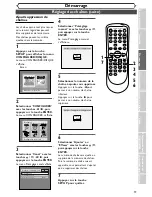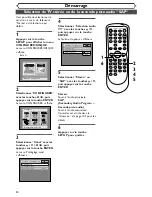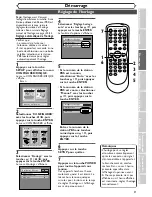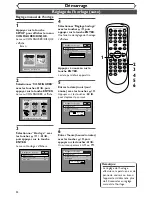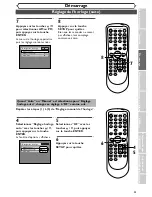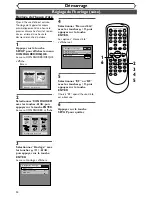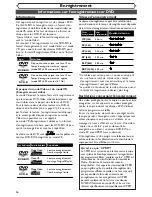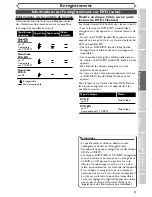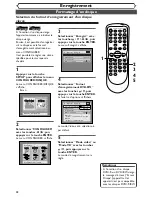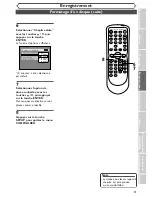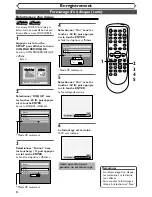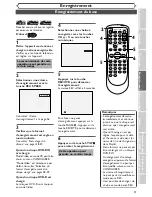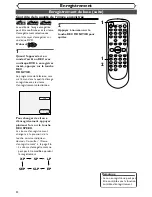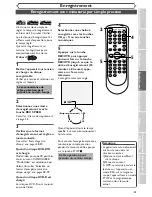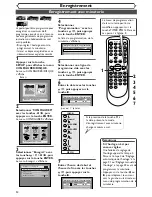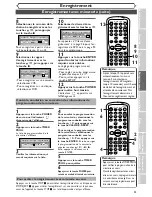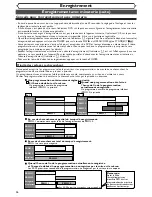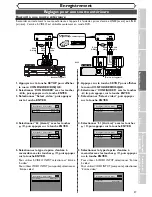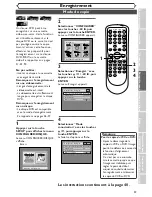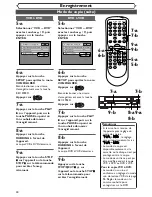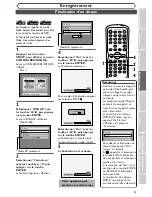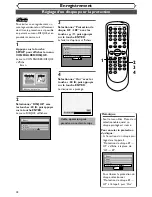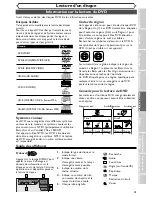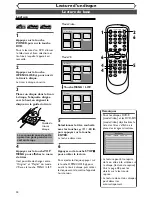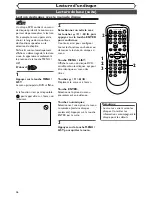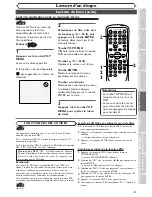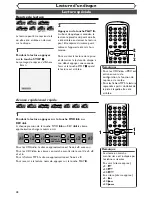F
onctions du
ma
gnétoscope
Autr
es
33
Enregistrement
Enregistrement avec minuterie par simple pression
Enr
egistr
ement
Lectur
e d’un disque
Édition
A
vant le démar
ra
ge
Raccor
ds
Démar
ra
g
e
Chang
ement du men
u
CONFIGURER
Remarque
• L’appareil sera automatiquement
mis hors tension dans les
situations suivantes.
1)Espace restant insuffisant
sur le disque
2)Panne de courant.
• Si OTR se termine pendant la
lecture sur l’appareil ou en
mode REC sur le magnéto-
scope, l’appareil sera en mode
STOP et le magnétoscope
maintenu dans le mode
actuel.
C’est une manière simple de
régler le temps d’enregistrement
en blocs de 30 minutes.Vérifier
que le disque d’enregistrement a
suffisamment d’espace libre pour
le temps réglé.
Quand l’enregistrement se
termine, l’enregistreur passe
automatiquement en attente.
D’abord:
1
Mettre l’appareil sous tension
et charger un disque
enregistrable.
Vérifier que l’entrée du télévision est
réglée sur l’appareil.
2
Sélectionner une vitesse
d’enregistrement avec la
touche REC SPEED.
Consulter “Vitesse d’enregistrement”
à la page 26.
3
Vérifier que le format
d’enregistrement est réglé au
mode souhaité.
Consulter “Formatage d’un
disque” aux pages 28-30.
Quand un disque DVD-RW
est chargé:
Mode Vidéo ou mode VR peut être
choisi au menu CONFIGURER.
“Mode Vidéo” est sélectionné par
défaut. Consulter “Sélection du
format d’enregistrement d’un
disque vierge” aux pages 28-29.
Quand un disque DVD-R est
chargé:
Les disques DVD-R sont toujours
en mode Vidéo.
4
Sélectionner une chaîne à
enregistrer avec les touches
CH
K
/
L
ou aux touches
numériques.
5
Appuyer sur la touche
REC/OTR, puis appuyer
plusieurs fois sur la touche
REC/OTR jusqu’à ce que la
durée d’enregistrement (30
minutes à 8 heures) appa-
raisse sur l’écran du
téléviseur.
L’enregistrement sera réglé.
Quand l’appareil atteint le temps
spécifié, il se met automatiquement
hors tension.
Pour annuler l’enregistrement avec
minuterie par simple pression
pendant le temps spécifié, appuyer
sur la touche STOP
C
.
Cette opération peut
prendre un certain temps.
0:30
(Enregistrement normal)
8:00
7:30
1:00
I
0:30
La reconnaissance de
cette opération peut
prendre un certain temps.
DVD
DVD-RW
DVD-RW
VR
DVD-RW
DVD-RW
Video
DVD-R
DVD-R
POWER
REC SPEED
AUDIO
ZOOM
SKIP
SKIP
OPEN/CLOSE
TOP MENU
SPACE
VCR
SETUP
CM SKIP
TIMER PROG.
RETURN
1
2
3
4
5
6
7
8
0
9
STOP
PLAY
CH
VIDEO/TV
SLOW
PAUSE
.@/:
ABC
DEF
GHI
JKL
MNO
PQRS
REC/OTR
REC MONITOR
MENU/LIST
CLEAR/C-RESET
SEARCH
MODE
ENTER
DISPLAY
TUV
WXYZ
DVD
5
4
2
5