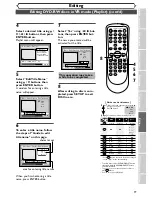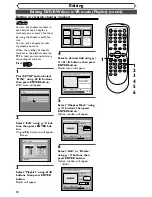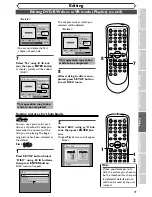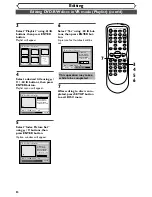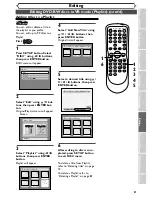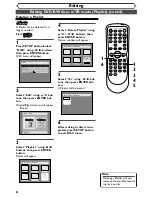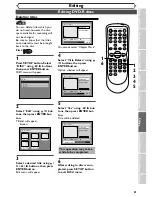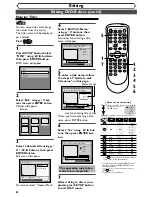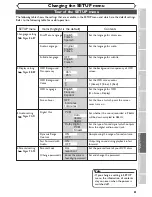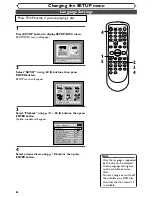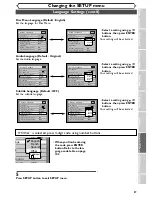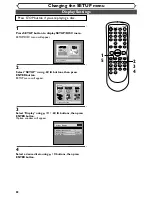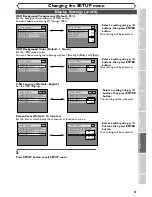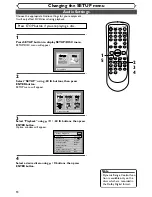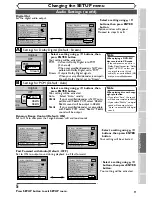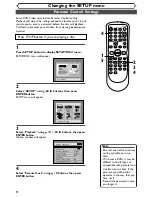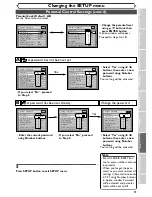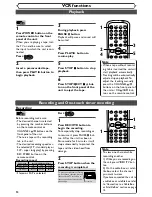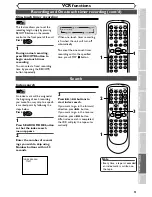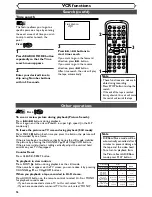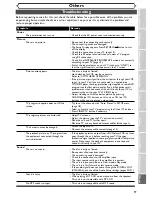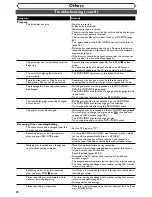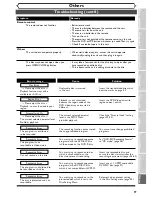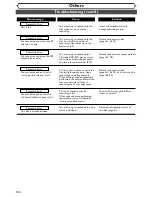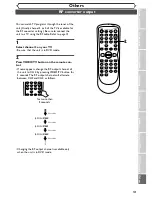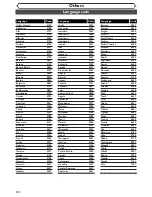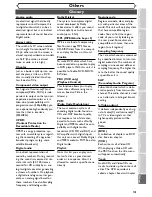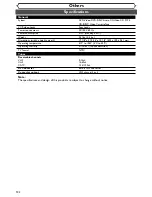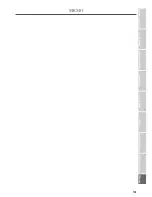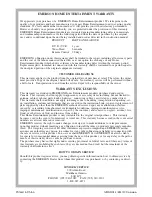91
Changing the SETUP menu
Recor
ding
Pla
ying discs
Editing
Bef
or
e y
ou star
t
Connections
Getting star
ted
Changing the SETUP men
u
VCR functions
Others
Audio Settings (cont’d)
Setup > Playback
TV Aspect
Parental Lock
Disc Menu Language
Audio Language
Subtitle Language
Digital Out
Dynamic Range Control
Fast Forward with Audio
OFF
4:3 Letter Box
All
English
Original
OFF
ON
DVD
Setup > Playback
TV Aspect
Parental Lock
Disc Menu Language
Audio Language
Subtitle Language
Digital Out
Dynamic Range Control
Fast Forward with Audio
4:3 Letter Box
All
English
Original
OFF
ON
OFF
DVD
Setup > Playback
TV Aspect
Parental Lock
Disc Menu Language
Audio Language
Subtitle Language
Digital Out
Dynamic Range Control
Fast Forward with Audio
4:3 Letter Box
All
English
Original
OFF
ON
OFF
DVD
Setup > Playback
TV Aspect
Parental Lock
Disc Menu Language
Audio Language
Subtitle Language
Digital Out
Dynamic Range Control
Fast Forward with Audio
OFF
4:3 Letter Box
All
English
Original
OFF
ON
DVD
PCM
Dolby Digital
Setup > Playback
TV Aspect
Parental Lock
Disc Menu Language
Audio Language
Subtitle Language
Digital Out
Dynamic Range Control
Fast Forward with Audio
4:3 Letter Box
All
English
Original
OFF
ON
OFF
DVD
ON
OFF
Setup > Playback
TV Aspect
Parental Lock
Disc Menu Language
Audio Language
Subtitle Language
Digital Out
Dynamic Range Control
Fast Forward with Audio
4:3 Letter Box
All
English
Original
OFF
ON
OFF
DVD
ON
OFF
Digital Out
Set the digital audio output.
•
Select a setting using
K
/
L
buttons, then press ENTER
button.
Option window will appear.
Proceed to steps A or B.
•
Select a setting using
K
/
L
buttons, then press ENTER
button.
Your setting will be activated.
•
Select a setting using
K
/
L
buttons, then press ENTER
button.
Your setting will be activated.
Dynamic Range Control (Default : ON)
Set to ON to compress the range between soft and loud sounds.
Fast Forward with Audio (Default : OFF)
Set to ON to output sound during playback in x2 fast forward.
5
Press SETUP button to exit SETUP menu.
Settings for Dolby Digital (Default : Stream)
ntrol
udio
Original
OFF
OFF
ON
PCM
Dolby Digital
PCM
Stream
Settings for PCM (Default : Auto)
ntrol
udio
Original
OFF
OFF
ON
PCM
Dolby Digital
Auto
48kHz
96kHz
•
Select a setting using
K
/
L
buttons, then
press ENTER button.
Your setting will be activated.
Auto : Select
“Auto”
usually.
48kHz : If your amplifier/decoder is NOT com-
patible with 96kHz PCM, select “48kHz”.
96kHz sound will be output in 48kHz.
96kHz : If your amplifier/decoder is compatible
with 96kHz PCM, select “96kHz”. 96kHz
sound will be output.
Note
When playing disc with copy-
right protection
• If you select “Auto”, the sound
will be down sampled to 48kHz.
• If you select “96kHz”, no digital
sound will be output. Select
“Auto”, to output 48kHz digital
sound.
•
Select a setting using
K
/
L
buttons, then
press ENTER button.
Your setting will be activated.
PCM : Converts Dolby Digital into PCM
(2 channel).
When your amplifier/decoder is NOT com-
patible with Dolby Digital, set to “PCM”.
Stream : Outputs Dolby Digital signals.
When your amplifier/decoder is compati-
ble with Dolby Digital, set to “Stream”.
A
B
Note
When playing a DVD-RW
disc recorded in VR mode
• If the audio source on a disc is
Dolby Digital format, set “Dolby
Digital” to “PCM” so that you
can switch to main (L), sub
audio (R), or a mix of both (L/R)
with your amplifier/decoder.