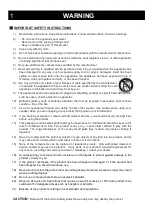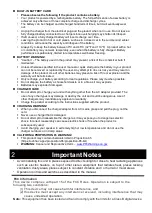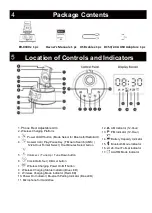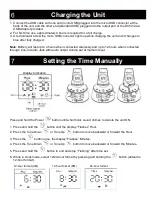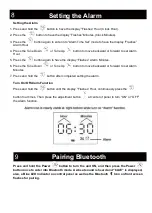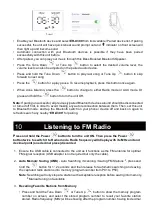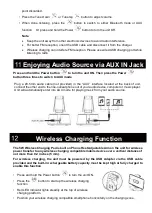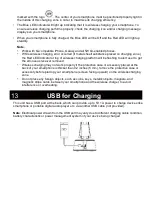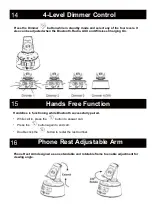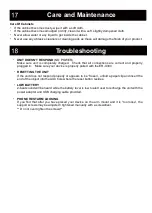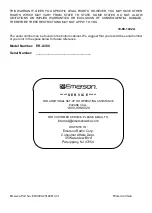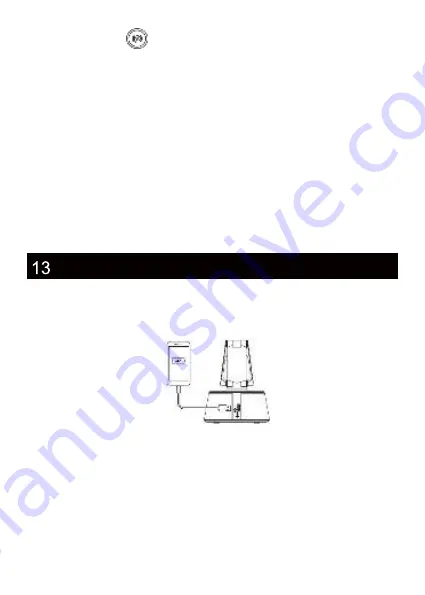
marked with the logo
. The center of your smartphone must be positioned properly right in
the middle of this charging zone in order to maximize its charging efficiency.
•
The Blue LED indicator will light up indicating that it is wireless charging your smartphone. To
ensure wireless charging performs properly, check the charging icon and/or charging message
displays on your smartphone.
•
When your smartphone is fully charged, the Blue LED will be Off and the Red LED will light up
steadily.
Note
:
•
Work with Qi-compatible iPhone, Galaxy and all 5W Qi-enabled phones.
•
While wireless charging error occurred (if metal sheet/ substance placed on charging zone),
the Red LED indicator at top of wireless charging platform will be flashing to alert user to get
the erroneous receiver removed.
•
Wireless charging may not work properly if the protective case or accessory placed at the
back of your smartphone is thicker than 0.2 inches (5 mm), remove the protective case or
accessory before placing your smartphone (screen facing upward) on the wireless charging
zone.
•
Do not place any foreign objects, such as coins, keys, metallic objects, magnets, and
magnetic stripe cards, between your smartphone and the wireless charger, to avoid
interference or overheating.
This unit has a USB port at the back, which can provide up to 5V 1A power to charge devices like
smartphone or portable digital audio player etc. via another USB cable (not provided).
Note
: Electrical power drawn from the USB port may vary due to different charging cable condition,
battery characteristic or power management system of your device being charged.
USB for Charging