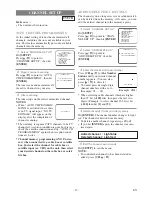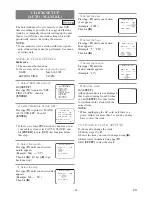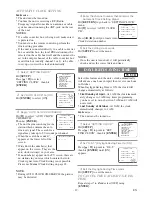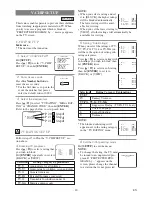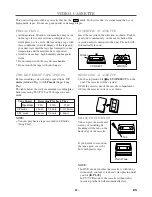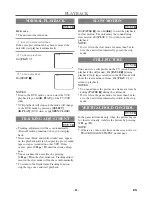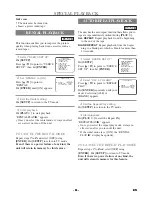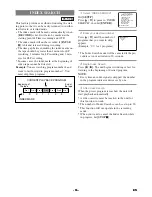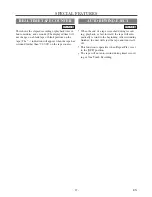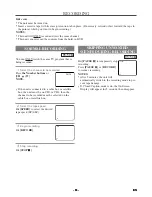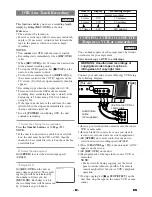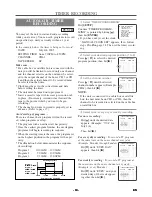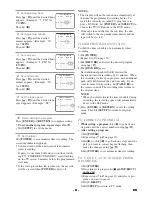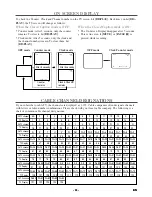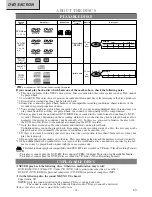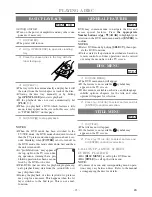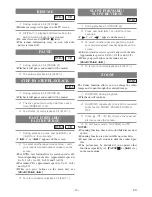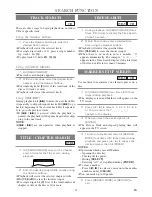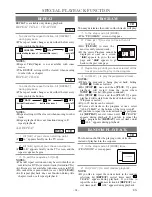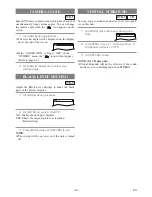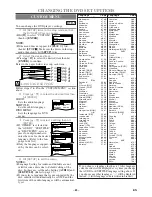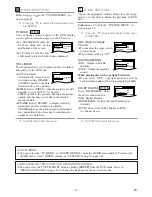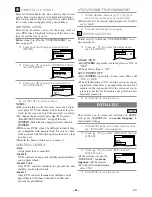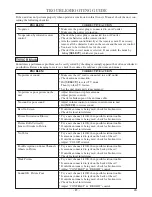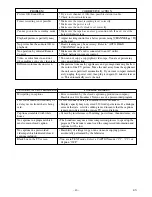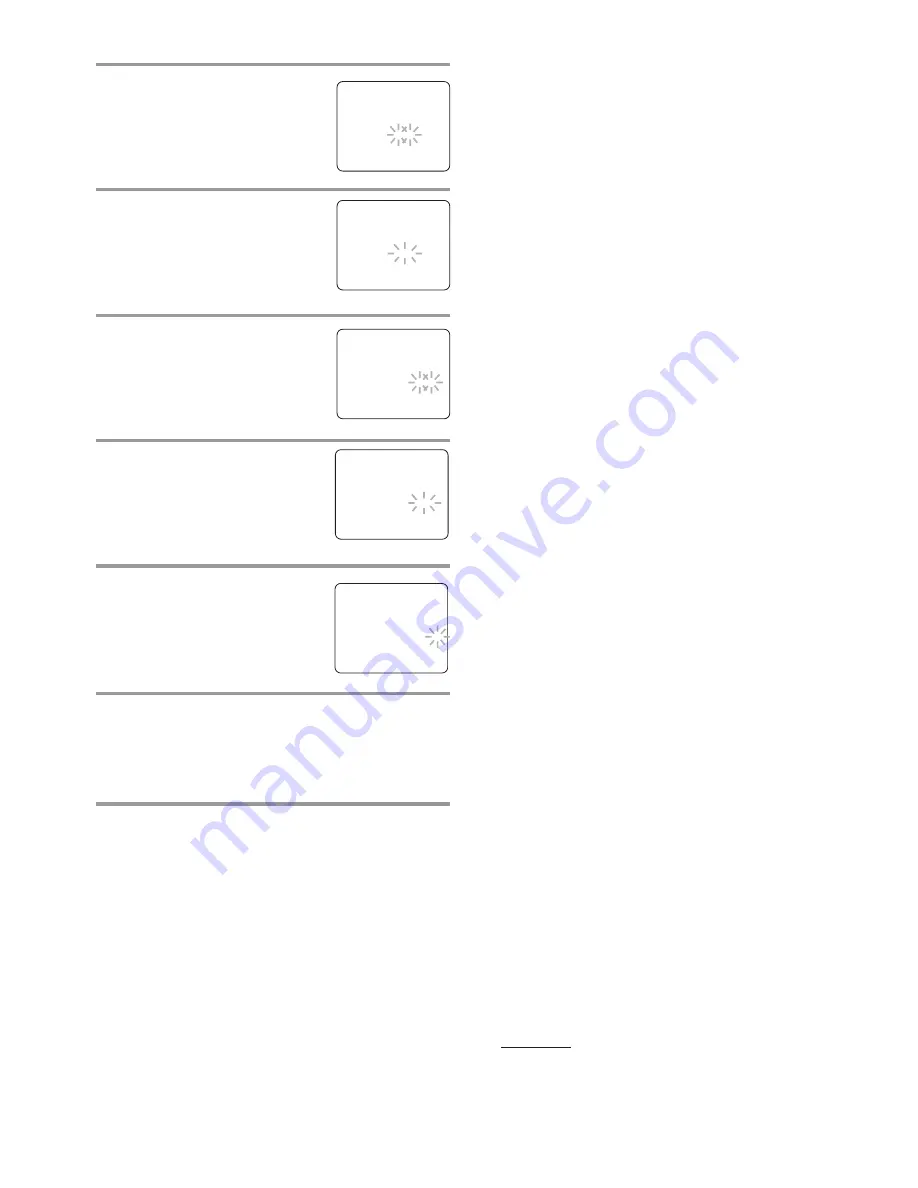
- 31 -
EN
- 31 -
EN
- 31 -
EN
- 31 -
EN
- 31 -
EN
NOTES:
•
The display will not be turned on automatically at
the time the programmed recording begins. To
watch the currently recorded TV program or to
play a DVD disc, hit
[POWER]
and
[SELECT]
to
choose the TV/VCR mode or the DVD mode.
•
If the tape runs out before the end time, the unit
will switch to the stop mode immediately and the
tape will be ejected.
TIMER PROGRAM EXTENSION
To shift the time schedule of an automatic timer
recording.
1)Hit
[POWER]
.
2)Repeat step
1
on page 30.
3)Hit
[RECORD]
and select the desired program
using
[
K
/
L
]
.
4)Hit
[RECORD]
again.
Each additional push will shift forward the
begin/end time for recording by 10 minutes. When
the recording is already in progress, each additional
push will shift forward the end time only. If you
want to cancel while setting, hit
[PAUSE
F
]
on
the remote control. The recording time returns to
the original time.
NOTE:
•
When you shift forward the time schedule during
recording, the recording speed will automatically
be set to the SLP mode.
5)Press
[ENTER]
or
[RETURN]
to exit the setting
menu. Then hit
[SETUP]
to return to original
mode.
TO CORRECT A PROGRAM
•
While setting a program;
hit
[
s
]
to go back one
step and enter the correct numbers using
[
K
/
L
]
.
•
After setting a program;
1)Hit
[POWER]
.
2)Repeat steps
1
to
2
on page 30.
3)Hit
[
B
]
(or hit
[
s
]
to go back one step) until the
part you want to correct begins flashing, then
make the changes using
[
K
/
L
]
.
4)Hit
[POWER]
to set automatic timer recording.
TO CANCEL AN AUTOMATIC TIMER
RECORDING
1)Hit
[POWER]
.
2)If recording is in progress, hit
[
C A
STOP/EJECT]
on the unit
.
3)Repeat steps
1
to
2
on page 30 and select a pro-
gram you want to cancel.
4)Hit
[C.RESET]
.
5)Hit
[SETUP]
to return to TV mode.
5
Set beginning hour
Press
[
K
/
L
]
until the desired hour
appears. (Example: “ 7, PM” for
7
:30
PM
)
Then hit
[
B
]
.
6
Set beginning minute
Press
[
K
/
L
]
until the desired
minute appears. (Example: “30”
for 7:
30
PM)
Then hit
[
B
]
.
7
Set end hour
Press
[
K
/
L
]
until the desired hour
appears. (Example: “8, PM” for
8
:50
PM
)
Then hit
[
B
]
.
8
Set end minute
Press
[
K
/
L
]
until the desired
minute appears. (Example: “50”
for 8:
50
PM)
Then hit
[
B
]
.
9
Set the tape speed
Press
[
K
/
L
]
until the desired tape
speed appears. (Example: “SP”)
10
Finish setting the program
Press
[ENTER]
or
[RETURN]
to complete setting.
•
To set another program, repeat steps
2
to
10
.
•
Hit
[SETUP]
to exit the menu.
11
Set the timer
Hit
[POWER]
to set automatic timer recording. The
recording indicator lights up.
•
You must turn off the unit to activate automatic
timer recording.
If power is not turned off and you continue watch-
ing TV, “TIMER REC STANDBY” starts flashing
on the TV screen 2 minutes before the programmed
start time.
•
If the erase-prevention tab is removed, the cassette
will be ejected when
[POWER]
is hit to off.
– TIMER PROGRAMMING –
CH DATE
BEGIN END
- -
-/- - - - -
-:- -
-:- - - -
- -
-/- - - - -
-:- -
-:- - - -
- -
-/- - - - -
-:- -
-:- - - -
B
61 7/04 MON 7:12
P
M
-:- - - -
- -
-/- - - - -
-:- -
-:- - - -
- -
-/- - - - -
-:- -
-:- - - -
- -
-/- - - - -
-:- -
-:- - - -
- -
-/- - - - -
-:- -
-:- - - -
– TIMER PROGRAMMING –
CH DATE
BEGIN END
- -
-/- - - - -
-:- -
-:- - - -
- -
-/- - - - -
-:- -
-:- - - -
- -
-/- - - - -
-:- -
-:- - - -
B
61 7/04 MON 7:30
P
M
-:- - - -
- -
-/- - - - -
-:- -
-:- - - -
- -
-/- - - - -
-:- -
-:- - - -
- -
-/- - - - -
-:- -
-:- - - -
- -
-/- - - - -
-:- -
-:- - - -
– TIMER PROGRAMMING –
CH DATE
BEGIN END
- -
-/- - - - -
-:- -
-:- - - -
- -
-/- - - - -
-:- -
-:- - - -
- -
-/- - - - -
-:- -
-:- - - -
B
61 7/04 MON 7:30
P
M
8:30
P
M
- -
- -
-/- - - - -
-:- -
-:- - - -
- -
-/- - - - -
-:- -
-:- - - -
- -
-/- - - - -
-:- -
-:- - - -
- -
-/- - - - -
-:- -
-:- - - -
– TIMER PROGRAMMING –
CH DATE
BEGIN END
- -
-/- - - - -
-:- -
-:- - - -
- -
-/- - - - -
-:- -
-:- - - -
- -
-/- - - - -
-:- -
-:- - - -
B
61 7/04 MON 7:30
P
M
8:50
P
M
- -
- -
-/- - - - -
-:- -
-:- - - -
- -
-/- - - - -
-:- -
-:- - - -
- -
-/- - - - -
-:- -
-:- - - -
- -
-/- - - - -
-:- -
-:- - - -
– TIMER PROGRAMMING –
CH DATE
BEGIN END
- -
-/- - - - -
-:- -
-:- - - -
- -
-/- - - - -
-:- -
-:- - - -
- -
-/- - - - -
-:- -
-:- - - -
B
61 7/04 MON 7:30
P
M
8:50
P
M
SP
- -
-/- - - - -
-:- -
-:- - - -
- -
-/- - - - -
-:- -
-:- - - -
- -
-/- - - - -
-:- -
-:- - - -
- -
-/- - - - -
-:- -
-:- - - -