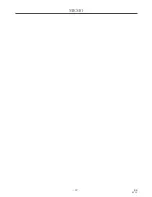– 24 –
EN
0C28
When a CD with MP3 files is in the TV/DVD, the
MP3 menu will appear on the TV screen in stop mode.
1
In stop mode, press Arrow (
K
/
L
) to select
the desired group track.
¡
If a group is selected, press
B
or ENTER to go on to the
track selection screen. Press
Arrow (
K
/
L
) to choose a
track, then press ENTER.
¡
If a track is selected, press
ENTER to start playing
tracks. Starting from the one you’ve just chosen the
subsequent tracks will be played.
¡
Choose FIRST PLAY to start playback from the
beginning of the listed tracks.
¡
Press TITLE to return to the first item.
2
Press STOP to stop playback.
NOTES
¡
Folders are known as Groups; files are known as
Tracks.
¡
MP3 files are accompanied by
icon.
¡
Maximum of 255 folders can be recognized.
¡
Maximum of 512 files can be recognized.
¡
Up to 8 hierarchies can be created.
This TV/DVD recommends the use of files recorded at
the below specifications:
¡
Sampling frequency: 44.1kHz or 48kHz
¡
Constant bit rate: 112kbps ~ 320kbps.
3
MP3
MP3 PLAYBACK
1
Press SEARCH MODE during playback.
¡
The FILE LIST will appear.
2
Select a desired track using Arrow
(
K
/
L
/
s
/
B
).
¡
Press
B
when you want to go to the next hierarchy.
¡
Press
s
when you want to go back to the previous
hierarchy.
3
Press PLAY to start playback.
NOTES
¡
Press SEARCH MODE to exit.
¡
Some selections may take a while to be recognized.
MP3
TRACK SELECTION
PLAYING A MP3 DISC
RANDOM PLAYBACK
1
In stop mode, press MODE twice.
¡
RANDOM screen appears.
2
Press PLAY to start random playback.
MP3
This feature allows you to program an MP3 disc to
play in a desired sequence.
1
In stop mode, press MODE.
¡
The PROGRAM screen will appear.
2
Select a desired track using Arrow
(
K
/
L
/
s
/
B
). Then, press ENTER.
¡
Press
B
when you want to go to the next hierarchy.
¡
Press
s
when you want to go back to the previous
hierarchy.
¡
Press CLEAR to erase the most recently entered pro-
gram.
3
Repeat step 2 until you have selected all the
tracks you want to play in the program.
4
Press PLAY to start programmed playback.
MP3
PROGRAM
Summary of Contents for EWC20D4
Page 39: ... 39 ES 0C28 MEMO ...