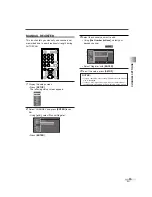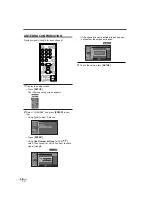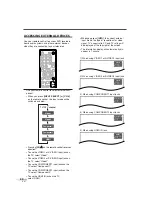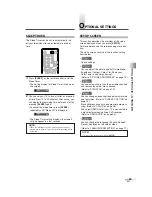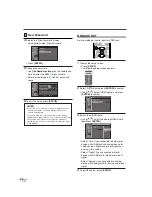22
EN
SCREEN INFORMATION
You can display the currently selected channel or
other information such as the audio mode on the
screen.
In the analog mode, the current channel and the
audio mode are displayed.
1
Display the channel number and the audio
mode.
• Press
[INFO]
on the remote control.
The current channel number, audio mode, type
of resolutions for video signal, TV aspect ratio,
CC and TV rating are displayed at the top-right
of the screen.
• To clear the display, press
[BACK]
or
[INFO]
again.
6
SAP /
STEREO
TV-PG DLSV
480i
480i
4:3
4:3
SD
SD
CC
CC
TV
ENTER
AUDIO
STILL
SETUP
BACK
SCREEN
MODE
INFO
CH RETURN
MUTE
VOL.
CH
7
8
9
-
0
BACK
INFO
In the digital mode, the detailed information for the
current channel such as the Program guide is dis-
played.
1
Display the detailed information for the channel.
• Press
[INFO]
on the remote control.
The currently selected program details are dis-
played on the screen.
• The following information is displayed.
(1) Program title
(2) Broadcast station
(3) Program guide (max. 4 lines displayed)
(4) Channel number
(5) Audio language (“Other” is displayed when
the audio language cannot be acquired, or
the acquired languages are other than
English, Spanish or French.)
(6) Effective scanning lines and scan mode
(7) Program definition
(8) Program aspect ratio
(9) Program rating
(10) CC (Not available if the CC set to “Off”)
• The following screen is displayed when con-
necting to external devices:
e.g.) When using VIDEO1 input jack for con-
nection
Video1
TV-PG DLSV
480i
480i
SD
SD
CC
CC
NOTES:
• When the program guide is displayed in more than 5 lines,
use
[
K
/
L
]
to scroll.
• “No description provided” is displayed when the program
guide is not provided.
6-1
English 1/2
TV-PG DLSV
1080i
1080i
16:9
16:9
HD
HD
CC
CC
Buffy Vampire Slayer
Buffy Vampire Slayer
HDTV
HDTV
A quarter-century ago,which may now qualify as the
good old days of newspapering,run-of-paper sales
accounted for 80 percent of the industry's advertising
revenues.Department stores and supermarket were
(1)
(2)
(4)
(9) (10)
(5)
(6), (7), (8)
(3)
DTV