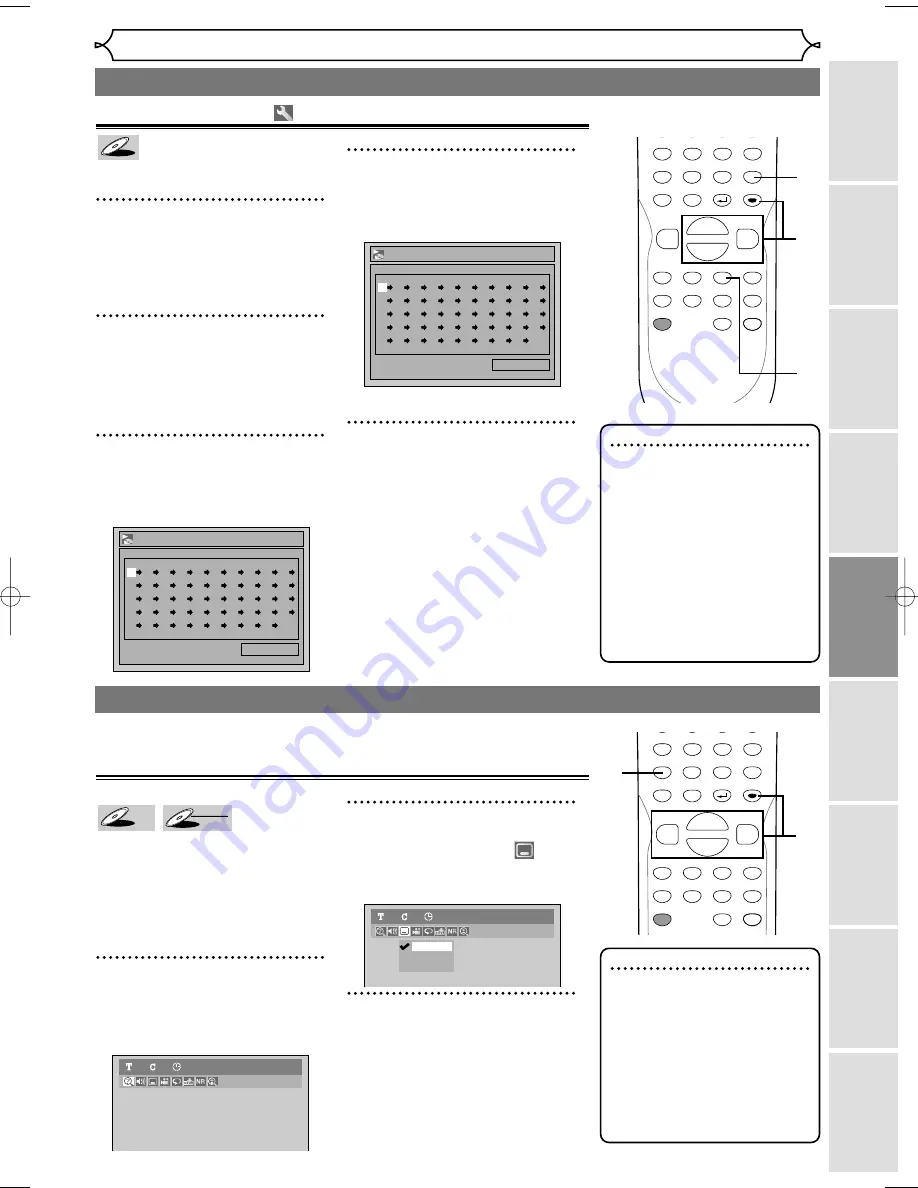
DISPLAY
SETUP
TOP MENU MENU/LIST
REC SPEED
REC
MONITOR
REC/OTR
PAUSE
SKIP
SKIP
PLAY
CM SKIP
REPEAT
FWD
REV
CLEAR
7
8
9
SPACE
0
H
G
ENTER
RETURN
PQRS
TUV
WXYZ
B
C
{
B
K
L
h
g
F
STOP
47
Disc Playback
Recor
ding
Pla
ying discs
Editing
Bef
or
e y
ou star
t
Connections
Getting star
ted
Changing the Setting men
u
Others
Espa
ñ
ol
Repeat/Random/Program playback (cont’d)
Note
• To erase tracks you selected,
hit
[CLEAR].
• You can make program set-
tings up to 50.
• To cancel program playback,
hit
[STOP
C
]
twice during
program playback. “Play mode
OFF” appears on the screen.
• You may also select a desired
track using
the Number
buttons
at step 4.
Program playback
You can program the disc to be
played back in your desired order.
1
Hit [SETUP] in the stop
mode.
Easy Setting Menu or Advanced
Setting Menu will appear.
2
Using [
K
/
L
], select “CD
Playback Mode”. Hit
[ENTER].
CD Playback Mode menu will appear.
3
Using [
K
/
L
], select “Program
Play”. Hit [ENTER].
Program play list will appear.
4
Using [
K
/
L
], select a desired
track. Hit [ENTER] or [
B
].
A cursor will move to next.
5
Hit [PLAY
B
] to start pro-
gram playback.
Program playback will start.
Program Play
0:06:11
Total
09
--
--
--
--
--
--
--
--
--
--
--
--
--
--
--
--
--
--
--
--
--
--
--
--
--
--
--
--
--
--
--
--
--
--
--
--
--
--
--
--
--
--
--
--
--
--
--
--
--
Program Play
0:00:00
Total
--
--
--
--
--
--
--
--
--
--
--
--
--
--
--
--
--
--
--
--
--
--
--
--
--
--
--
--
--
--
--
--
--
--
--
--
--
--
--
--
--
--
--
--
--
--
--
--
--
--
CD
CD
CD
DISPLAY
SETUP
TOP MENU MENU/LIST
REC SPEED
REC
MONITOR
REC/OTR
PAUSE
SKIP
SKIP
PLAY
CM SKIP
REPEAT
FWD
REV
CLEAR
7
8
9
SPACE
0
H
G
ENTER
RETURN
PQRS
TUV
WXYZ
B
C
{
B
K
L
h
g
F
STOP
2
3
4
1
Selecting a format of audio and video
You can select a desired audio and video format. Selections depend on
the contents of the disc you are playing back.
Note
• Some discs will only allow
you to change subtitles from
the disc menu. Press
[TOP
MENU]
or
[MENU / LIST]
to display the
disc menu.
• If a 4-digit language code
appears in the subtitle menu
at step 2, refer to the
Language code on page 75.
Switching subtitles
Many DVD-Video discs have subti-
tles in one or more languages –
they usually tell you which subtitle
languages are available.You can
switch subtitle languages anytime
during playback.
1
During playback, hit
[DISPLAY].
Display menu will appear.
2
Using [
{
/
B
], select
icon. Hit [ENTER].
Subtitle menu will appear.
3
Using [
K
/
L
], select a desired
subtitle language. Hit
[ENTER].
Subtitles will be displayed in the
selected language.
When selecting “OFF,” subtitles
will disappear.
OFF
1.English
2.Japanese
DVD-Video
1
1
0:00:00
DVD-Video
1
1
0:00:00
DVD-RW
DVD-RW
VR
DVD-V
DVD-V
1
2
3
5
E6720UD_ENSP.qx3 05.2.21 7:39 PM Page 47
















































