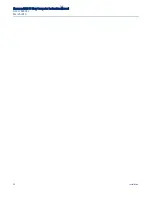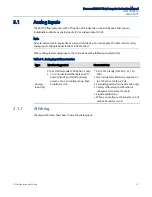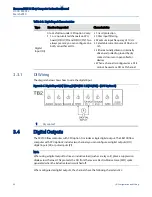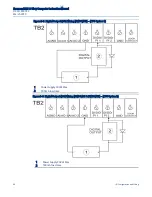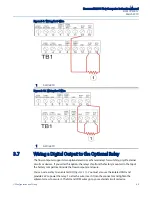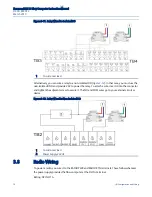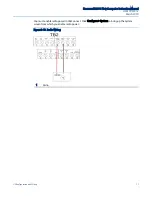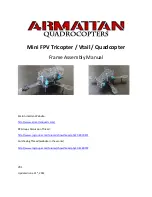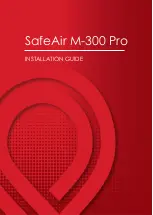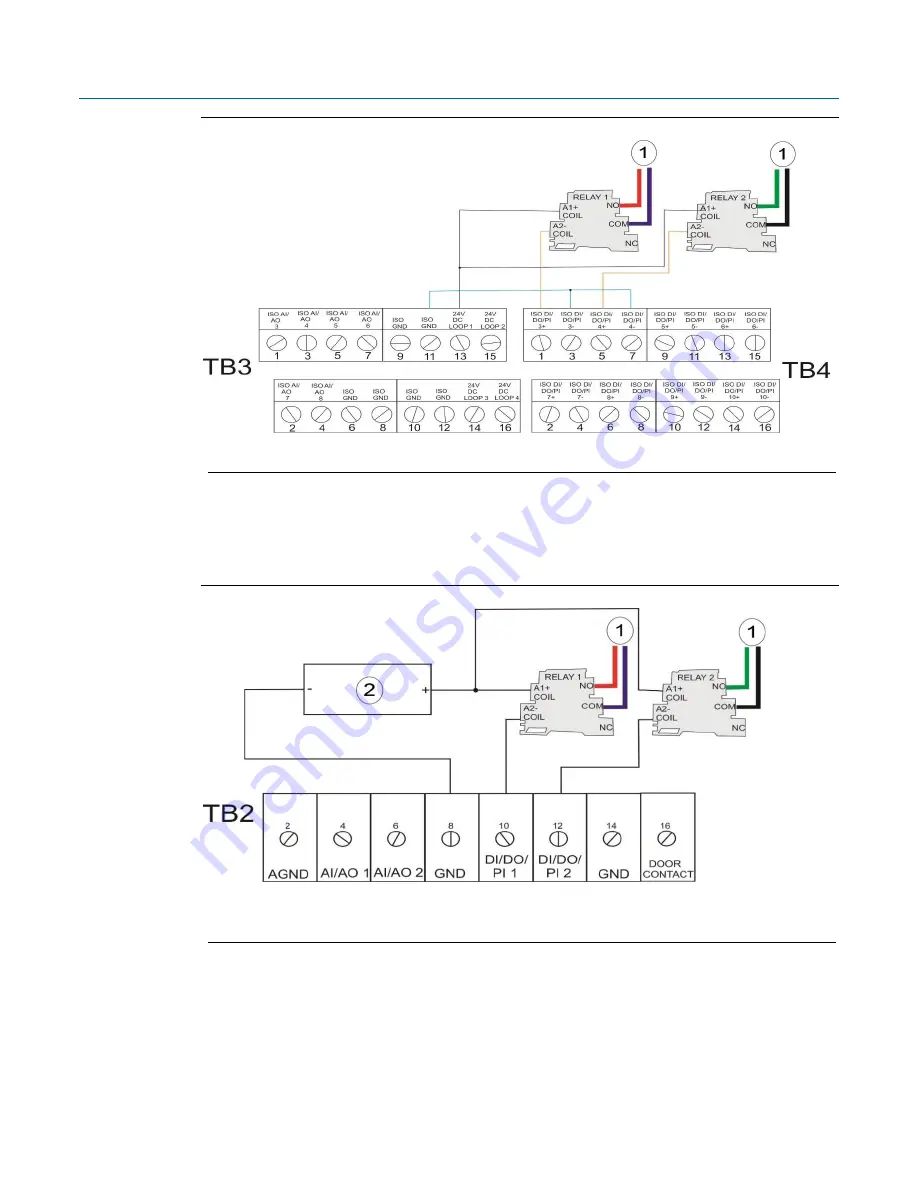
Emerson FB2100 Flow Computer Instruction Manual
D301783X012
March 2019
70
I/O Configuration and Wiring
Figure 3-11. Relay Wired to Isolated DO
1
To customer load
Alternatively, you can wire a relay to a non-isolated DO (
Figure 3-12
). In that case, you must use the
non-isolated GND and provide 24V to power the relay. To attach a wire, insert it into the connector
and tighten the adjacent screw to secure it. The NO and COM wires go to your external circuit or
device.
Figure 3-12. Relay Wired to Non-Isolated DO
1
To customer load
2
Power Supply 24Vdc
3.8
Radio Wiring
To power a radio, you wire it to the RADIO PWR and RADIO RTN terminals. These follow whatever
the power supply provides the flow computer at the DCIN+ terminal.
Rating: DCIN @ 1A.