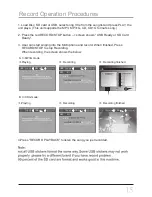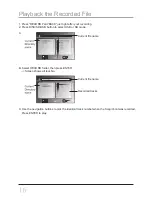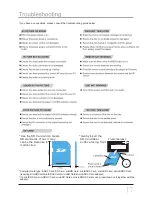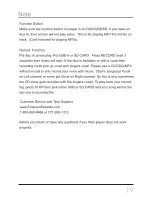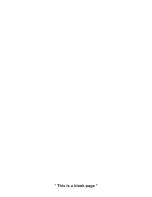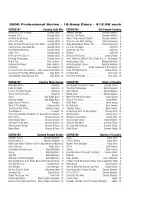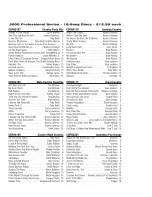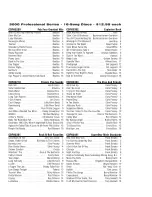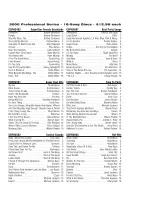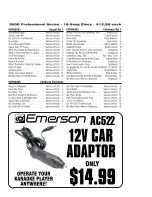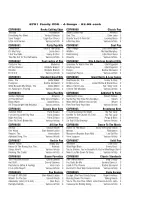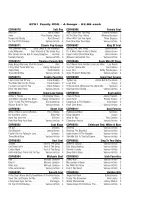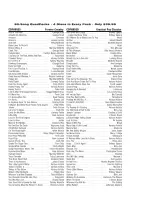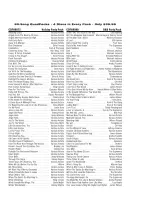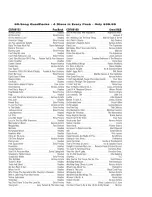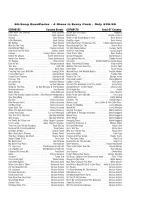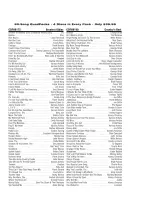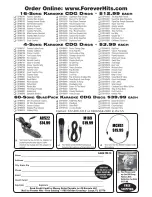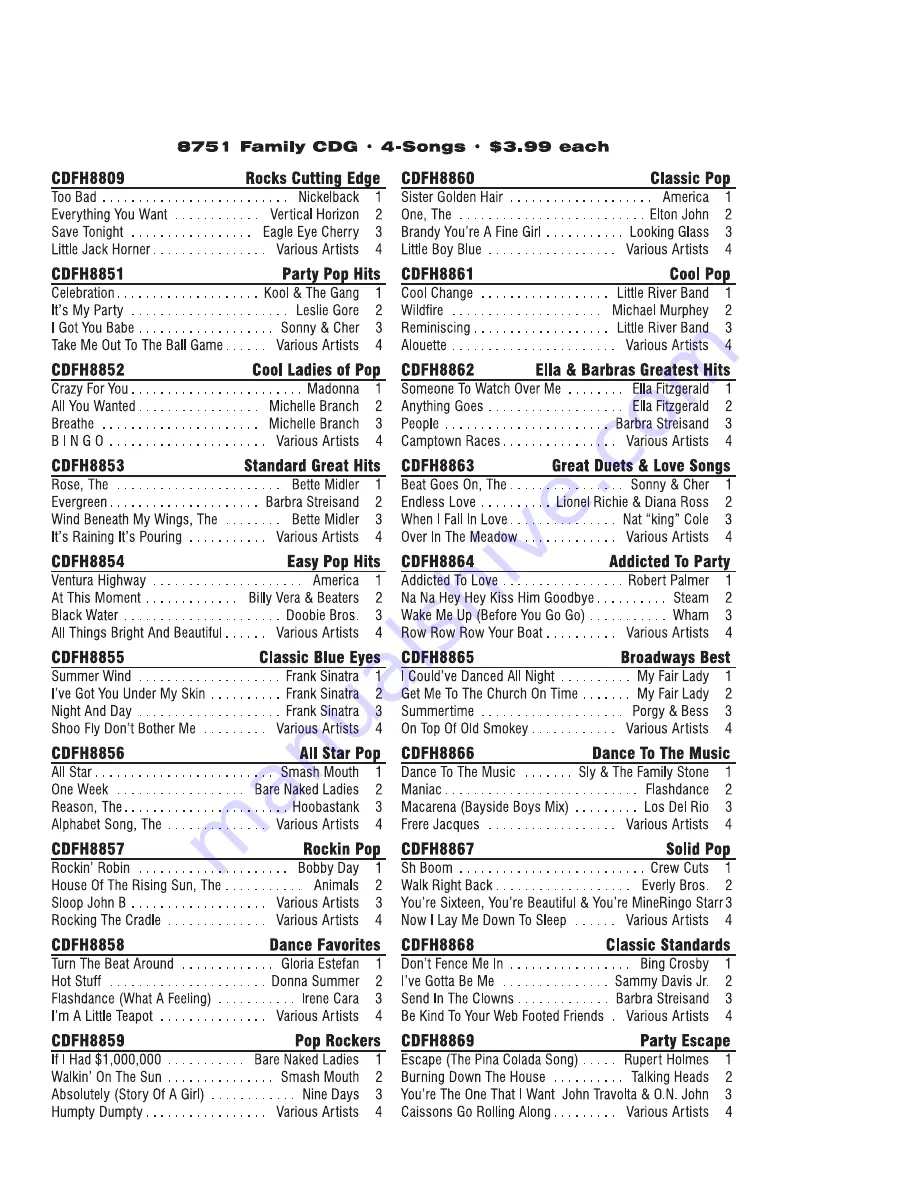Summary of Contents for GQ756
Page 2: ......
Page 3: ......
Page 9: ...RECORD STOP RECORD PLAYBACK POWER ON OFF button on the Karaoke player ...
Page 19: ......
Page 20: ......
Page 21: ......
Page 22: ......
Page 23: ......
Page 24: ......
Page 25: ......
Page 26: ......
Page 27: ...AC522 ...
Page 28: ......
Page 29: ......
Page 30: ......
Page 31: ......
Page 32: ......
Page 33: ......
Page 34: ......
Page 35: ......
Page 36: ......
Page 37: ...AC193 ...
Page 38: ...GM5272010 ...
Page 39: ......
Page 40: ......