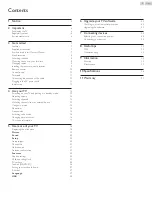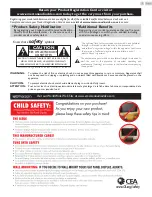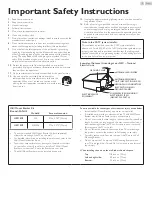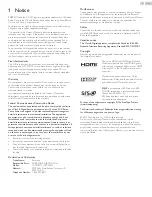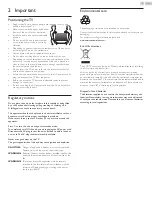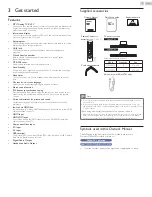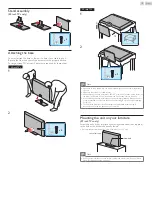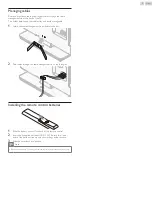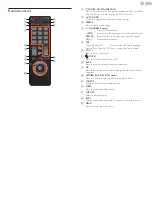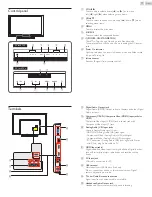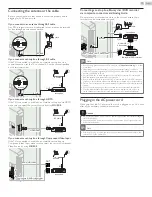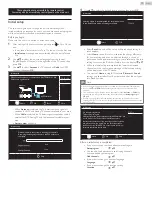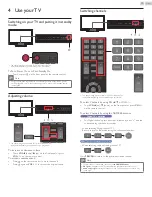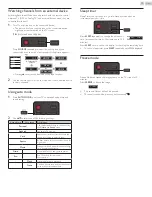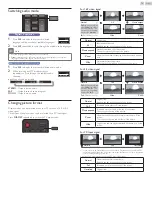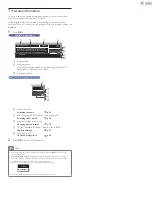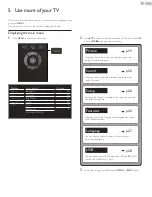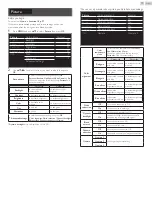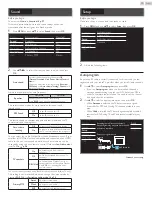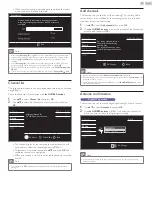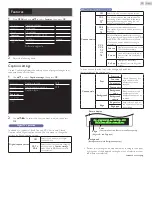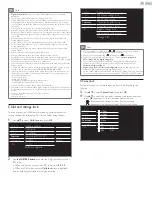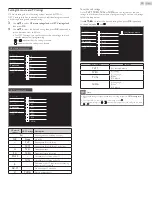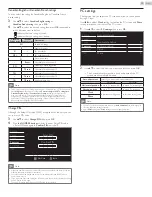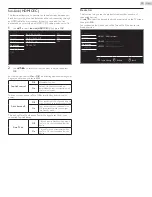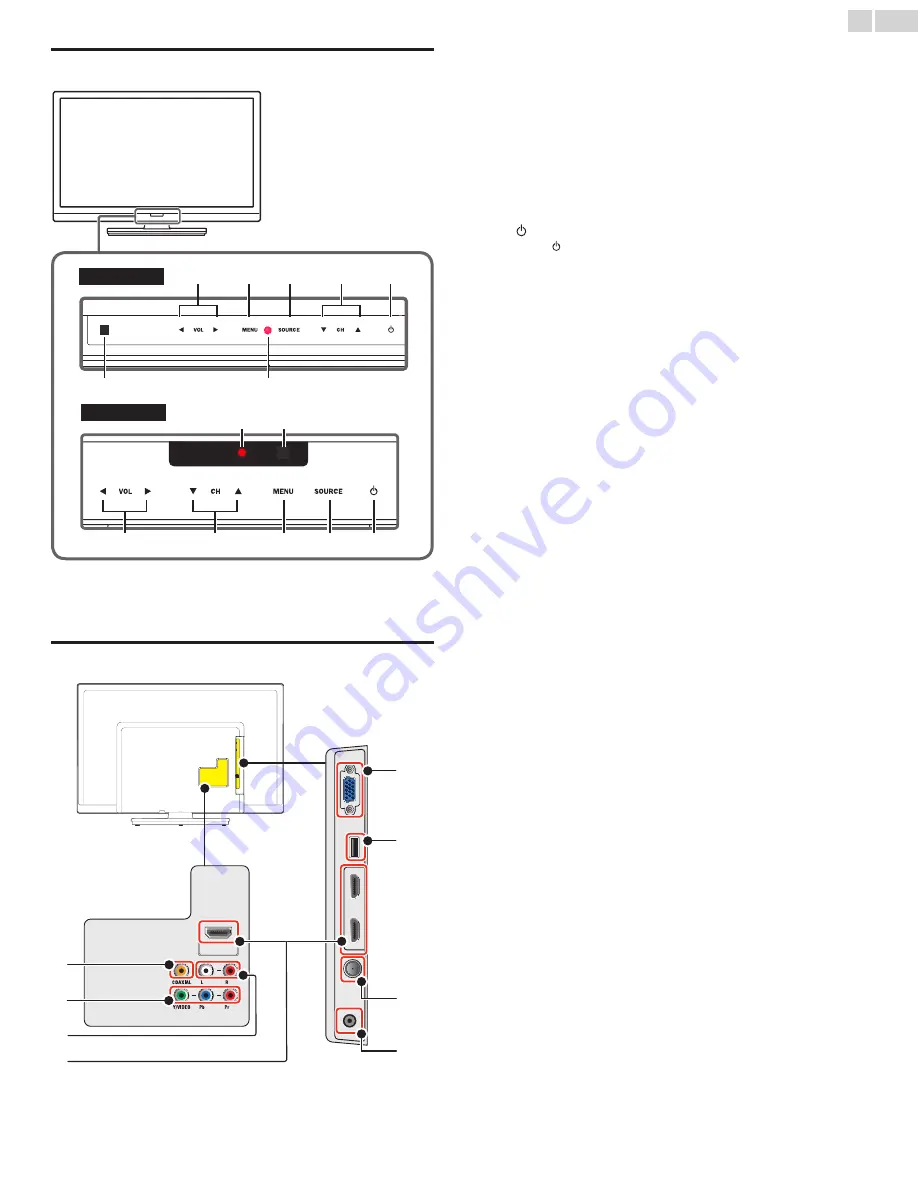
English
11
Control panel
a
VOL ◄/►
Touch to adjust volume down (◄) / up (►) or to move
left (◄) / right (►) when selecting menu items.
b
CH ▲/▼
Touch to select channels or to move up (▲) / down (▼) when
selecting menu items.
c
MENU
Touch to display the main menu.
d
SOURCE
Touch to select the connected devices.
e
(POWER-ON / STANDBY-ON)
Touch to Turn the unit On and go into Standby mode.
To completely Turn Off the unit, you must unplug the AC power
cord.
f
Power On indicator
Lights up red when the unit is in Standby mode and flashes while
the unit is Turning On.
g
Infrared sensor
Receives IR signals from remote control.
a
d
b
c
e
f
g
50 inch TVs
4
2
3
a
b
c
d
e
f
g
39 inch TVs
Terminals
h
Digital Audio Output jack
Digital Audio (S/PDIF) Output to home theaters and other Digital
Audio systems.
i
Component (Y/Pb/Pr) / Composite Video (VIDEO) Input jacks for
VIDEO
Composite Video Input (VIDEO) jack is shared jack with
Component Video Input (Y) jack.
j
Analog Audio (L/R) Input jacks
Connect Analog Audio signals from;
- HDMI-DVI / Analog Audio (L/R) jacks signal
- Component Video / Analog Audio (L/R) jacks signal
- Composite Video / Analog Audio (L/R) jacks signal
- PC Connection / Analog Audio (L/R) jacks signal with Stereo
mini 3.5mm plug Audio cable on PC
k
HDMI Input jack(s)
Digital audio and video Input from high definition Digital devices
such as Blu-ray disc players, cable boxes and satellite set-top
boxes.
l
PC Input jack
VGA cable connection for PC.
m
USB terminal
Data Input from USB Memory Stick only.
Do not connect any device to this terminal such as; Digital
camera, keyboard, mouse, etc.
n
75 ohm Cable / Antenna connection
Signal Input from an antenna, cable or satellite.
o
Headphone Audio Output jack
Headphone 3.5mm stereo jack for personal listening.
h
j
k
l
m
n
o
i