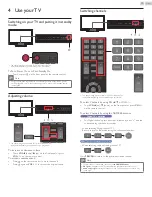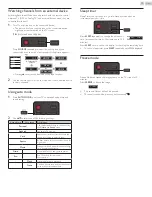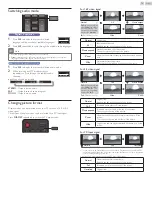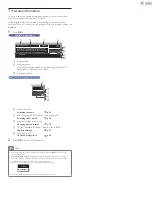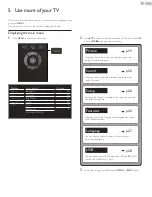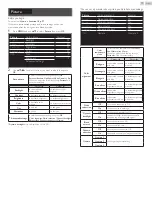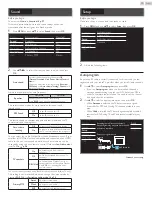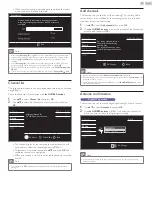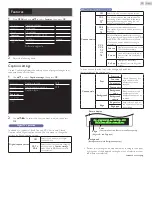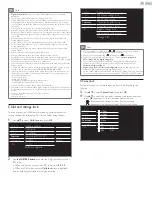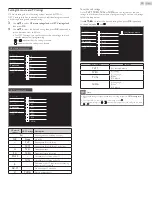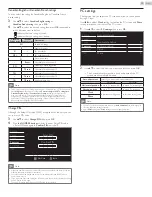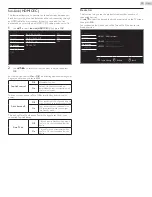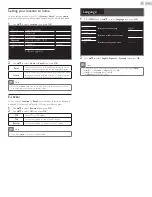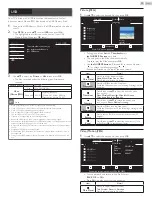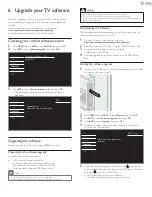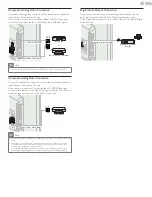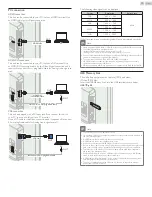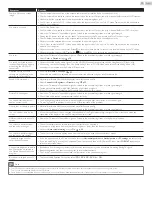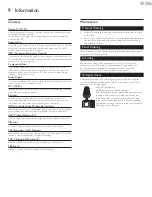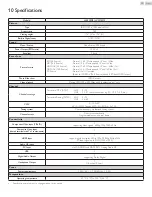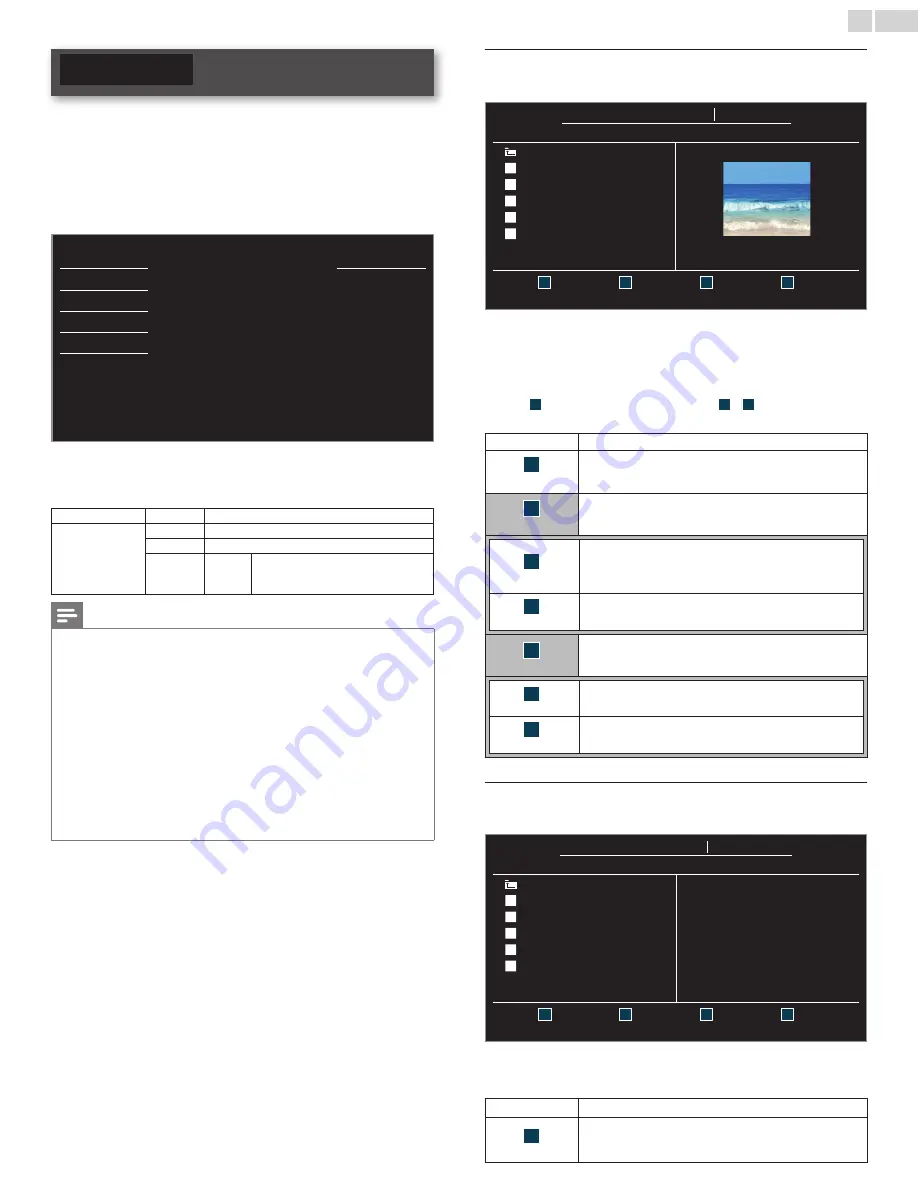
English
28
USB
Your TV is fitted with a USB connection that enables you to view
photos or watch Motion JPEG files stored on a USB Memory Stick.
1
Connect the USB Memory Stick to the USB terminal on the side of
your TV.
2
Press
MENU
and use ▲▼ to select
USB
, then press
OK
.
• The highlighted text will move to the name of your USB
Memory Stick, then press
OK
again.
\
Picture
Your USB
Sound
This menu allows you to enjoy
your pictures and videos via
your USB device.
Setup
Features
Language
USB
3
Use ▲▼ to select the
Picture
or
Video
, then press
OK
.
• The files recorded under the following specifications are
required.
Picture (JPEG)
Upper limit 24Mpixel
Video
(Motion JPEG)
Size
320 x 240 (QVGA)
Frame rate 30fps
Audio type LPCM
Sampling frequency
(32 kHz, 44.1 kHz or 48 kHz)
Quantization bit rate (16 bit)
Note
•
Up to 2GB (FAT16) or 8GB (FAT32) capacity can be supported.
•
Up to 10,000 files or 1,000 folders with 19 hierarchies can be recognized.
•
Up to 255 English characters can be recognized.
•
This unit does not support MTP(Media Transfer Protocol).
•
This unit supports FAT16 and FAT32 file systems.
•
If the file is not supported, an error message appears.
•
When the USB Memory Stick is not recognized, try reconnecting it again.
•
We cannot be held responsible if your USB Memory Stick is not supported, nor will we
accept any liability for damage or loss of stored data.
•
A file name exceeding 128 characters or contains a dot character is not supported on
this TV.
•
Progressive JPEG files are not supported.
•
Only a Motion JPEG file with an “.avi” extension is supported. An extension “.mov” is
not supported.
•
During Motion JPEG playback, “Pause”, “Forward” and “Reverse” do not work on this
unit.
Picture (JPEG)
1
Use ▲▼ to select the desired file, then press
OK
.
Your USB
Picture Picture
Picture
Image1.jpg
..
Image1.jpg
Image2.jpg
Image3.jpg
Image4.jpg
Image5.jpg
Image1.jpg
1200:900
2009:04:02 17:42:06
1
2
Thumbnails
3
4
Press “OK” key to play/pause
• To toggle between
List
and
Thumbnails
press
the NUMBER 2 button
each time.
• The unit goes to the Slide show automatically.
To pause / play the Slide show, press
OK
.
• Use
the NUMBER buttons
(
1
through
4
) to see the file detail
(
1
) or change the following settings (
2
~
4
).
See the description on the top of the next column.
Item
Detail
1
More Detail
Press
1
to display file details below.
Name
,
Album
,
Date
,
Size
and
Next
.
Press
1
again to remove file details.
4
Start show
Press
4
or
OK
to start the Slide show.
While the Slide show is on, the following 2 settings will be
displayed.
2
Transitions
Press
2
, then use
▲▼
to select the transition mode
choosing from;
None
,
Dissolve
,
Wipe right
,
Wipe left
,
Wipe up
,
Wipe down
,
Box in
and
Box out
.
3
Slide time
Press
3
, then use
▲▼
to change the display time
choosing from;
Short
,
Medium
and
Long
.
4
Stop show
Press
4
or
OK
to stop the Slide show.
While the Slide show is Off, the following 2 settings will be
displayed.
2
Rotate
Every press on
2
will turn the picture clockwise by 90
degrees.
3
Zoom
Press
3
, then use
▲▼
to select the zoom factor (1x, 2x
or 4x). Press
OK
to set the zoom factor.
Video (Motion JPEG)
1
Use ▲▼ to select the desired file, then press
OK
.
Your USB
Video Video
Video
MOVIE1.avi
..
MOVIE1.avi
MOVIE2.avi
MOVIE3.avi
MOVIE4.avi
MOVIE5.avi
Title:
MOVIE1.avi
Director:
Date:
2009/04/02
Duration:
00:06:37
1
2
3
4
Supported format: motion jpeg, 320 x 240, 30FPS
• To stop playback and return to the file list, press
BACK
,
OK
or
CH +
.
• Press
CH −
to play back from the beginning.
Item
Detail
1
More Detail
Press
1
to display file details below.
Title
,
Director
,
Date
and
Duration
.
Press
1
again to remove file details.