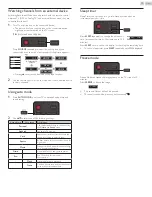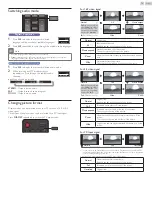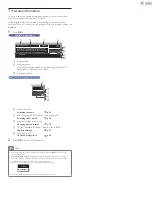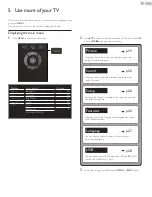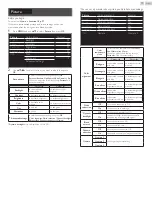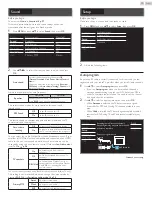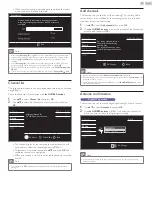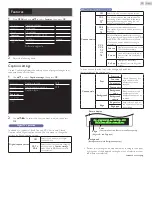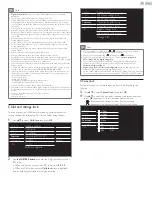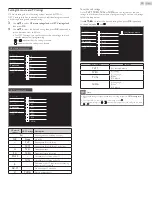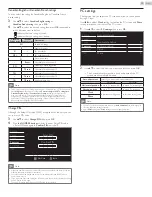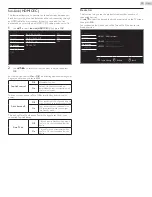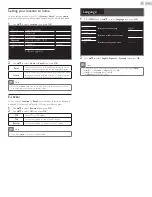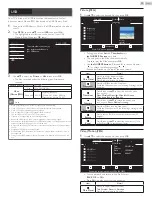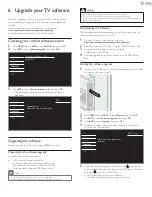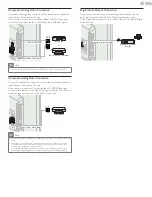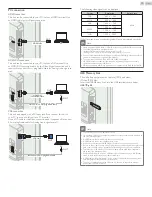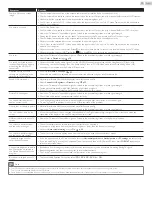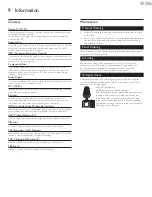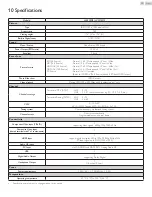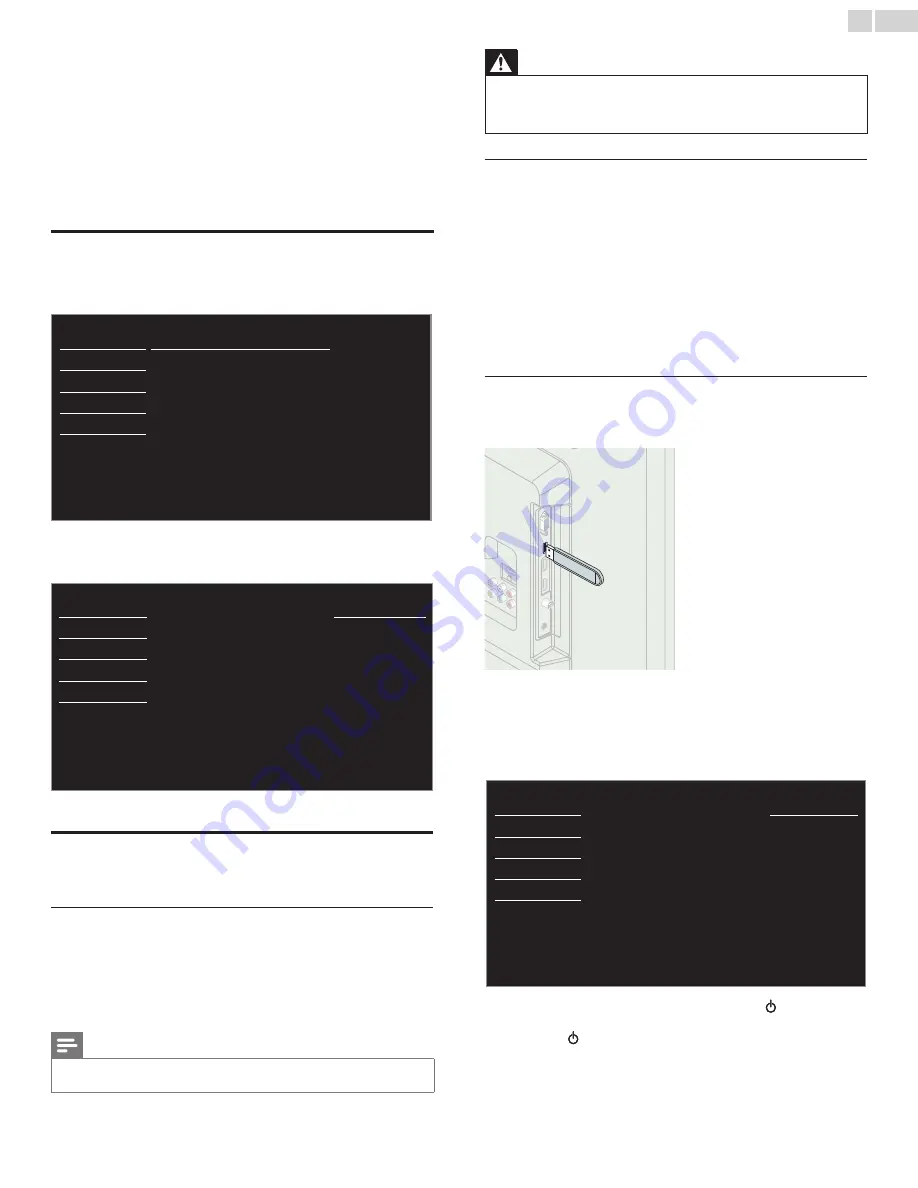
English
29
6 Upgrade your TV software
Emerson continuously tries to improve its products and we strongly
recommend that you upgrade the TV software when upgrades are
available.
New software can be downloaded from our website at
http://emersonaudiovideo.com/support/download.php
using the model number of your TV to find information.
Checking your current software version
1
Press
MENU
and use ▲▼ to select
Features
, then press
OK
.
2
Use ▲▼ to select
Software upgrade
, then press
OK
.
Picture
Current software info
Sound
Upgrade
Setup
Features
Language
USB
3
Use ▲▼ to select
Current software info
, then press
OK
.
• The version and a description of the current software is
displayed.
Picture
Back
Sound
Release Version:
XXXXXXX_XX_XX_XXXX_XX
Setup
Features
Language
USB
Upgrading the software
You can upgrade the software by using USB Memory Stick.
Preparing for the software upgrade
You require the following equipment :
• A PC with web browsing capability.
• An archive utility that supports the ZIP-format
(e.g. WinZip for Windows or StuffIt for Mac OS).
• An empty clean formatted USB Memory Stick.
Note
•
Only FAT / DOS-formatted portable memory is supported.
•
Use only software upgrades that can be found on the Emerson web site.
Warning
•
When the software upgrade is running, don’t press any buttons.
•
Do not remove the USB Memory Stick during the software upgrade.
•
If an error occurs during the upgrade, retry the procedure or for further assistance,
please contact Call Center.
Downloading the software
Find information and software related to your TV and download the
latest software upgrade file to your PC.
1
On your PC, open a web browser and go to
http://emersonaudiovideo.com/support/download.php
2
Enter the model number in the “Type the Model Number...” field.
3
Click the desired software to be downloaded.
• Decompress the ZIP-file.
4
Copy the upgrade file to the root directory of the USB Memory
Stick.
Starting the software upgrade
1
Connect your USB Memory Stick with the upgrade file to the USB
terminal on the side of your TV.
2
Press
MENU
and use ▲▼ to select
Features
, then press
OK
.
3
Use ▲▼ to select
Software upgrade
, then press
OK
.
4
Use ▲▼
to select
Upgrade
, then press
OK
.
5
Read the on-screen instructions and confirm that you want to
continue with the installation.
Picture
Would you like to upgrade the
software?
Start now
Sound
Setup
Features
Language
USB
6
When the software upgrade is completed, press to set the unit
to go into Standby mode, then remove the USB Memory Stick and
then press again to Turn the unit On.
• The TV starts up with the new software.
For further assistance, please contact Call Center.