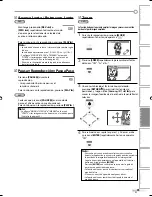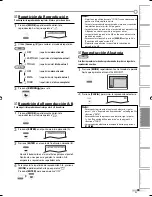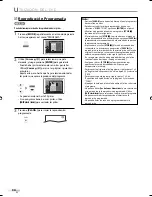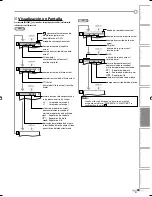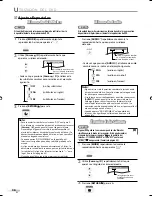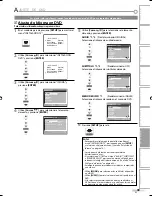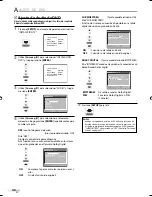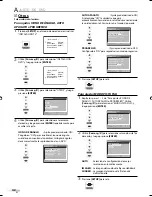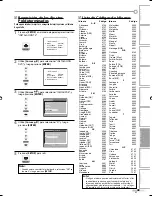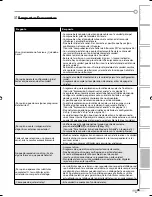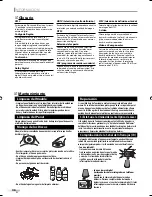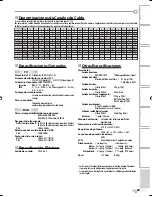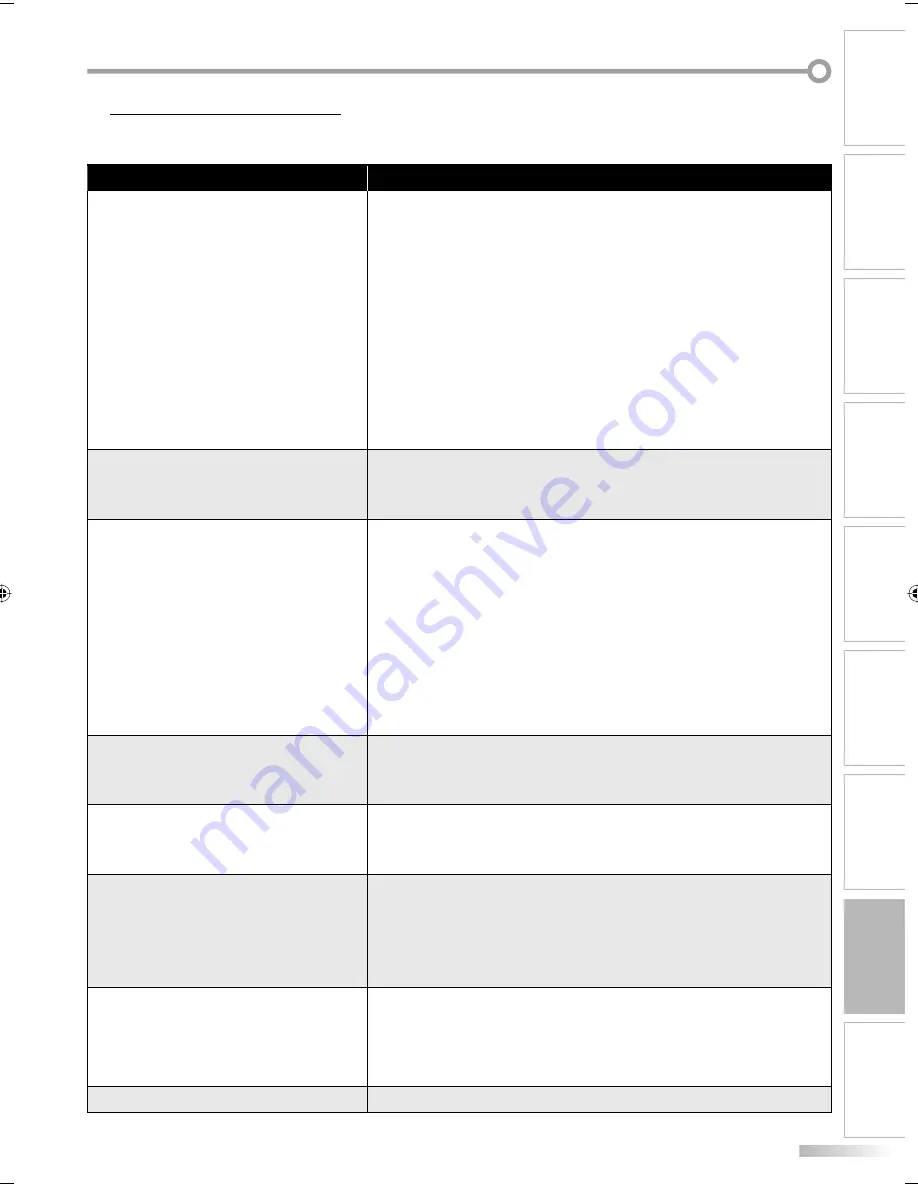
45
ES
PARA VER LA TELEVISIÓN
PREPARACIÓN
AJUSTE INICIAL
AJUSTE OPCIONAL
AJUSTE DE DVD
SOLUCIÓN DE PROBLEMAS
INFORMACIÓN
UTILIZACIÓN DEL DVD
INTRODUCCIÓN
Preguntas Frecuentes
5
Pregunta
Respuesta
Mi control remoto no funciona. ¿Qué debo
hacer?
Compruebe la conexión de antena o de cable con la unidad principal.
Compruebe las pilas del mando a distancia.
Compruebe si hay algún obstáculo entre la ventana del sensor de
infrarrojos y el mando a distancia.
Pruebe la salida de la señal. Si es correcta, es posible que haya algún
problema con el sensor de infrarrojos.
(Consulte “Comprobación de la Señal de Infrarrojos (IR)” en la página 46.)
Con el mando a distancia, apunte directamente hacia la ventana del
sensor de infrarrojos en la parte delantera de la unidad.
Reduzca la distancia con respecto a la unidad.
Reinserte las pilas con sus polaridades (/–) como indicadas.
Cuando hay un dispositivo provisto de infrarrojos como un ordenador
cerca de esta unidad, puede interferir con la señal del mando a distancia
de esta unidad.
Retire dicho dispositivo con infrarrojos alejándolo de la unidad, cambie
el ángulo del sensor de infrarrojos y desactive la función que habilita la
comunicación por infrarrojos.
•
•
•
•
•
•
•
•
¿Por qué aparece la configuración inicial
cada vez que enciendo esta unidad?
Conecte el cable RF directamente a la unidad y ejecute la configuración
inicial.
Asegúrese de completar la exploración de canales antes de apagar la
unidad.
•
•
¿Por qué no puedo ver algunos programas
de televisión?
Asegúrese de que la exploración automática de canales ha finalizado.
(Consulte “Exploración Automática de Canales” en la página 14.)
La exploración automática de canales debe haberse finalizado cuando
configure la unidad por primera vez o cuando la traslade a un lugar
donde se emitan canales anteriormente no disponibles.
Es posible que el canal seleccionado no se esté emitiendo.
Cuando la exploración automática de canales se interrumpe y no se
finaliza, algunos canales no se recibirán. Asegúrese de finalizar.
(Consulte “Exploración Automática de Canales” en la página 14.)
El canal seleccionado no puede visualizarse debido a la configuración
V-chip. (Consulte “V-chip” en la página 25.)
La unidad necesita algún tipo de entrada de antena. Se debe conectar
una antena interna (tipo orejas de conejo), una antena externa o un cable
coaxial RF que provenga de la pared o caja de cable/satélite a la unidad.
•
•
•
•
•
•
¿Por qué no veo las imágenes de los
dispositivos externos conectados?
Verifique que esté seleccionado el modo de entrada correcto
presionando
[INPUT]
o utilizando
[CH.
K
/
L
]
.
(Consulte “Para Cambiar Entre Cada Modo de Entrada” en la página 15.)
Compruebe la conexión de antena o de cable con la unidad principal.
•
•
Cada vez que selecciono un número de
canal, éste se cambia automáticamente.
Muchos canales digitales tienen números de canal alternativos. La unidad
cambia dichos números automáticamente a los correspondientes a las
emisoras activas.
Estos son los números utilizados para emisiones analógicas.
•
No puedo reproducir un disco. ¿Existe
alguna forma en que pueda hacerlo?
Limpie el disco.
Asegúrese de que el disco esté insertado correctamente.
Pruebe con otro disco para verificar que no esté defectuoso.
Cancele el bloqueo infantil o cambie el nivel de control.
Inserte un disco correcto que se reproduzca en esta unidad.
Manipule el disco con sumo cuidado para no dejar huellas digitales,
rayones o polvo en la superficie.
•
•
•
•
•
•
¿Por qué no aparecen los subtítulos
completos? O: los subtítulos están
retrasados con respecto al diálogo.
Los subtítulos que se retrasan unos segundos con respecto al diálogo real
son habituales en las emisiones en directo. La mayoría de las empresas de
producción de subtítulos pueden mostrar un diálogo hasta un máximo
de 220 palabras por minuto. Si un diálogo supera ese límite, se utiliza
una edición selectiva para garantizar que los subtítulos se mantienen
actualizados con el diálogo de la pantalla del televisor en cada momento.
•
¿Cómo puedo ajustar el reloj?
Esta unidad no cuenta con función de reloj.
•
A84N4UH_A84N3UH_A84N1UH_LD195EM845 45
A84N4UH_A84N3UH_A84N1UH_LD195EM845 45
2008/03/17 11:32:30
2008/03/17 11:32:30