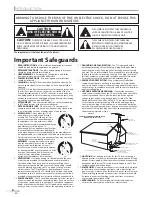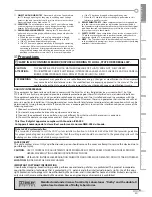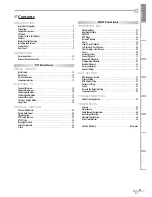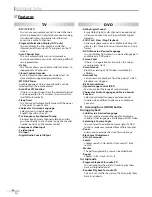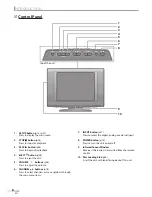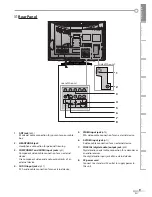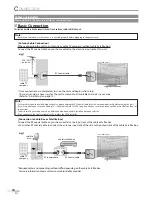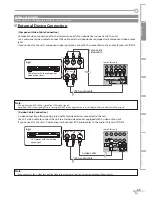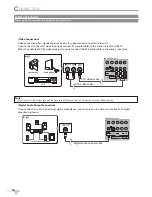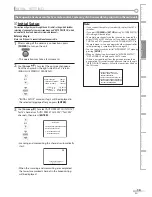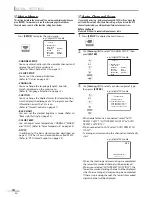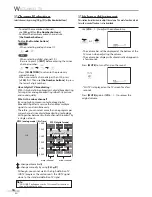WATCHING TV
OPTIONAL SETTING
OPERATING DVD
INTRODUCTION
CONNECTION
INITIAL SETTING
DVD SETTING
INFORMATION
TROUBLESHOOTING
20" Digital / Analog LCD TV
built-in DVD Player
Owner's Manual
LD200EM8
IF YOU NEED ADDITIONAL ASSISTANCE WITH SETUP OR OPERATING AFTER
READING OWNER’S MANUAL, PLEASE CALL TOLL FREE
1-800-256-2487
, OR
VISIT OUR WEB SITE AT
http://www.EmersonAudioVideo.com
TO RECEIVE DIGITAL/ANALOG SIGNAL, YOU MUST CONNECT ANTENNA.
TM
EMERSON AND THE G-CLEF LOGO ARE REGISTERED TRADEMARKS
OF EMERSON RADIO CORP., PARSIPPANY, NEW JERSEY, U.S.A.
Summary of Contents for LD200EM8
Page 47: ...MEMO 47 EN ...