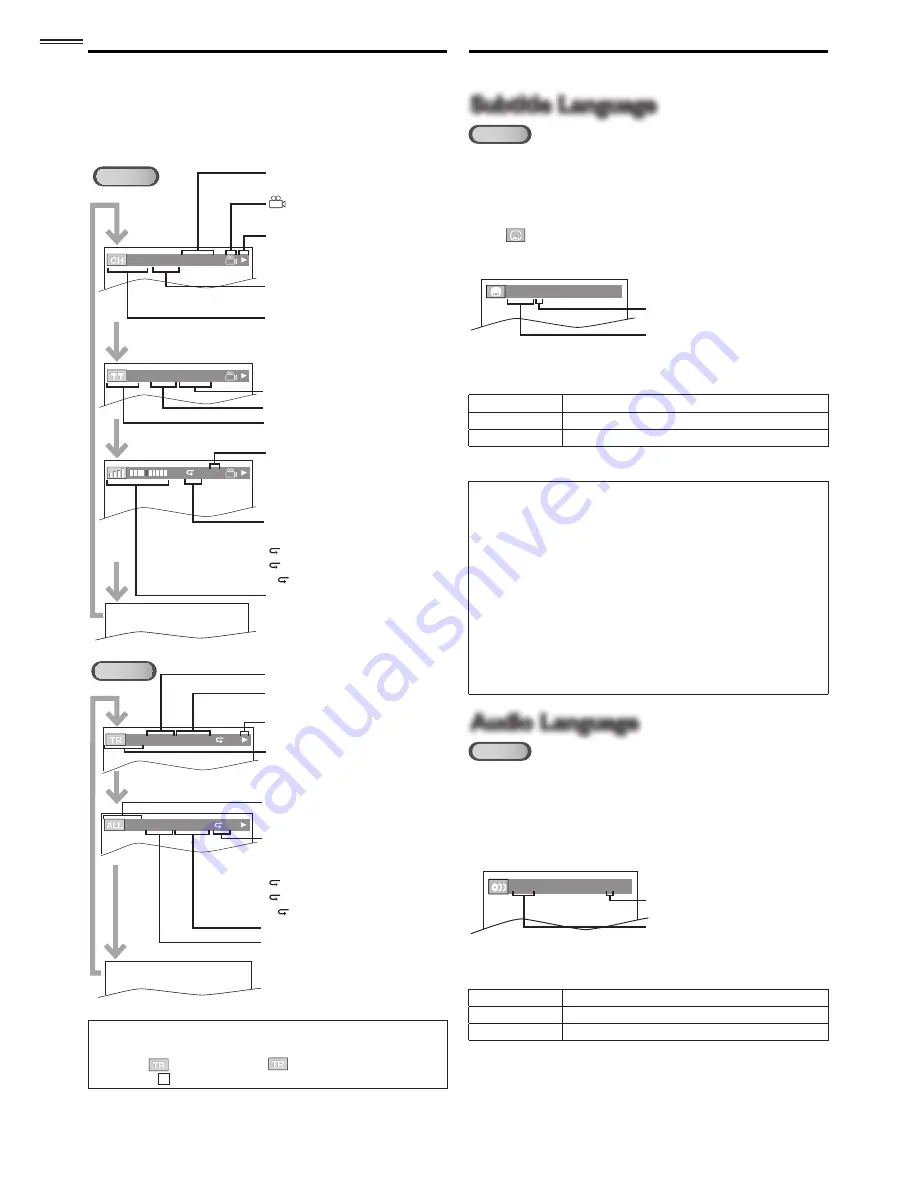
32
On-screen Display
You can check the information about the current disc by
pressing
INFO
on the remote control.
DVD
T
L1
11/16 0:00:00 - 0:03:30
1/3 0:00:00 - 1:23:45
remaining time of the current
chapter
appears only when multi-
angle is available on the DVD
current playback status
elapsed time of the current
chapter
CH (Chapter):
current chapter number /
total chapters
remaining time of the current title
elapsed time of the current title
TT (Title):
current title number / total titles
layer number, appears only when
playing a 2-layered disc
L0 : Layer 0 is playing
L1 : Layer 1 is playing
current repeat setting appears only
when the repeat setting is active
C : Chapter repeat
T : Title repeat
A B : A-B repeat
bit rate indication for the amount
of audio and video data currently
being read
CD
4/12 0:03:21 - 0:02:15
T
4/12 0:13:45 - 0:45:40
T
elapsed time of the current track
remaining time of the current
track
current playback status
TR (Track):
current track number / total tracks
ALL:
current track number / total tracks
current repeat setting appears
only when the repeat setting is
active
T : Track repeat
A : All tracks repeat
A B : A-B repeat
remaining time of the entire disc
elapsed time of the entire disc
Note
• When you are playing back an audio CD in program or random
mode,
[
PROGRAM]
(or
[
RANDOM]
) will be displayed
instead of
2
.
Special Settings
Subtitle Language
Subtitle Language
DVD
This unit allows you to select a subtitle language (if available)
during DVD playback.
1
During playback, press
MODE
repeatedly until
[
]
appears.
2
Use
▲
/
▼
repeatedly until your desired language appears.
1.ENG / 6
(SUBTITLE)
subtitles can be varied on the
displayed number
current subtitles language
3
Each time you press
▲
/
▼
, the subtitle language changes
as follows.
OFF
no subtitles
ENG
English audio
SPA
Spanish audio
4
Press
BACK
to exit.
Note
• To cancel the subtitle, select
[OFF]
at step 2.
• If your language is not shown after pressing
▲
/
▼
several times, the disc may not have that language. However,
some discs allow you to change subtitle languages setting in the
disc menu. (Operation varies depending on the disc, so refer to
the manual along with the disc.)
• When
[NOT AVAILABLE]
appears on the TV screen, it means no
subtitle is recorded on the scene.
• If you choose a language that has 3-letter-language code, the code
will be displayed every time you change the subtitle language
setting. If you choose any other languages,
[---]
will be displayed
instead.
➠
p.27
• Ejecting the disc will cancel your subtitle setting.
Audio Language
Audio Language
DVD
This unit allows you to select an audio language (if multiple
languages are available) during DVD playback.
1
During playback, press
AUDIO
repeatedly until the
desired language appears.
1.ENG Dolby D 3/2.1ch 48k/3
audio can be varied on the
displayed number
current audio language
2
Each time you press
AUDIO
, the audio language changes
as follows.
ENG
English audio
SPA
Spanish audio
FRE
French audio












































